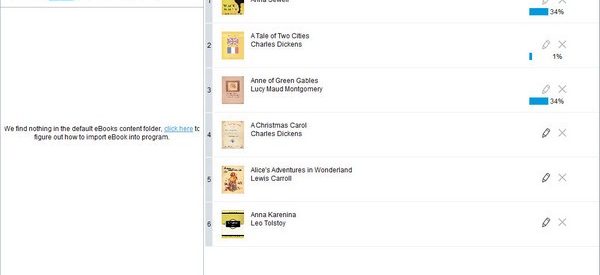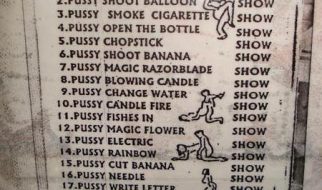iBooks is an amazing eBook reading and store application for all kinds of Apple iOS devices. It is packed with thousands and thousands of titles from large publishers and small presses alike. Simply download the free iBooks app from the App Store; you will get all the classic and popular books from the built-in iBooks Store. It primarily receives EPUB content from the iBooks Store, but you can also add your own DRM-free EPUB and PDF files via data synchronization with iTunes, which gives you a number of options for getting things to read from multiple sources.
As known, Kindle eBooks are mostly in the Mobi, AZW, AZW3 and other ?native? formats. Thus, if you?d like to migrate Kindle books to iBooks, you?ll have to get the eBooks converted to an iBooks-supported format first, for instance, EPUB. In this article, we are going to guide you to convert Kindle books to EPUB format with the most powerful EPUB converter ? Any eBook Converter, step by step. Then you can easily transfer them to iBooks and immerse yourself in your favorite books.
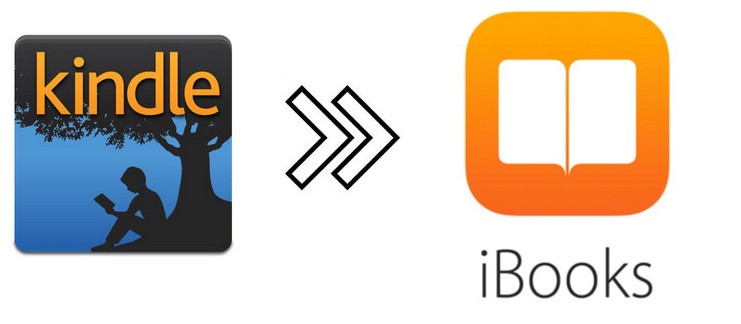
The Most Powerful Kindle eBook Converter
Any eBook Converter is a fairly comprehensive eBook converter, which includes handy tools for DRM removing, format converting, Meta information editing and more. With built-in innovative DRM decryption and format conversion technology, this tool can help you remove DRM from Kobo, Kindle, Adobe and Nook eBooks, and convert them to various formats, including EPUB, PDF, MOBI, AZW, TXT or KFX. With this powerful eBook Converter, you can read eBooks anywhere you want to make eBook reading a facile enjoyment.
Key Features of Any eBook Converter
- Support up to 24 input formats, such as EPUB, PRC, HTMLZ, etc;
- Remove DRM from Kindle, Adobe, Kobo & Nook eBooks;
- Convert eBooks to EPUB, MOBI, PDF, AZW3, TXT or KFX format;
- Automatically Scan & Detect eReader;
- Save / Edit metadata, including the author, publisher, etc;
- Batch conversion allows you to convert entire eBook collection;
- Support the latest version of Windows 10.
Tutorial on How to Convert Kindle eBook to EPUB and Transfer to iBooks
The following is the detailed tutorial to guide you to convert Kindle eBook to EPUB format and transfer to iBooks app with several simple steps. Before we get started, please have Any eBook Converter well installed on your computer.
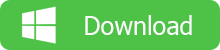
Step 1. Remove DRM from Kindle Books
Launch Any eBook Converter, the program will automatically recognize your existent books (synced via Kindle for PC). Drag the Kindle books you want to convert to the program, which will get rid of the DRM of the books soon.
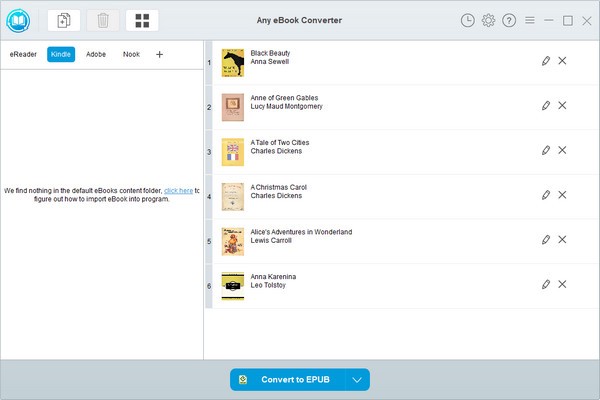
Step 2. Convert Kindle Books to EPUB Format
Click ?V? on the bottom and choose ?EPUB? as the output format. By clicking the ?Settings? button on the upper right, you can customize the output path for the converted books.
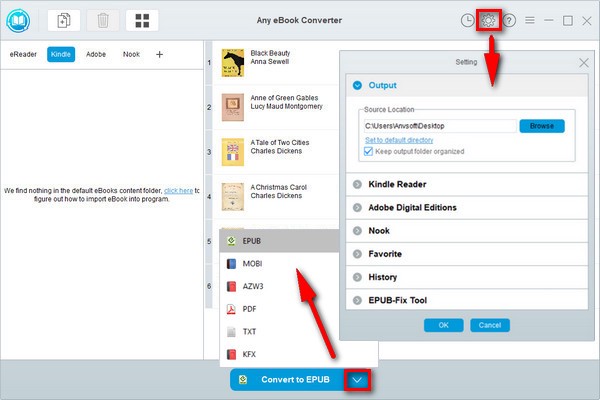
Step 3. Click ?Convert to EPUB? button to Start Conversion
Click ?Convert to EPUB? button to start converting your Kindle books to EPUB format. Once the conversion is done, the program will show you a successful status.
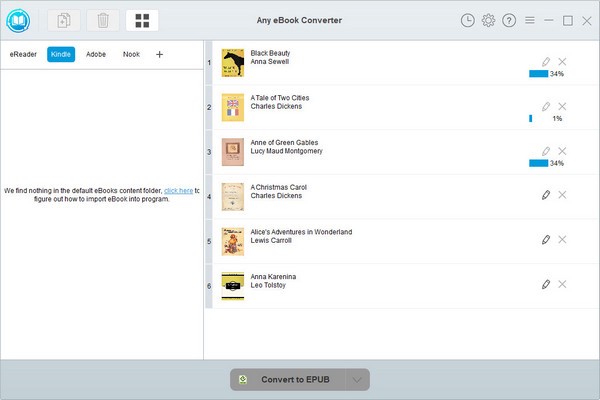
After conversion, you can click the ?History? button on the upper right or directly going to the output path you set in the previous step, you can find all the converted Kindle books on your local computer. Now you can connect your iOS devices with computer and sync the well-converted files to it for reading on iBooks.