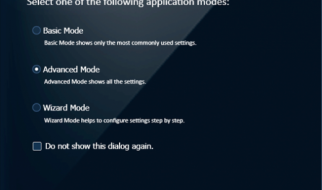[12/28/2019]: In order to keep up with updates to the mentioned tools, this post and the accompanying source code is updated to reflect latest versions of the packages.
Most of us who got into building interactive web apps, started from building normal websites using libraries such as jQuery. As we move forward to starting our adventure, we first encounter these four technologies. Setting up a React project becomes a painful experience.
In this article, we will try to alleviate this painful experience by explaining these technologies one by one and how they work together.
NPM and Yarn
These two technologies solve the exact same problem. To be more concrete, Yarn is a superset of NPM that solves many problems that NPM has. So what are these for?
NPM stands for Node Package Manager. It is what its name describes. It is a package manager for Node based environments. It keeps track of all the packages and their versions and allows the developer to easily update or remove these dependencies. All of these external dependencies are being stored inside a file called called package.json. The initial file can be created easily using CLI npm init (assuming NodeJS is installed in the system). When you install a package using NPM, the packages get downloaded from a dedicated registry. There are lot of features of NPM like publishing. If you like to learn more about NPM, check out the links at the bottom.
Every language that we use has some form of package manager, either official or a 3rd party one. PHP has Composer, Python has PIP/Pipenv, Java has Gradle etc.
Now, let?s talk briefly about Yarn. It is a package manager that uses NPM registry as its backend. Yarn has two main advantages over NPM. Firstly, Yarn creates a yarn.lock file. This file stores the exact versions of dependencies to the last digit. When installing, Yarn first checks the lock file for the versions, then checks package.json file. NPM has a shrinkwrap command that does exactly this. However, Yarn creates and updates its lock file automatically when dependencies are being installed/updated. Secondly, Yarn is very fast. When installing dependencies for a project, NPM installs packages sequentially. This slows down the performance significantly. Yarn solves this problem by installing these packages in parallel.
This is it for now for NPM and Yarn.
Babel
As any language, Javascript also has versions named ECMAScript (short for ES). Currently, most browsers support ES5. ES5 used to be good even though it was painful to code in it. Remember, this not reading from inside callback functions? The new version of Javascript, ES6, also known as ES2015 (specs of the language were finalized in June 2015) makes Javascript great again. If you want to learn about ES6, check out the links at the end of this article. All the great features of ES6 come with one big problem ? majority of browsers do not fully support them. That?s when Babel comes to play. Babel is a JS transpiler that converts new JS code into old ones. It is a very flexible tool in terms of transpiling. One can easily add presets such as es2015, es2016, es2017, or env; so that Babel compiles them to ES5.
Here is an example ? a code written in ES6:
class Test { calculatePowers() { return [1,2,3].map(n => n ** 2); }}
Babel will transpile this code to the following, given the preset es2015:
“use strict”;var _createClass = function () { function defineProperties(target, props) { for (var i = 0; i < props.length; i++) { var descriptor = props[i]; descriptor.enumerable = descriptor.enumerable || false; descriptor.configurable = true; if (“value” in descriptor) descriptor.writable = true; Object.defineProperty(target, descriptor.key, descriptor); } } return function (Constructor, protoProps, staticProps) { if (protoProps) defineProperties(Constructor.prototype, protoProps); if (staticProps) defineProperties(Constructor, staticProps); return Constructor; }; }();function _classCallCheck(instance, Constructor) { if (!(instance instanceof Constructor)) { throw new TypeError(“Cannot call a class as a function”); } }var Test = function () { function Test() { _classCallCheck(this, Test); }_createClass(Test, [{ key: “calculatePowers”, value: function calculatePowers() { return [1, 2, 3].map(function (n) { return Math.pow(n, 2); }); } }]);return Test;}();
This is an example of how Babel allows us to have a clean, maintainable code using the latest JS specifications without needing to worry about browser support.
Webpack
Now that we know what Babel and ES6+ are, we would like to use that. We would also like to use SASS for our styles, PostCSS for autoprefixing. Plus, we would like to minify and uglify both our CSS and Javascript code. Webpack solves all of these problems using one config file (named webpack.config.js) and one CLI command webpack.
Webpack is a modular build tool that has two sets of functionality ? Loaders and Plugins. Loaders transform the source code of a module. For example, style-loader adds CSS to DOM using style tags. sass-loader compiles SASS files to CSS. babel-loader transpiles JS code given the presets. Plugins are the core of Webpack. They can do things that loaders can?t. For example, there is a plugin called UglifyJS that minifies and uglifies the output of webpack.
Putting them all together
Now we know concepts behind what these are, let?s build a simple Hello World app using Babel, SASS, PostCSS, Webpack, Yarn, and React. This app will just show Hello World from inside a React component. I did not talk about React but the following toolchain is used a lot in React apps; therefore, I have chosen to show this example using React.
Firstly, let?s install yarn globally. If you are on a linux system and have NodeJS installed, type in
sudo npm install -g yarn
If you are using macOS and have NodeJS and Homebrew installed, type in
brew install yarn
Now that we have Yarn installed, let?s go to our working directory. Once, we are in our working directory (mine is ~/example-react-app), type in yarn init –yes. If you check your directory, you will now see that package.json file is created.
Time to install all the dependencies. We need to decide what we need for our project? Webpack, Babel, Babel JSX syntax, Babel Env Preset, SASS, PostCSS and all the necessary loaders for webpack:
yarn add –dev webpack @babel/core babel-loader @babel/preset-env node-sass css-loader sass-loader style-loader postcss-loader autoprefixer
Update: The packages in this post are updated to reflect the latest version of webpack, babel, and others. Previously mentioned ES2015 preset is replaced by Env preset, which automates what needs to be transpiled based on the browsers that should be supported. Additionally, PostCSS and autoprefixer packages are added above.
We also need React:
yarn add react react-dom
You might ask why we added –dev flag for webpack dependencies. After installing both of these, if you check package.json file, you will see that the ones installed with –dev flag are in devDependencies array while the ones without are in dependencies array. If you install this project in production environment, only packages insidedependencies array will be installed.
Note that separating devDependencies from dependencies is only useful for the developer because unlike NodeJS projects for frontend applications we need all the dependencies to successfully build the application. Separating tools into devDependencies make it easier to distinguish between build tools (e.g Babel) and application?s real dependencies (e.g React).
Once the dependencies are installed, let?s create our sample app. The app?s structure will be like the following:
src/ /index.jsx /index.html /components /HelloWorld.jsx /styles /app.scss /components /hello-world.scss
In src/components/HelloWorld.jsx, add the following code:
import React from ‘react’;const HelloWorld = () => ( <div className=”hello-world”> <h2>Hello World</h2> </div>);export default HelloWorld;
Note: In the previous version of this post, class component was used. In order to future-proof this post, the class component is replaced with a function component.
In src/index.jsx, we will include HelloWorld component and render it. We will also include our sass style:
import React from ‘react’;import ReactDOM from ‘react-dom’;import HelloWorld from ‘./components/HelloWorld’;import ‘./styles/app.scss’;ReactDOM.render( <HelloWorld />, document.getElementById(‘app’));
In src/styles/app.scss, we will include the components/hello-world.scss:
@import ‘components/hello-world’;
In src/styles/components/hello-world.scss, change color of hello world container to red:
.hello-world { color: red;}
src/index.html will load the bundle file:
<!DOCTYPE html><html lang=”en”><head> <meta charset=”UTF-8″> <title>Example React App</title></head><body> <div id=”app”></div> <script src=”/output/bundle.js”></script></body></html>
Now that we have added all the app structure, we need to setup Webpack. First, we create webpack.config.js in the root of working directory. Webpack needs an entry point and an output directory. Our entry point is the src/index.jsx file. Let?s set our output directory to be output and output filename bundle.js. We also need to make that files that start with .jsx do not need the extension to be included when it is being imported.
In the webpack configuration file, let?s add these two important fields:
// This library allows us to combine paths easilyconst path = require(‘path’);module.exports = { entry: path.resolve(__dirname, ‘src’, ‘index.jsx’), output: { path: path.resolve(__dirname, ‘output’), filename: ‘bundle.js’ }, resolve: { extensions: [‘.js’, ‘.jsx’] }};
Now, we need to set up our loaders. For files that end with extension .jsx, we will use babel-loader with env and react presets. For files that end with extension .scss, we will use sass-loader, css-loader, postcss-loader and style-loaders. This is how our webpack.config.js will look like once we add these loaders:
// This library allows us to combine paths easilyconst path = require(‘path’);module.exports = { entry: path.resolve(__dirname, ‘src’, ‘index.jsx’), output: { path: path.resolve(__dirname, ‘output’), filename: ‘bundle.js’ }, resolve: { extensions: [‘.js’, ‘.jsx’] }, module: { rules: [ { test: /.jsx/, use: { loader: ‘babel-loader’, options: { presets: [‘@babel/preset-react’, ‘@babel/preset-env’] } } }, { test: /.scss/, use: [‘style-loader’, ‘css-loader’, ‘postcss-lodaer’, ‘sass-loader’] // Note that postcss loader must come before sass-loader } ] }};
We also need to configure postcss to enable autoprefixing necessary CSS properties. To do that, we need to create a postcss.config.js file at the project root and the following contents to it:
module.exports = { plugins: [require(‘autoprefixer’)]};
PostCSS will import this module and the module will import autoprefixer module that we installed earlier. Now, necessary CSS properties will be prefixed automatically when we build our bundle using webpack.
Now we need to run webpack. The easiest way to do it is to add it into package.json. Add the following to the JSON file?s root:
scripts: { “build”: “webpack -p”}
The flag -p stands for production, which minifies and uglifies the code without needing to include the plugins in the configuration. Once you save the file, open terminal and type in yarn run build. If you check the output directory now, you will see bundle.js file created inside. I will not talk how to load the created bundle file as it is out of the scope of this article.
Webpack is now setup and the bundle file is being created. Time to make development easier. We need hot loading for faster development. The easiest and the best solution is to use Webpack Dev Server. First we need to update our webpack configuration. Add the following to the root of webpack config:
devServer: { contentBase: ‘./src’, publicPath: ‘/output’}
These two lines tell the webpack dev server to read content from src directory to serve the assets under /output URL path. Now, we need to go to terminal and install webpack dev server
yarn add –dev webpack-dev-server
Once webpack dev server is installed, let?s add another script to package.json to run it. Under scripts, add the following:
“dev”: “webpack-dev-server –hot –inline”
–hot flag stands for hot loading, –inline flag stands for not showing webpack dev server toolbar. I like it that way, so I set it up that way.
Now let?s run it:
yarn run dev
Webpack Dev Server runs in port 8080 by default. Open your browser and type in http://localhost:8080 and you are all set.
The example project that we created is located at the following URL: https://github.com/appristas/example-react-project
Conclusion
The purpose of this article was to explain why these tools are necessary for fastly building interactive web apps using React (or any other framework for that matter) and how these tools work together to provide fast development and one click deployment.
It is important for me to mention that Facebook has created a great tool for kickstarting react apps without needing build configuration: create-react-app. Under the hood, this starter pack also uses webpack and babel.
Links
NPM: https://www.npmjs.comYarn: https://yarnpkg.comBabel: https://babeljs.ioWebpack: https://webpack.js.org
Revisions
- [12/28/2019] Upgraded all packages. Added PostCSS w/ Autoprefixer support. Added notes to clarify some points.
- [10/03/2017] Added resolve and extensions to our main webpack configuration, which is necessary to import JS files without typing extensions.
- [05/11/2017] Fixed some grammar errors. Minor changes to structure.