Problem: ?Update failed!? error show when run the latest build of Warframe or downloading the latest update.
Update failed! Some content updates could not be downloaded from our servers. Please restart Warframe to try again.
Update failed! The content servers are temporarily unavailable. ERROR_HTTP_INVALID_SERVER_RESPONSE
Update failed! Download data was corrupted.
Update failed! The content servers are temporarily unavailable. ERROR_INTERNET_CANNOT_CONNECT.
The update will be restarted shortly..
This error may caused by various reasons including corrupted Microsoft Visual C++ Redistributable installations, Internet connection settings, Warframe launcher settings, missing DirectX installation, Game?s cache or Malware.
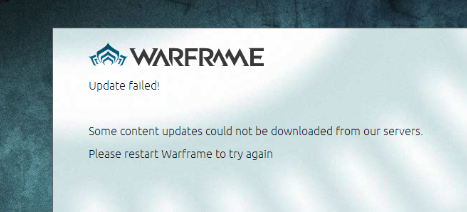
Hi, Tenno. We fixed an issue that may have been causing this. Sorry for the frustration! Please try it again!
? WARFRAME (@PlayWarframe) June 15, 2018
Solution 1: Repair Microsoft Visual C++ Redistributable
Step 1: Go to Control Panel > Programs and Features > Uninstall a program.
Step 2: Locate Microsoft Visual C++ Redistributable Package and click on Modify. Make sure you choose Repair for each version of Microsoft Visual C++ Redistributable.
Step 3: Alternatively you can download the latest version of Microsoft Visual C++ Redistributable for Visual Studio 2017 and reinstall it.
Solution 2: Reset LAN Settings
Step 1: Open Internet Explorer > Tools > Internet options > Connections tab > LAN settings.
Step 2: Check Automatically Detect Settings and make sure the Proxy servers are unchecked.
Step 3: Click Ok to save the settings and restart computer.
Solution 3: Change Launcher Settings
Step 1: Open Warframe?s launcher.
Step 2: Locate the cog icon at the top right corner. Click on it to open launcher settings.
Step 3: Disable Bulk Download option and click OK. Try updating the game now. Disable DirectX10 and DirectX11 options may also work.
Solution 4: Reinstall DirectX
Step 1: Download DirectX End-User Runtime Web Installer.
Step 2: Install DirectX and restart computer.
Solution 5: Failing to Connect Due to Network Errors
Step 1: Open Command Prompt (cmd) and execute below Windows command: ipconfig/flushdns ipconfig/release ipconfig/release6
ipconfig/renew
Step 2: Launch Warframe and check whether issue happen.
Solution 6: Start Game?s Launcher as Administrator
Step 1: Open Steam client, locate Warframe from Library section.
Step 2: Right-click Warframe and choose Properties. Navigate to Local Files tab and choose Browse Local Files.
Step 3: Locate Launcher or launcher.exe inside Tools folder. Right-click and choose Properties. Navigate to Compatibility tab and check Run this program as an administrator option.
Step 4: Apply the changes you have made and try relaunch Warframe.
Step 5: Alternatively, Go to My Computer > Local Disk C Drive > Program Files > Steam > Stream Apps > Common > Warframe > Tools > and right-click Launcher.exe and choose Run as Administrator option.
Solution 7: Switch Languages from Launcher multiple time
Step 1: Start Warframe using launcher.
Step 2: Locate the language text at the top right corner. Change it to other language and wait for the launcher to reload.
Warframe Update Failed from r/Warframe
Solution 8: Verify Cache via Steam Client
Step 1: Open Steam client, locate Warframe from Library section.
Step 2: Right-click Warframe and choose Properties. Navigate to Local Files tab and click Verify integrity of game cache?.
Solution 9: Reset Warframe Game?s Cache
Step 1: Open Steam client, locate Warframe from Library section.
Step 2: Right-click Warframe and choose Properties. Navigate to Local Files tab and choose Browse Local Files.
Step 3: locate Cache.Windows folder inside installation folder. Right-click Cache.Windows folder and choose Rename option. Change it to other name and click Enter.
Step 4: Reopen Warframe launcher and check to see if the update will start properly.
Solution 10: Uncheck 64-bit mode
Step 1: Open Warframe?s launcher.
Step 2: Locate the cog icon at the top right corner. Click on it to open launcher settings.
Step 3: Uncheck 64 bit-mode checkbox and click OK. Try updating the game now.
Other Solution that may possibly solve the error
? Scan Computer for Malware
? Add Warframe related program including Evolution Engine, Launcher.exe, Warframe.x64.exe and Warframe.exe into Firewall exception list to allow it all the time.
? Perform Windows Update.
? Disabled avast
? Disabled VPN
Reference
Steam Community Support: Warframe: Update failed!Warframe Wiki Forum: Questions and Answers board: Update FailingWarframe Forum: FIX for most Update Failed! and Launcher Errors!
Originally published at pupuweb.com on September 21, 2018.

