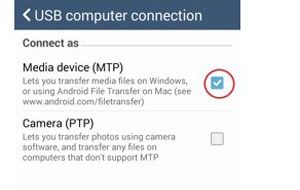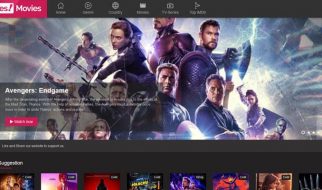A very saturated photo in red color.
A very saturated photo in red color.
This is Part 4 of a series on popular photographer tools by Polarr Photo Editor. Read Part 3 here.
Welcome back! In this episode, let?s talk about color vibrance and saturation. These two concepts might sound the most obvious to you, but there is more! We will explore the differences between saturation and vibrance, and why you might want to use one or another.
What is Saturation?
Saturation refers to the intensity of a color. The higher the saturation of a color, the more vivid it is. The lower the saturation of a color, the closer it is to gray.
Lowering the saturation of a photo can have a ?muting? or calming effect, while increasing it can increase the feel of the vividness of the scene. It is important not to over-saturate a photo, as sometimes it creates unnatural color spill-over effect like the following image.
 The blue color at saturation level 100 looks unnatural over-saturated.
The blue color at saturation level 100 looks unnatural over-saturated.
However, depending on the photo and the device used to display the photo (if you have a iPhone 7 with wide color gamut), the numerical value of a image?s saturation doesn?t necessarily correlate with the preceptive intensity of the saturation.
If you look at the adjustments below, a 40 increase in saturation doesn?t look much different from the default value at zero to many people. Therefore, when editing a photo, instead of rigorously following specific rules of not over-saturating or under-saturating your adjustments, it is also important to think about your intended visual effect as sometimes an over-saturated photo does have nice visual effect and is just fine.
 Various degree of saturation settings, notice the difference between 0 and 40
Various degree of saturation settings, notice the difference between 0 and 40 An example where over-saturation at 100 might be welcomed
An example where over-saturation at 100 might be welcomed
Avoiding over-saturation, and Vibrance tool
As we just mentioned, it is not easy to estimate the perceptive visual impact of saturation as different screens may have different color profiles. Here is when vibrance tool comes to the rescue.
In short, the Vibrance tool is equivalent to a ?smart? saturation tool. It also achieves a similar effect to increase vividness of the photo as the saturation tool, but its algorithm makes sure the overall toning of the image never seems to be too saturated.
Some vibrance tool uses fixed upper bounds for different color channels, while tools in Polarr use dynamic analysis to achieve better results. This greatly helps control skin tones, and other color frequencies for which saturation should not be adjusted too aggressively.
In the following examples, compare the vibrance and saturation adjustment both at 100 and notice how the vibrance tool at 100 mutes some of the skin tone and blue/green channels to prevent the photo to be over-saturated.
 Original v.s. Vibrance at 100 v.s. Saturation at 100
Original v.s. Vibrance at 100 v.s. Saturation at 100 Original v.s. Vibrance at 100 v.s. Saturation at 100
Original v.s. Vibrance at 100 v.s. Saturation at 100
As you can see, unless you want to achieve a very strong and over-saturated effect in your photo, the vibrance adjustment is a handy and safe way to boost colors for most use cases.
Adjusting saturation of specific colors
Now you might ask, what if I want full control over all color channels? saturations? In photo editing tools like Polarr, the HSL (Hue, Saturation, Luminance) tool allows you to do exactly that. Don?t worry, we?ll talk about HSL tool in later series, let?s just look at how the saturation part work in this tool.
Say you have an image of a flower like the following, and you want to change the background color to black (or lower its saturation to zero). To do that, you can simply select the Aqua channel in the HSL tool, and then adjust the saturation level to zero for this specific color. Simple, right?
 Selecting aqua channel
Selecting aqua channel Adjust saturation to zero
Adjust saturation to zero
What happens behind the scene is that this photo?s saturation is only manipulated at the aqua spectrum, and the saturation level of other spectrums stay the same. This is very useful if you want to tune down or tune up a specific color in a photo. Here is another example of tweaking the saturation of red channel.

Now that you?ve mastered how color saturation and vibrance work, go ahead and try on some of your own photos. Let us know what you think. Leave us a comment if you have questions!
This marks the end of this episode of our Photographer?s guide. See you soon next time and receive update by following Pixel Magazine.
Want to try this out yourself? Download Polarr Photo Editor here. Polarr is available on iOS, Android, Mac, Windows, Chrome, and even online!