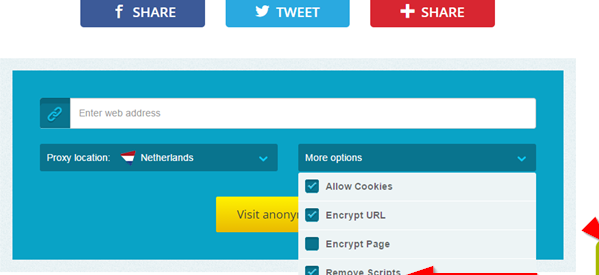In one of our previous posts, we have seen how to save images to your PC, when right-click is disabled. Now let us take a look at how to enable right click on websites that have disabled it, and copy text from the web page.
While browsing, we often come across useful information on random websites, but when we want to note it down, our efforts go in vain when we see a window saying ?Sorry, this functionality has been disabled by the administrator? because the right-click option has been disabled by the site administrator. If the information is a how-to guide or something, then it could be a lifesaver for us at times. Jotting it down or paraphrasing it again is a laborious activity. One option would be to save the entire web page for offline reading. But if you need to copy only parts of the text, then these options may make more sense.
How to enable right click on websites
Let us take a look at some of the ways to re-enable right click on websites & copy from right click disabled websites or blogs, which have turned it off on their web pages, via browser settings or by using third-party tools.
A.Without Third Party tools
Essentially the code which disables this feature and displays the window when you try to right-click on a web page is written in JavaScript. But there are some ways using which we can bypass it.
1. Using a Code method
In this method, all you need to do is remember the below string, or right it down at some place safe:
javascript:void(document.oncontextmenu=null);
From now on, whenever you come across a web page, in which the right-click option has been disabled, just copy the above code, paste it in the browser address bar and hit enter. That?s it!
You will now be able to access the right-click context menu options on the fly. But, the downside here is you need to use it every time in order to access the right-click menu.
2. Disabling JavaScript from Settings
You can disable JavaScript and prevent the script running which disables right-click feature.This post will show you how to disable JavaScript in Internet Explorer, Chrome, Firefox & Opera.
Once you have disabled JavaScript, come back to the web page and then reload it. Boom! You will be able to access the right click menu like a champ. But, the drawback with this method is that you are completely turning off the Javascript, which means it wouldn?t run any JavaScript codes at all, restricting the other functionalities of the web page. So, once are done copying, you need to re-enable JavaScript in your web browser again.
3. Other methods
If your intention is just to copy text from the web page then you can do it easily either by looking into the source code of the web page. Hit Ctrl+U and find the required text and then copy.
The other way is to save the web page to your computer, using Ctrl+S shortcut, double-click to open it and then copying the necessary text area.
B.Using Third Party Tools
If you aren?t that much into checking the internals of your browser, there are always other ways using which you can get over with this.
1. Using Web Proxy
Simply put, a web proxy is something which sits between you and the Internet and lets you browse websites anonymously by hiding your details such as IP address. You can go to a site which offers web proxy, such as hide.me or filterbypass, and enter the URL of the web page where right-click option has been disabled. Check the Remove Scriptsoption which prevent the site from running any scripts and go.
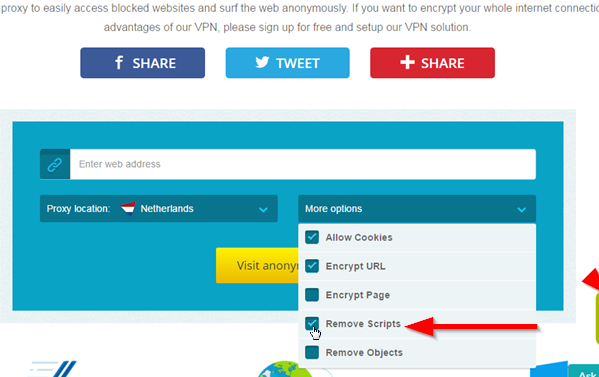
2. Using Browser Extensions
If you can?t find comfort in any of the above methods, you can always seek help from the web store. Just install the extension in the browser which does the job without giving you any headache. There are many extensions available for this purpose. You can check out RightToCopy for Chrome or Right To Click for Firefox.
 add-ons mozilla
add-ons mozilla
NOTE: Always respect Copyrights. Many a times, websites disable the right click option, because of copyright issues as they do not want their content to be noted down. If the text you are handling with has copyright issues, you need to be careful while reproducing it. Nothing illegal has been suggested here ? only workarounds using your own browser and third-party tool which are available on the official Google & Mozilla websites.