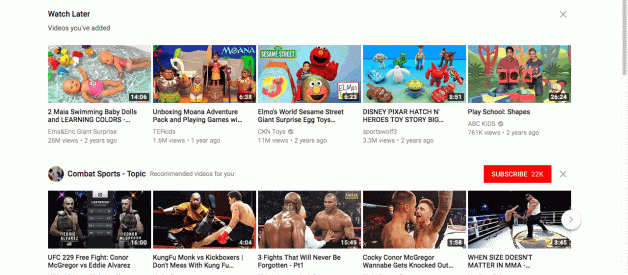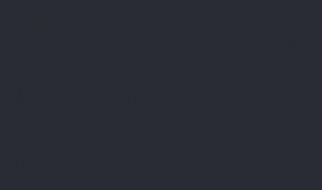I recently had to do this for one of our clients. I see a lot of discussions and queries on how to do so, across the web. Google certainly does not make moving accounts easy to manage! I was surprised at how hard this is! You, in fact, cannot merge two Channels (see: Youtube Channels cannot be merged). You can only do what I have recommended here if you create a new Brand channel!
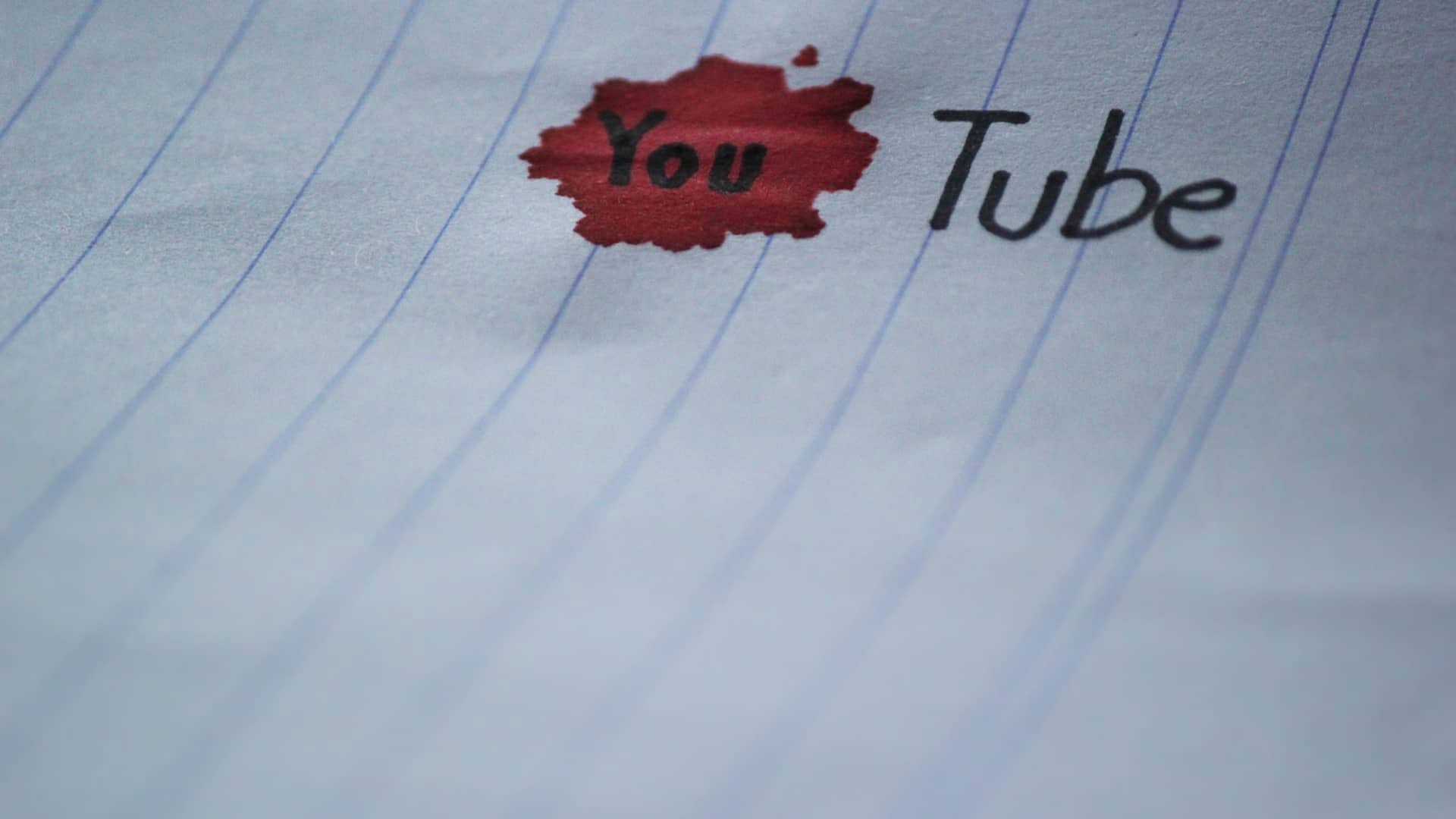
Here are the steps:
- Login to Youtube with your old youtube account; we will call it OldAccount in this example. Move to Creator Studio -> Settings as shown in the gif below. Note that the account here is set to access the older version of Youtube studio. Moving to Settings work similarly for the newer version as well.
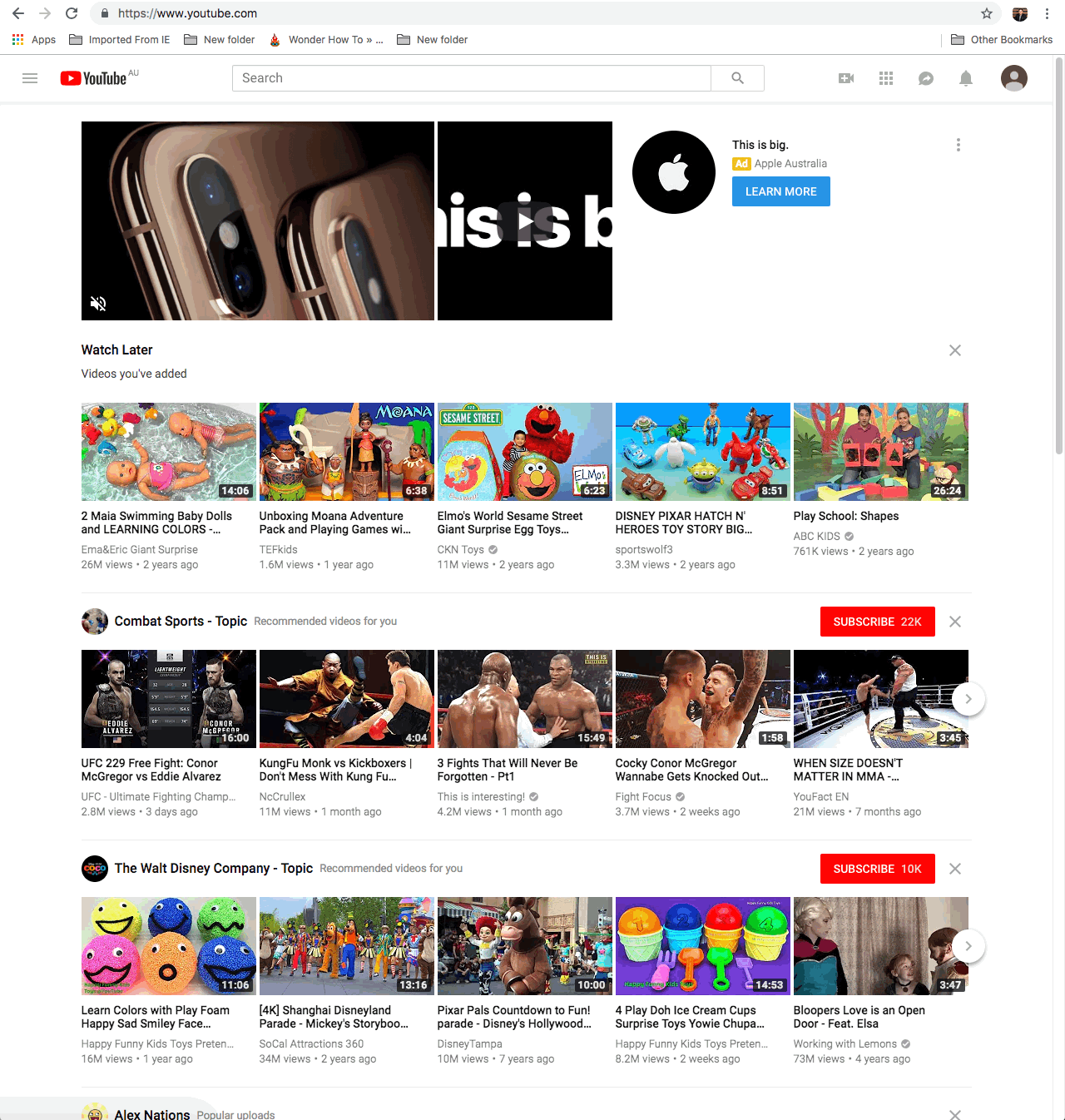 Fig 1: Move to Creator Studio -> Settings after login into Youtube
Fig 1: Move to Creator Studio -> Settings after login into Youtube
2. Create a Brand Account as shown below.
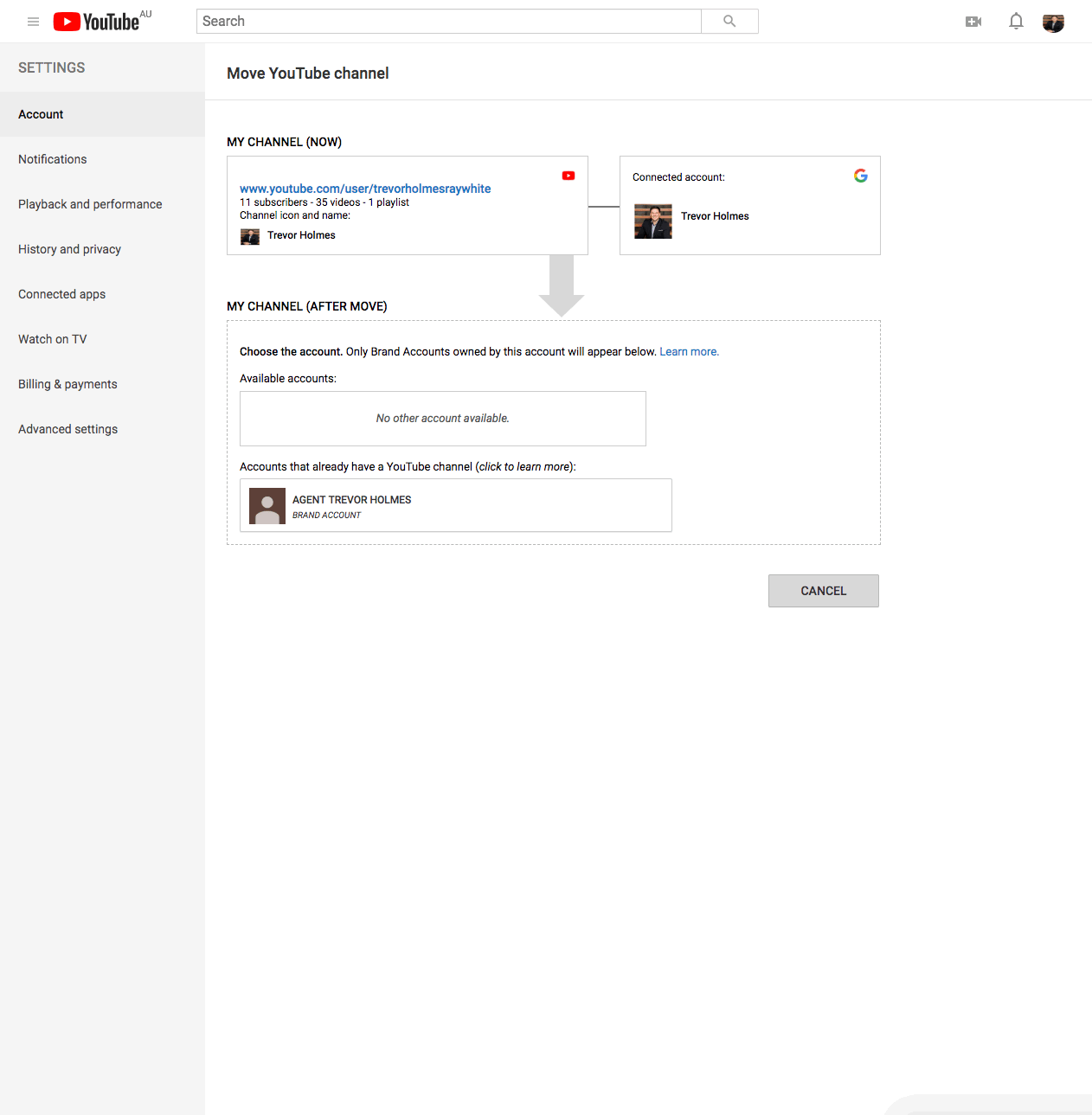 Fig 2: Create a brand account in Youtube
Fig 2: Create a brand account in Youtube
3. Move your Channel to the new Brand account you created as shown below. Note that there will be a default Channel connected to the Brand account which will be deleted. Also, there are a few attributes that might not move. Youtube would tell you which. I think comments do not move. Please verify.
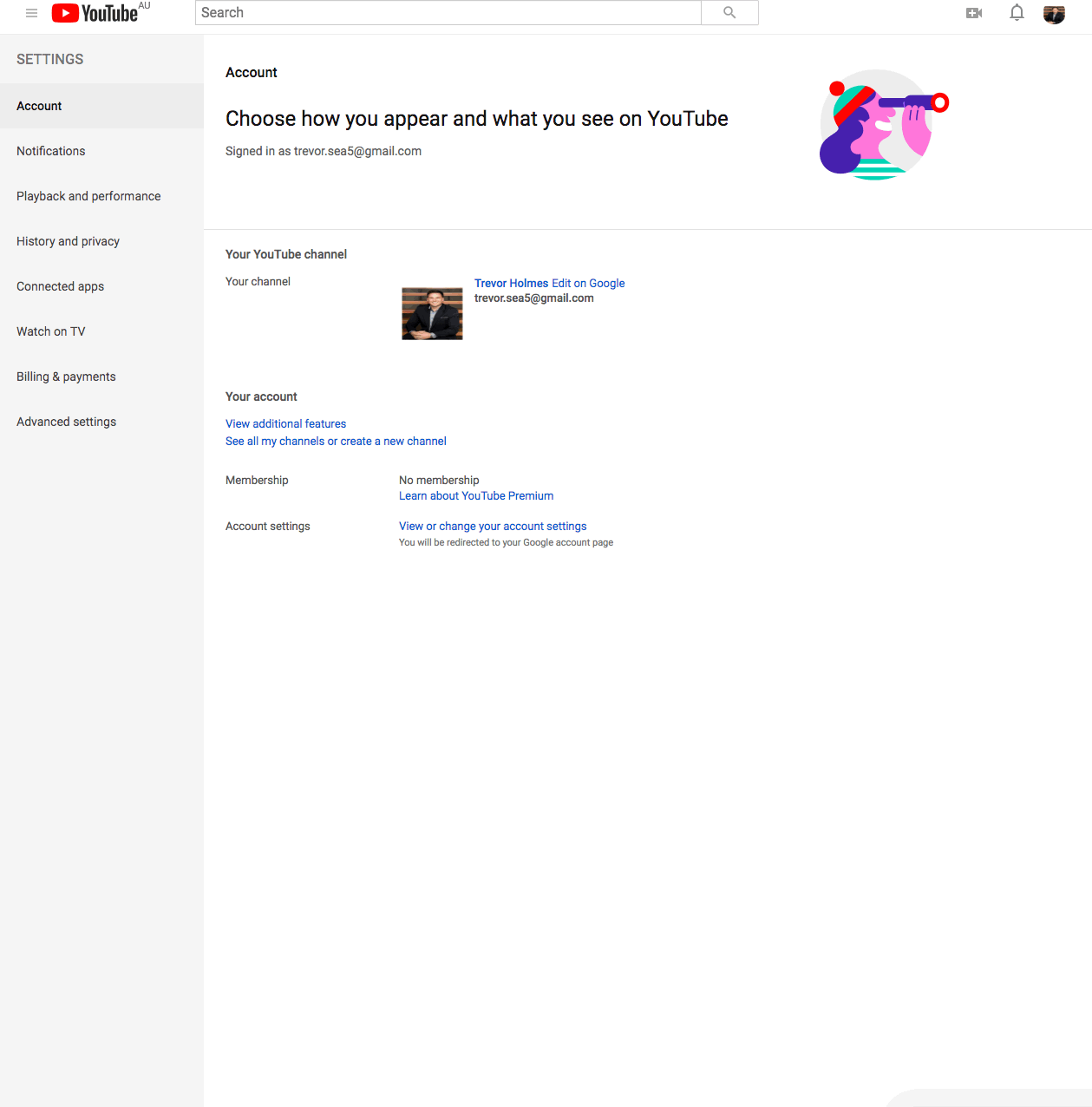 Fig 3: Move your Channel to the new Brand account.
Fig 3: Move your Channel to the new Brand account.
4. Make your new Youtube account (say NewAccount) the owner as shown below. Please do not forget to make NewAccount an owner of the Brand account.
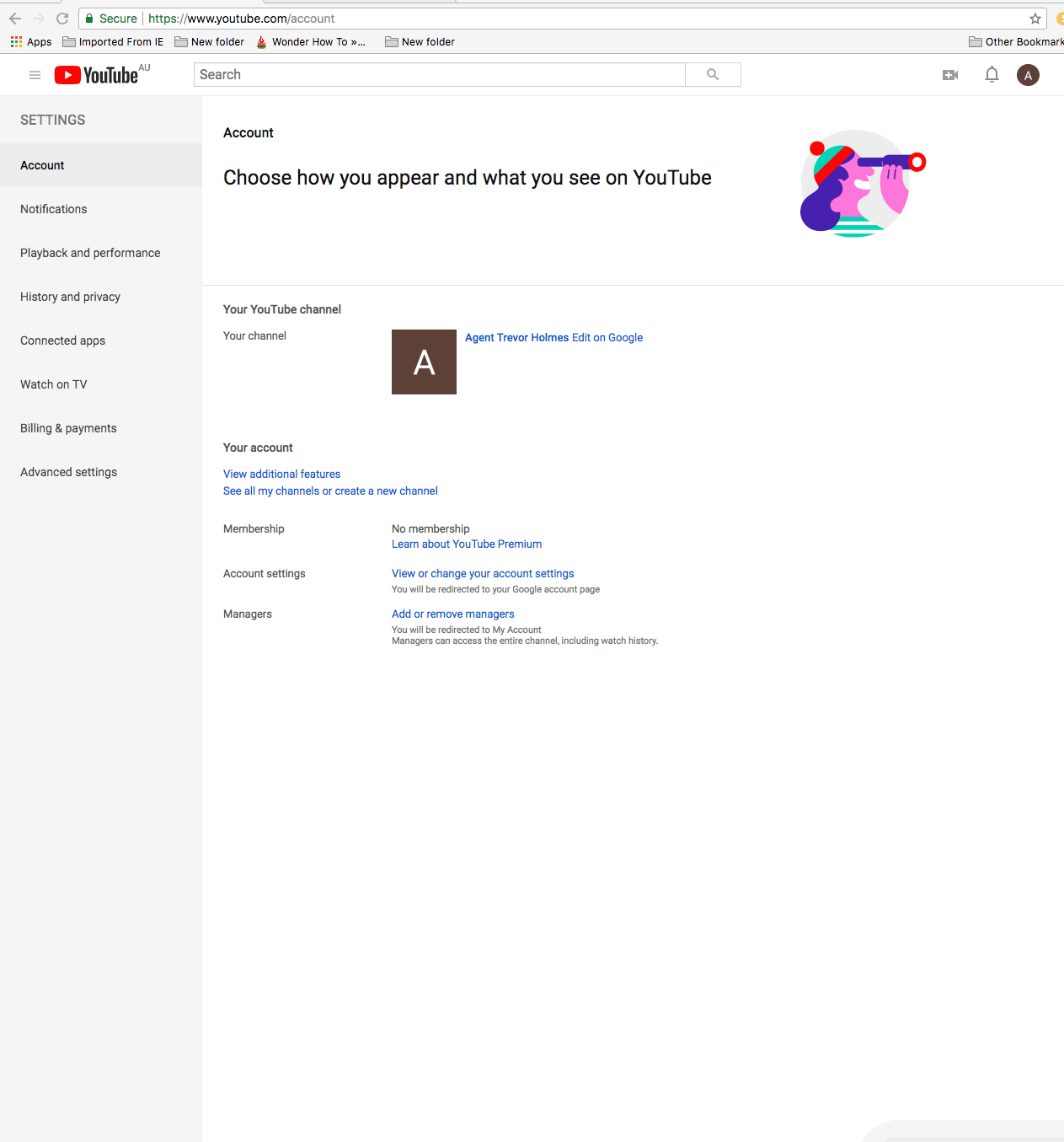 Fig 4: Make the new account the owner
Fig 4: Make the new account the owner
5. Now login as NewAccount, go to Gmail and accept the invitation. You should land up in the page shown below where you will see that you are the owner of the new Brand account. You should change yourself to be the Primary Owner of the account. It generally takes a day to take effect as shown below.
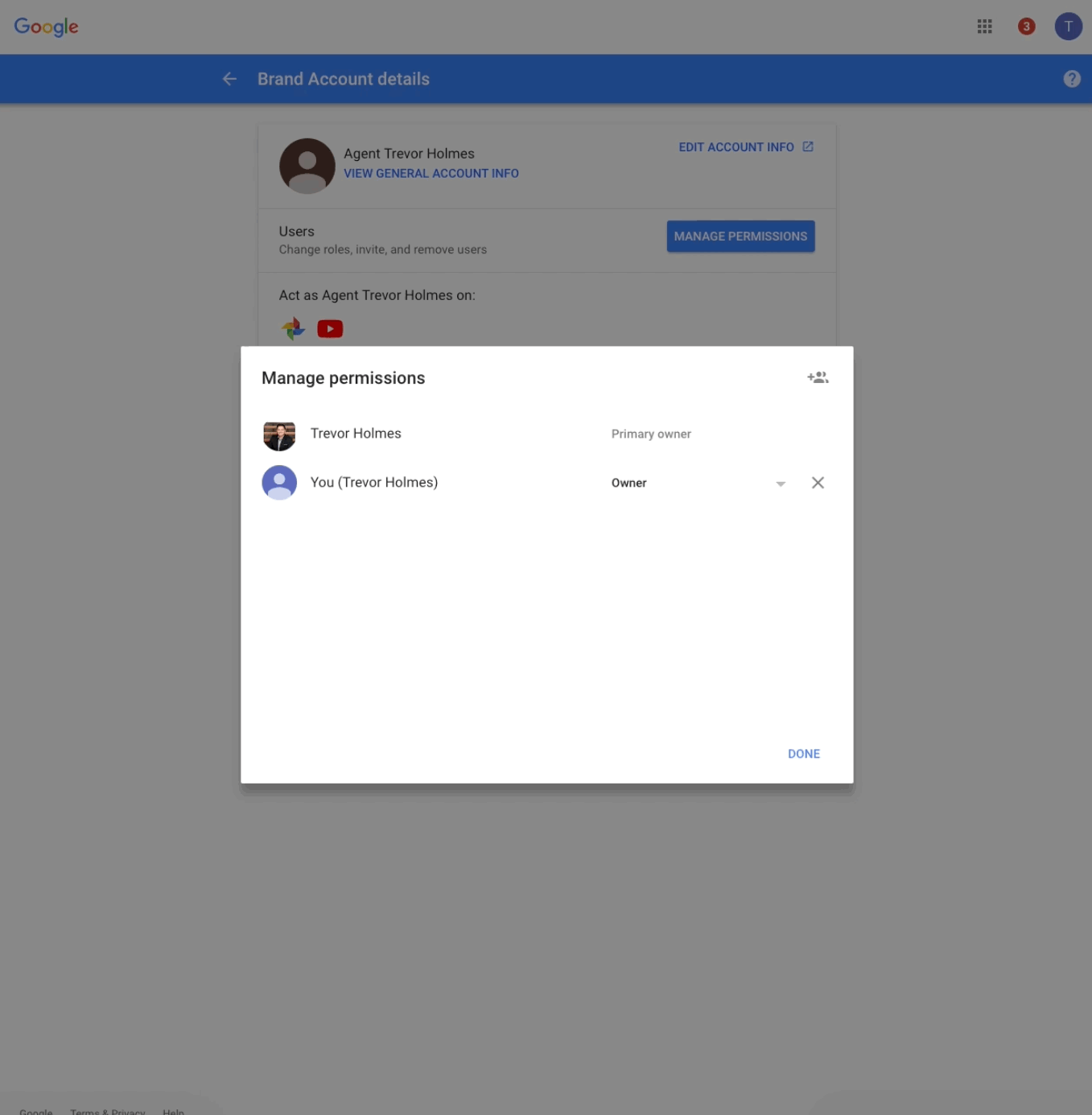 Fig 5: Make NewAccount the Primary Owner
Fig 5: Make NewAccount the Primary Owner
You can go one step further from here on and move the Brand account to your NewAccount. We did not see the need to do so.