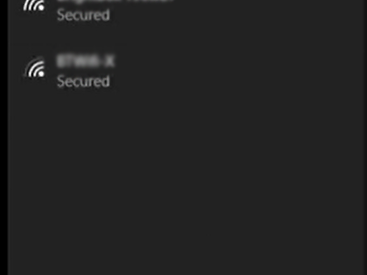WIFI, the bane of our lives
so we go out an buy a WIFI extender,
or maybe we changed internet supplier, we got a new router and we forgot how to configure our Belkin N300 Wifi Range Extender.
and we don?t know if it?s working or not,
In this video below, I show you how to reset a Belkin WIFI range extender and re configure it for your WIFI. So that you know it?s working
- To reset, you will need to hold in the reset button using a pin, nail or other pointed object, for 45 seconds until the blue light stays on for a few seconds straight.
 The Reset Button Hole
The Reset Button Hole
2. You then connect directly to the new WIFI SSID named ?Belkin.setup?.
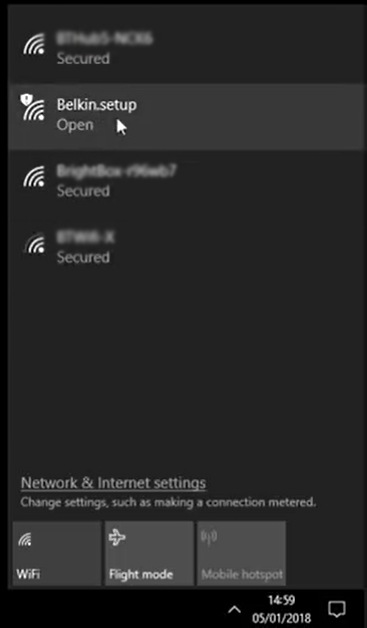
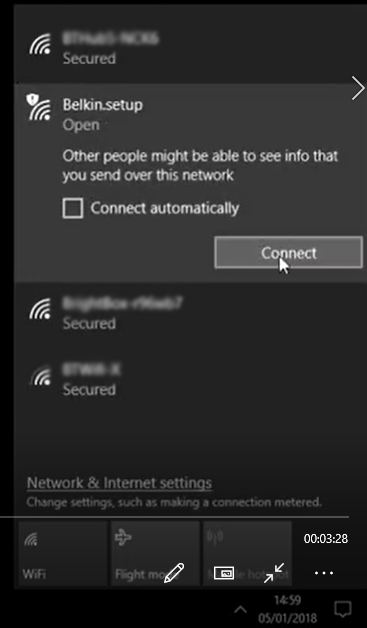
3. Then open your browser and visit the website http://belkin.range,
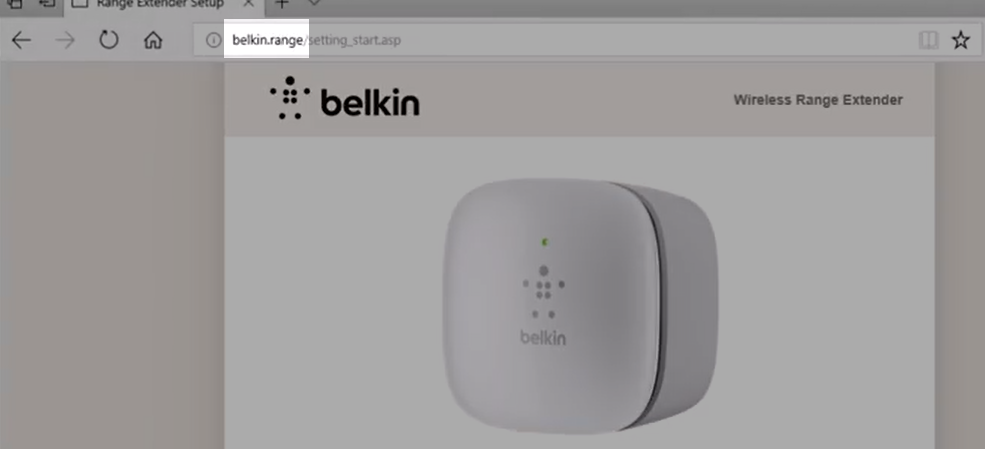
or use the IP address http://192.168.206.1 option which can be verified in the WIFI properties under DNS server IP.
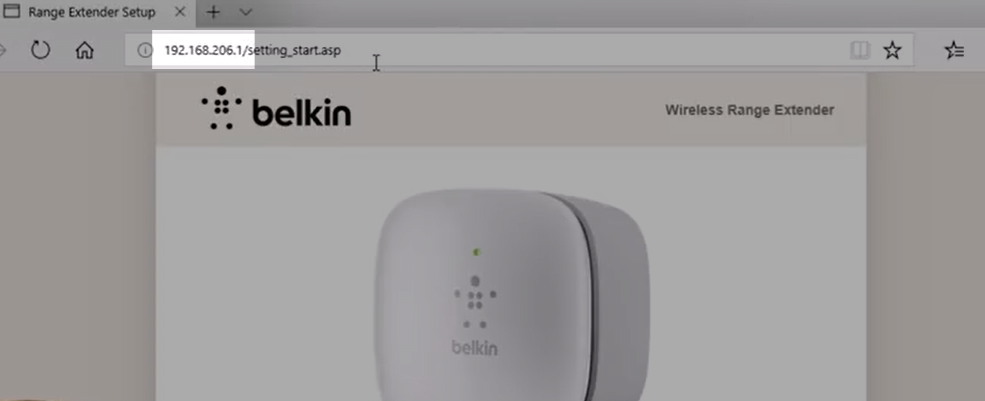
4. When you are ready, press ?Start?
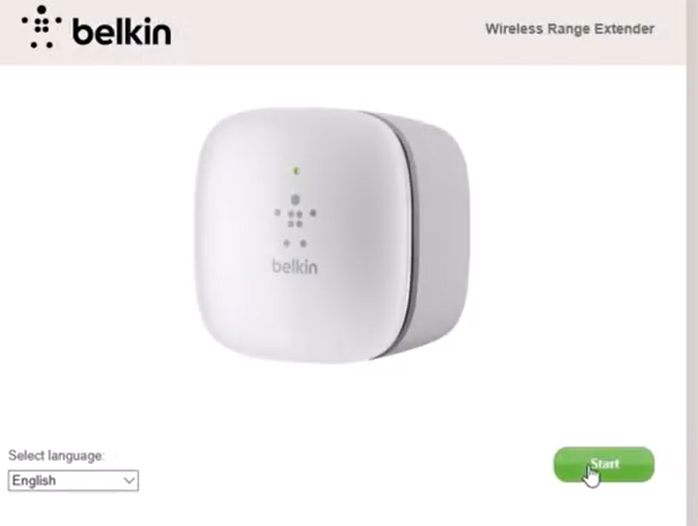
5. And continue the prompts, entering the connection details for you the router you are extending
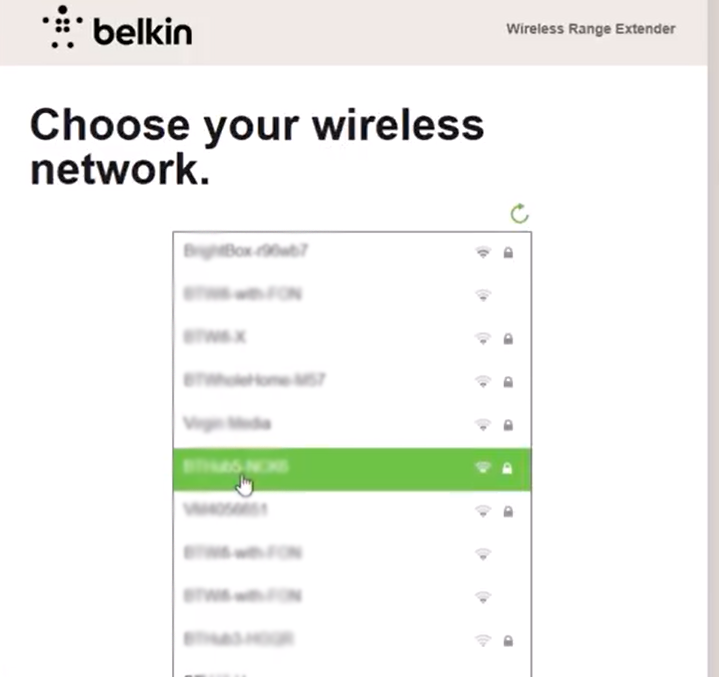
6. You then configure your extender with the WIFI SSID and password for the WIFI routers range you want extended.
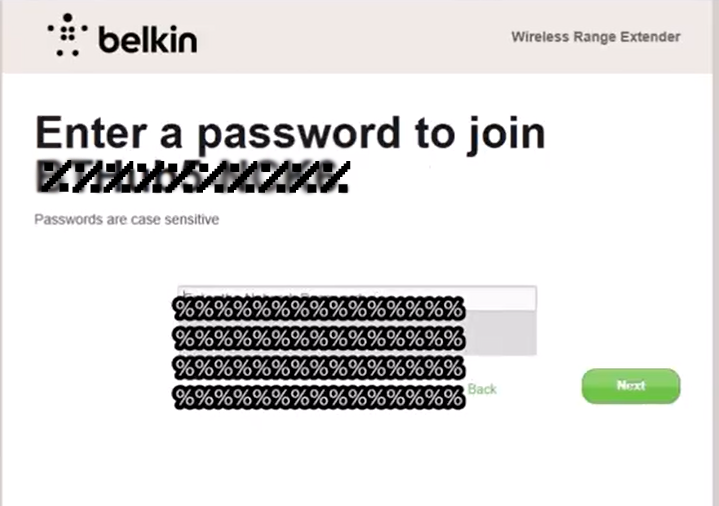
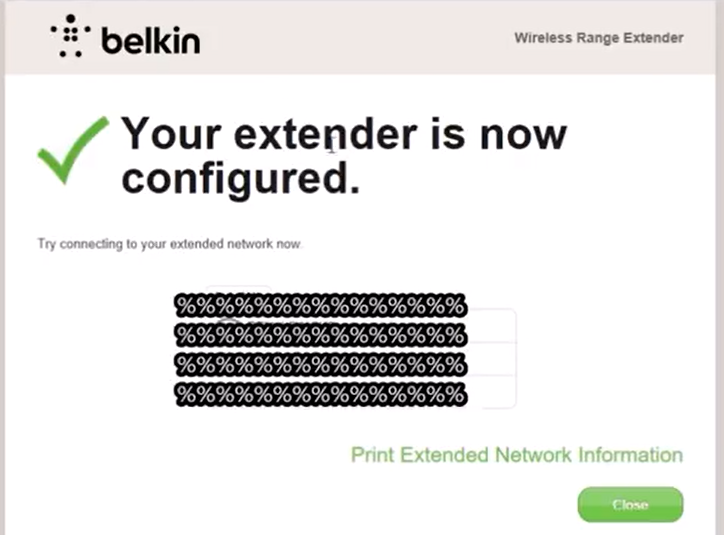
7. Once changes are committed, disconnect from ?Belkin.setup? SSID.
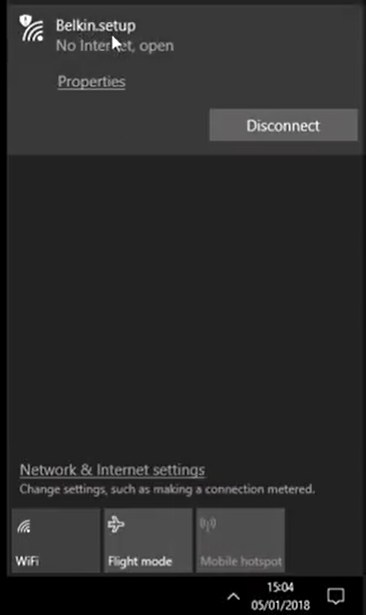
Disconnection should happen automatically.
8. Now connect to your normal WIFI.
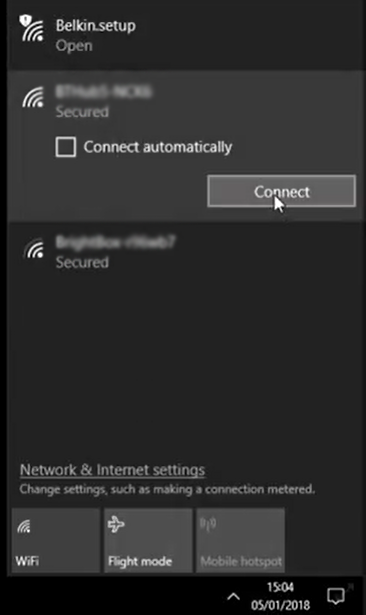
Your pc, phone, xbox, tv or other internet connected device will auto connect via the Belkin extender if the signal from the extender is louder than your WIFI router.
Extra Info
You can know if you are connected to your WIFI via the range extender by taking note of the MAC address for your existing WIFI versus the extender during setup.
To Get the MAC address of the WIFI you are connected to, press the properties option next to the WIFI SSID.
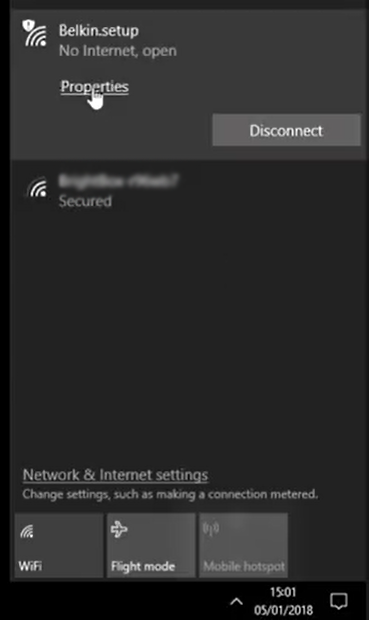
And scroll to the bottom of the dialog, to get the Physical MAC Address
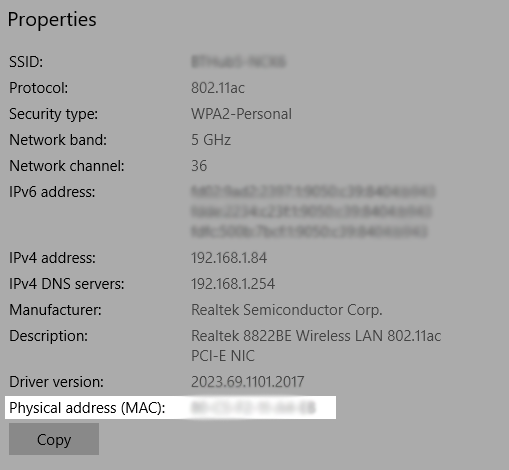
Take note of the Physical MAC address when you connected in step 2. Later on, If you are connected via the adapter, you can check the MAC address again of the WIFI network you are connected to, and it should be the same MAC address as in step 2. Another way to understand if you are actually connected via the extender, is to watch the light blink on the extender every time you surf to a new web page.
I also have a Mac OSX version of this tutorial at
and a more specific reset relevant video.