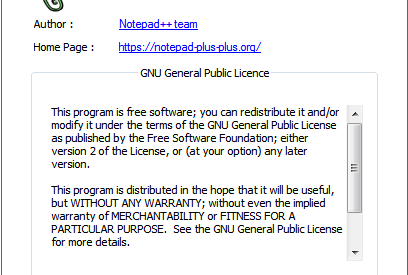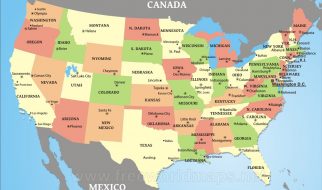So, you?ve installed Notepad++. Maybe you wanted to get some coding done. Or maybe you just wanted an upgrade over the default Notepad that ships with Windows. You think of installing this cool plugin you found and so you head over to the Plugin Manager. But Wait! Where is the Plugin Manager?
Relax, here?s why the Plugin Manager is missing
With the release of Notepad++ 7.5, the plugin manager is no longer included by default. Here?s what the official Release Notes have to say about this:
You may notice that Plugin Manager plugin has been removed from the official distribution. The reason is Plugin Manager contains the advertising in its dialog. I hate Ads in applications, and I ensure you that there was no, and there will never be Ads in Notepad++.
You can read the full release notes HERE
But this doesn?t mean it can?t be used anymore.
How to get the Plugin Manager
- Download the latest version of the plugin from HERE
- Make sure your plugin manager and Notepad++ have the same architecture.PluginManager_vX.X.X_x64.zip for 64-bit version of notepad++ andPluginManager_vX.X.X_UNI.zip for 32-bit version of notepad++
- To check which Notepad++ architecture you have, go to menu ?->About Notepad++ or press F1 (see image below)
- Now unzip the downloaded file and paste it?s contents (the plugins and updater folders) in your Notepad++ install directory. The directory should look something like C:Program Files (x86)Notepad++
- Restart Notepad++. The Plugin Manager should be available under menu Plugins->Plugin Manager
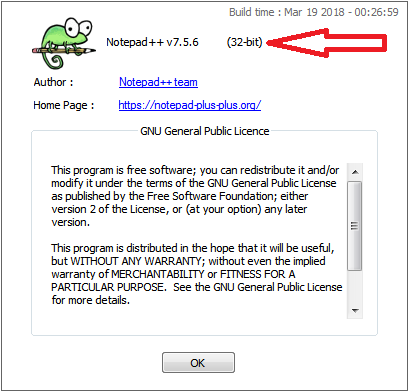 About Dialog Box for 32-bit version of Notepad++
About Dialog Box for 32-bit version of Notepad++
And that?s just it, your Plugin Manager is now ready to use.
Bonus Tip
And if you find Notepad++ too plain looking, you might want to try this Material Theme for Notepad++. Available HERE
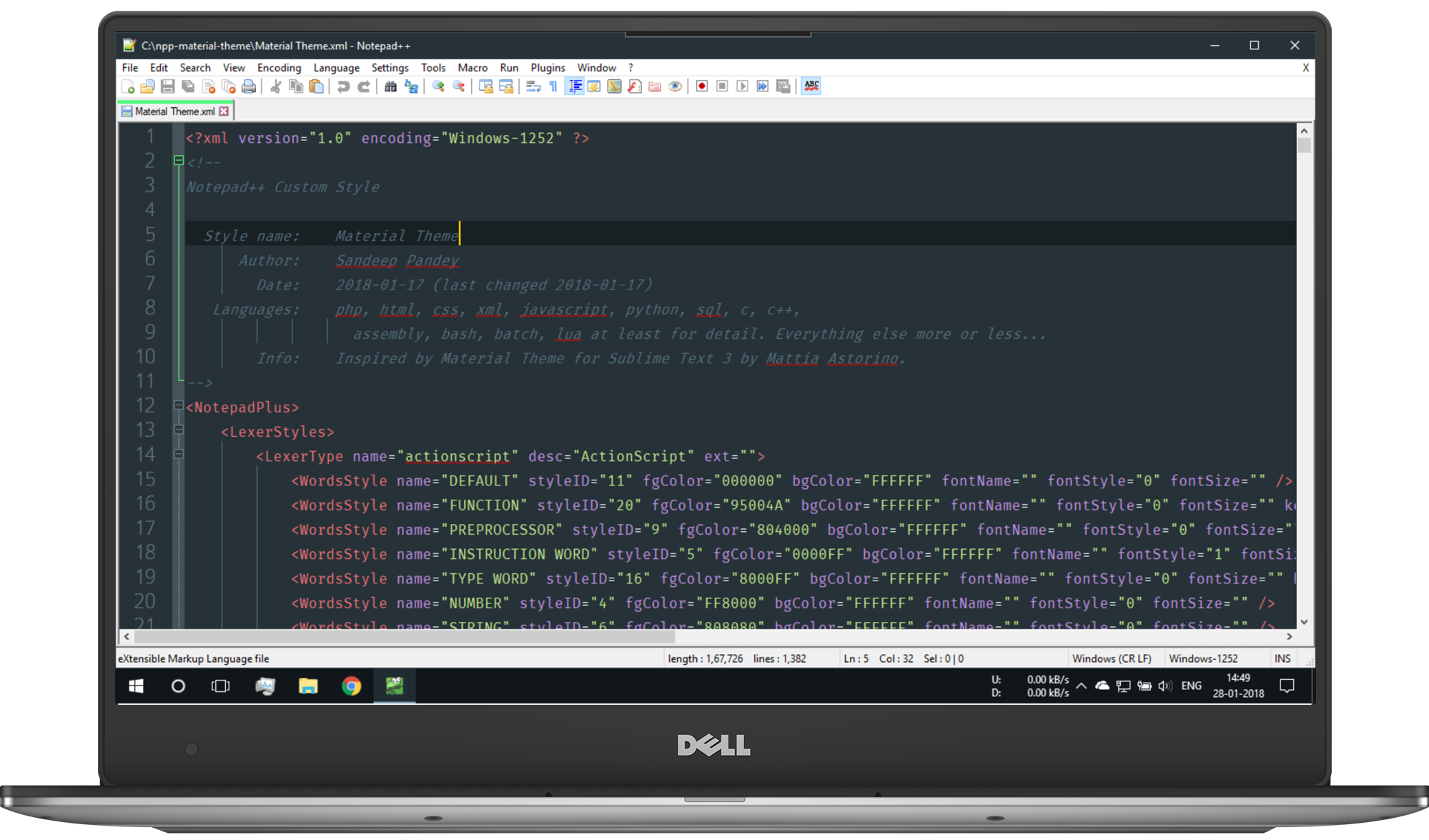 File:Notepad++ v7.5.4 with Material Design theme on a Dell XPS 13
File:Notepad++ v7.5.4 with Material Design theme on a Dell XPS 13