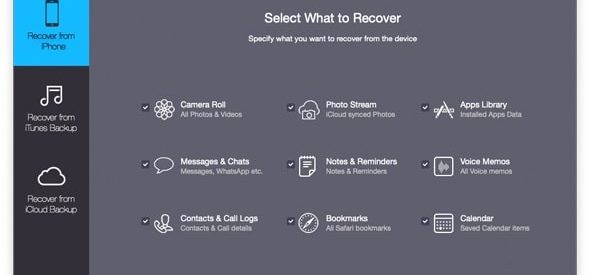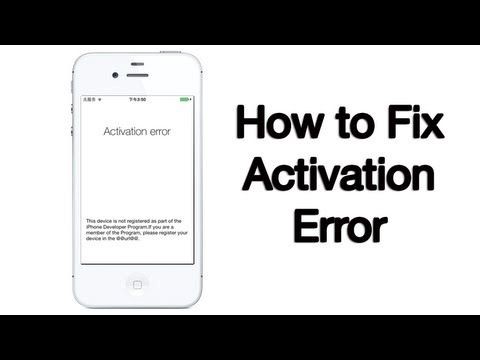
Sometimes you receive an error during iPad activation and it feels annoying if you don?t know how to fix iPad Activation Error. You know these activation errors can be easily solved in some steps.
So, without wasting your precious time let?s move on to the how to Fix iPad Activation Error.
Let?s start with the type of iPad activation error messages, after that you will get a quicker solution of all the issues.
List of Activation Error in iPad
Here below is the list of errors which generally annoys people because they don?t know how to fix iPad Activation Error. However, after reading this blog you will no longer see these errors as a huge issue.
Could not activate iPad activation server cannot be reached.
iPad activation error please restore the phone.
iPad activation error activation request could not be completed.
Activation request could not be completed. If the problem persists, please contact customer care.
Do not panic if you see these type of activation error on iPad. Breathe and apply recommended steps given below to solve issues like iPad activation required. In some minutes you will see all the issues are gone.
How to Fix Activation Error on iPad With 4 Simple Ways
Here below is the list of course action, apply it calmly and get over with irritating iPad activation required 2019 messages.
Method 1: Wait for a while
Apple server sometimes gets down because of the activation of the millions of iPhone and iPad at the same time. So, if you encounter the iPad error stating that activation server is temporarily unavailable or cannot be reached, you should wait patiently for a few minutes before trying again.
Method 2: Check your Network Connection
Ensure a proper stable network connection. If you use cellular, switch to Wi-Fi, it works well. Or even connect to different Wi-Fi, in case of your network is blocking gs.apple.com on a couple of port. This will help you activating your iPhone easily and successfully.
Method 3: Reactivate your iPad via iTunes
In case if you?re still unable to fix ?iPad Activation Error?, then try to reactivate with iTunes. To reactivate with iTunes, follow the set forth mentioned steps:
Firstly reboot your iPad after that connect it to iTunes with an USB cable.
Now select your device and you can see the message ?Activate your iPad? on iTunes.
Use your Apple ID and password. Tap on Continue to activate your iPhone.
Method 4: Perform a Hard Reset
A hard reset might resolve many issues including software or network connection issues, these software or network connection issues can further leads to iPad Activation Errors.
To perform a hard reset on iPad, you?re just require to hold down the ?Home? button and the ?Sleep/Wake? button simultaneously, till time Apple logo appears on your iPad. Initialize the set up process again and choose a stable Wi-Fi network. In case if you don?t have access to Wi-Fi, connect your iPad to your computer system and activate it by iTunes.
But, you know sometimes you face data loss during Hard Reset, but it cannot affect you. Want to know why? Because you have a solution Stellar data recovery.
Stellar iPad Data Recovery Software
Stellar iPad Data Recovery Software is the best DIY software for the recovery of missing or accidentally deleted messages, contacts, photos, videos and etc from iPad.
Being equipped with numerous powerful algorithmic skills, it includes potential of recovering selective data from iTunes & iCloud Backup files.
The software supports data recovery from iPad Air, iPad Air 2, iPad Air (2019) and etc. Moreover it is compatible with iOS 12.x.
Steps to Use Stellar data recovery for iPad
STEP 1. Download and Install Stellar Data Recovery Software for Mac.
STEP 2. Launch Stellar data recovery software. Its main interface will appear, as shown in the image below. Here select ?Recover from iPhone? option to retrieve lost or deleted data. Furthermore, from select ?What to Recover Screen? select the data type which you want to retrieve and then click next.
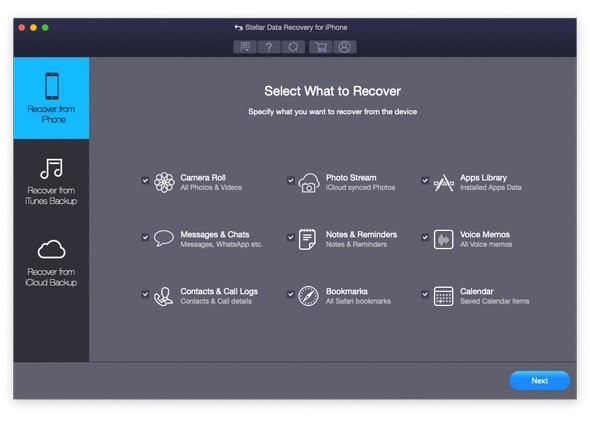
STEP 3. Plug your iPad in your computer system and then choose the connected device to proceed.
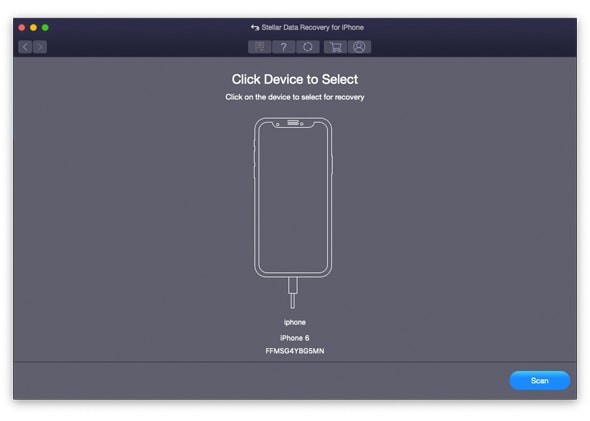
STEP 4. The iPad data recovery will start analyzing the device you have chosen.
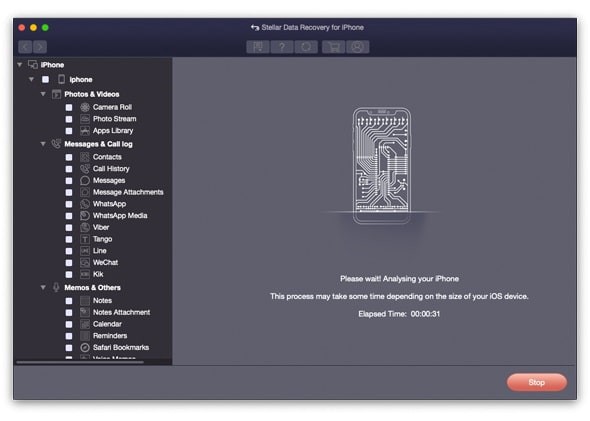
STEP 5. After successful completion of the analyzing and scanning part, you can preview your data, before recovery. Select the items you want to recover and then tap on save button.
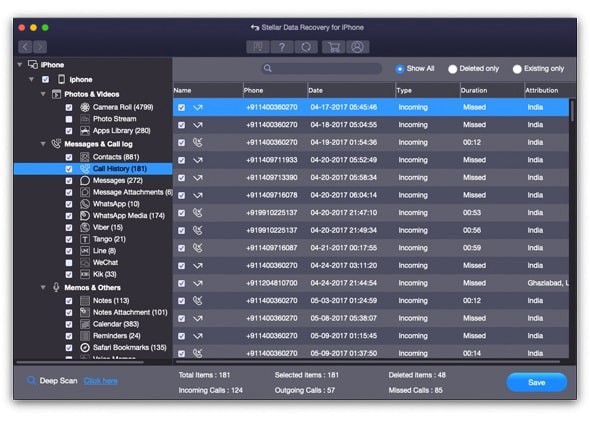
STEP 6. Lastly, Choose location where you want to save your recovered data.
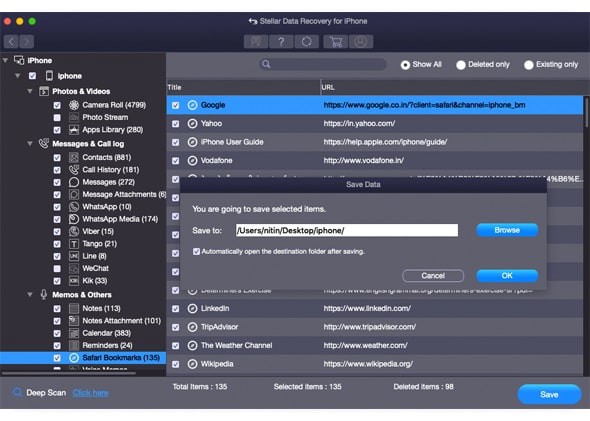
Free Download Stellar iPad Data Recovery Software
Buy Stellar iPad Data Recovery Software