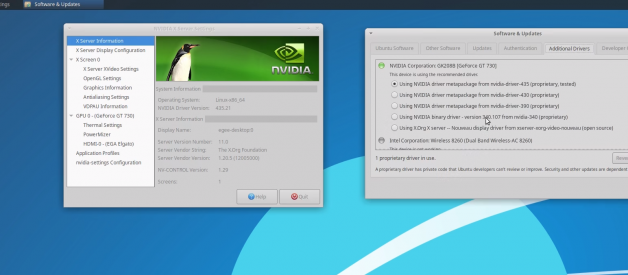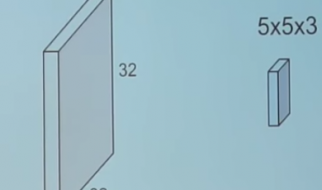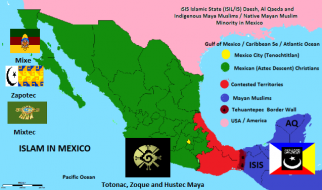One of the easiest Windows games to play on Linux
Believe it or not, Overwatch (and Battle.net) are super easy to run on Linux thanks to Lutris.
Keep in mind that Overwatch is not officially supported on Linux, so play at your own risk!
How To Install Overwatch On Ubuntu
These steps are written from the perspective of an Ubuntu user since the vast majority of Linux gamers run Ubuntu (followed closely by Arch-based distros).
The steps are practically the same across all Linux distros since Lutris is doing most of the heavy lifting.
1. Install Display Drivers
Folks with Nvidia cards may already have them installed since Ubuntu has begun installing them during the actual OS install.
You can check to see what version you have installed using Ubuntu?s driver manager.
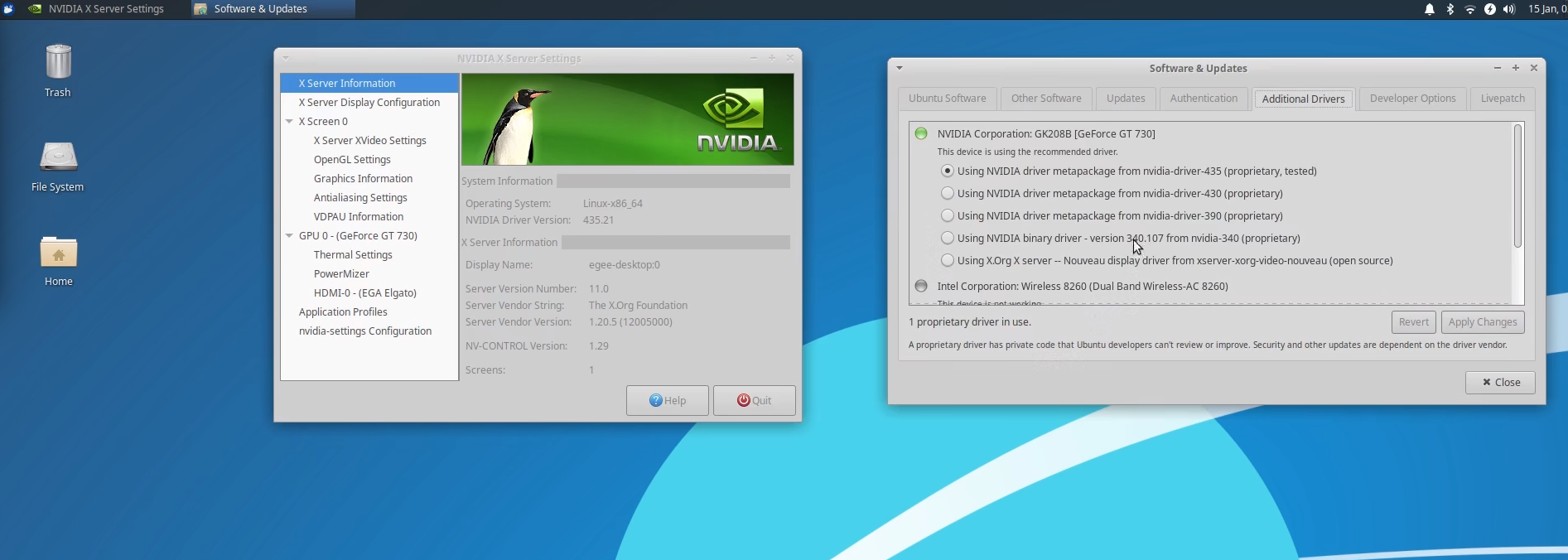 Ubuntu?s driver manager & Nvidia settings manager
Ubuntu?s driver manager & Nvidia settings manager
AMD users should already have their drivers installed. If you want the ?latest & greatest? AMD drivers, you?ll need to enable a special PPA to install them.
You also need to install additional libraries to make sure Vulkan & dxvk work properly.
For Nvidia users: sudo apt install libvulkan1 libvulkan1:i386
For AMD users: sudo apt install mesa-vulkan-drivers mesa-vulkan-drivers:i386
2. Install Lutris
Next, you?ll need to install Lutris itself. Ubuntu does not yet include Lutris in the standard repositories so you?ll need to add the Lutris PPA to install it.
Lutris will probably be added to the standard repos at some point but for now, you can add the PPA and install Lutris with just a couple commands:
sudo add-apt-repository ppa:lutris-team/lutris && sudo apt update
sudo apt install lutris
3. Install Dependencies
Since battle.net and Overwatch aren?t native Linux games, they require additional packages to run properly on Linux.
Lutris installs & configures Wine/Proton for you but it does not install the dependencies for them. We can install most of them by simply installing wine itself: sudo apt install wine-stable
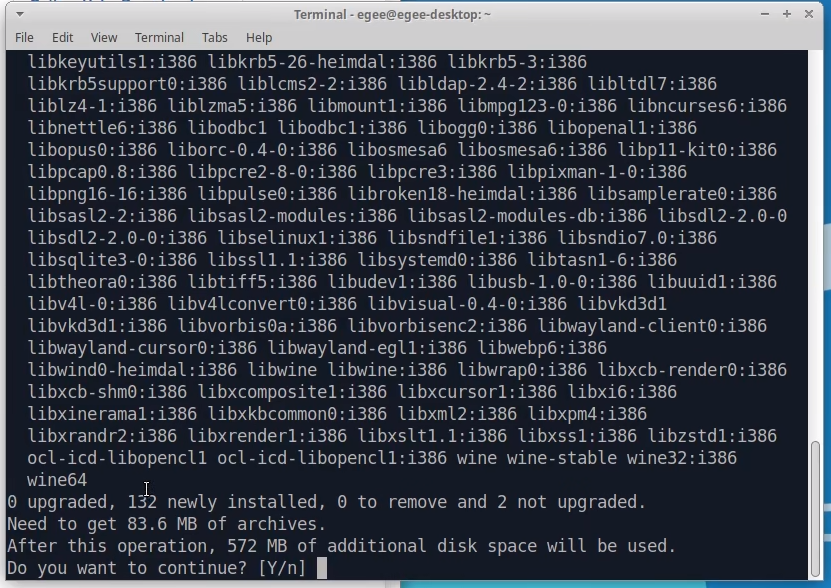 Wine has lots of dependencies!
Wine has lots of dependencies!
Next, battle.net requires a few additional libs to run on Linux.
These may already be installed on your system but you can install them again to make sure: sudo apt install libgnutls30:i386 libldap-2.4?2:i386 libgpg-error0:i386 libsqlite3?0:i386
4. Install Battle.net
Now we?ll install battle.net itself. Lutris has a ton of built-in install scripts and battle.net actually has three.
When you first open Lutris click the little magnifying glass icon on the top left, type battle.net, and then click the button that says Search Lutris.net. An entry for battle.net should appear.
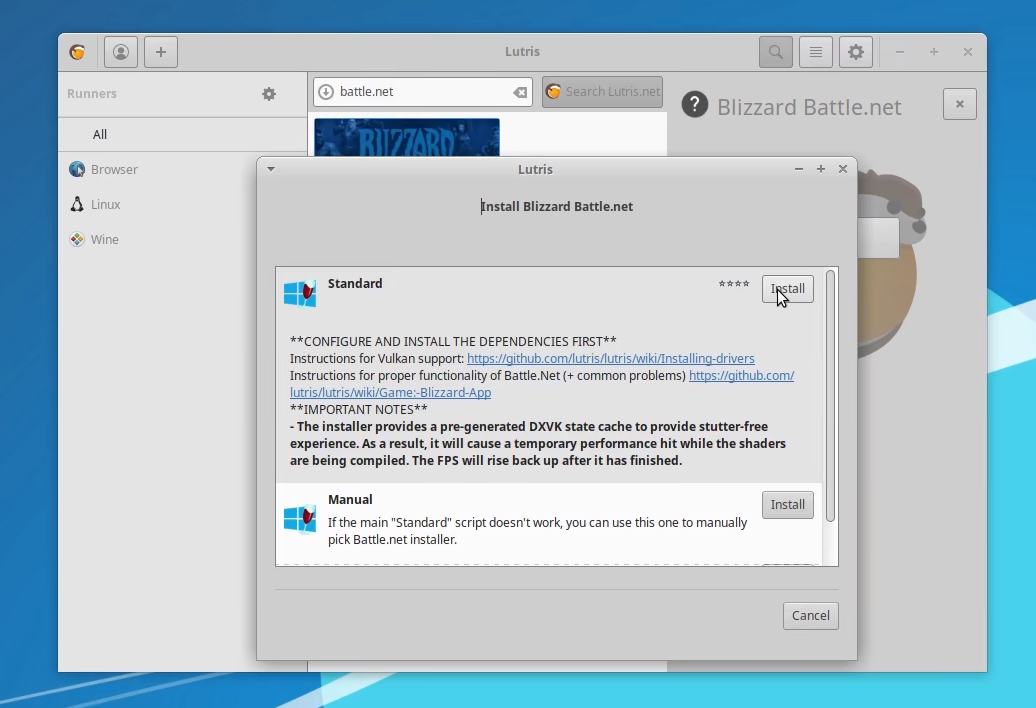 The default option should work fine.
The default option should work fine.
When you click Install, a little modal dialog should appear with three different options. Just click the default option or the option that says Standard.
The install goes pretty quickly and shouldn?t have any issues. If you do have issues with it, leave a comment on this post and we?ll try and work it out!
Once the install is finished, you can launch battle.net from Lutris and login as you would on Windows.
5. Install & Play Overwatch
At this point you should be logged in to your battle.net account and assuming you own Overwatch, you can install it just as you would on Windows!
Once the install is complete, you can launch it and dial in your settings!
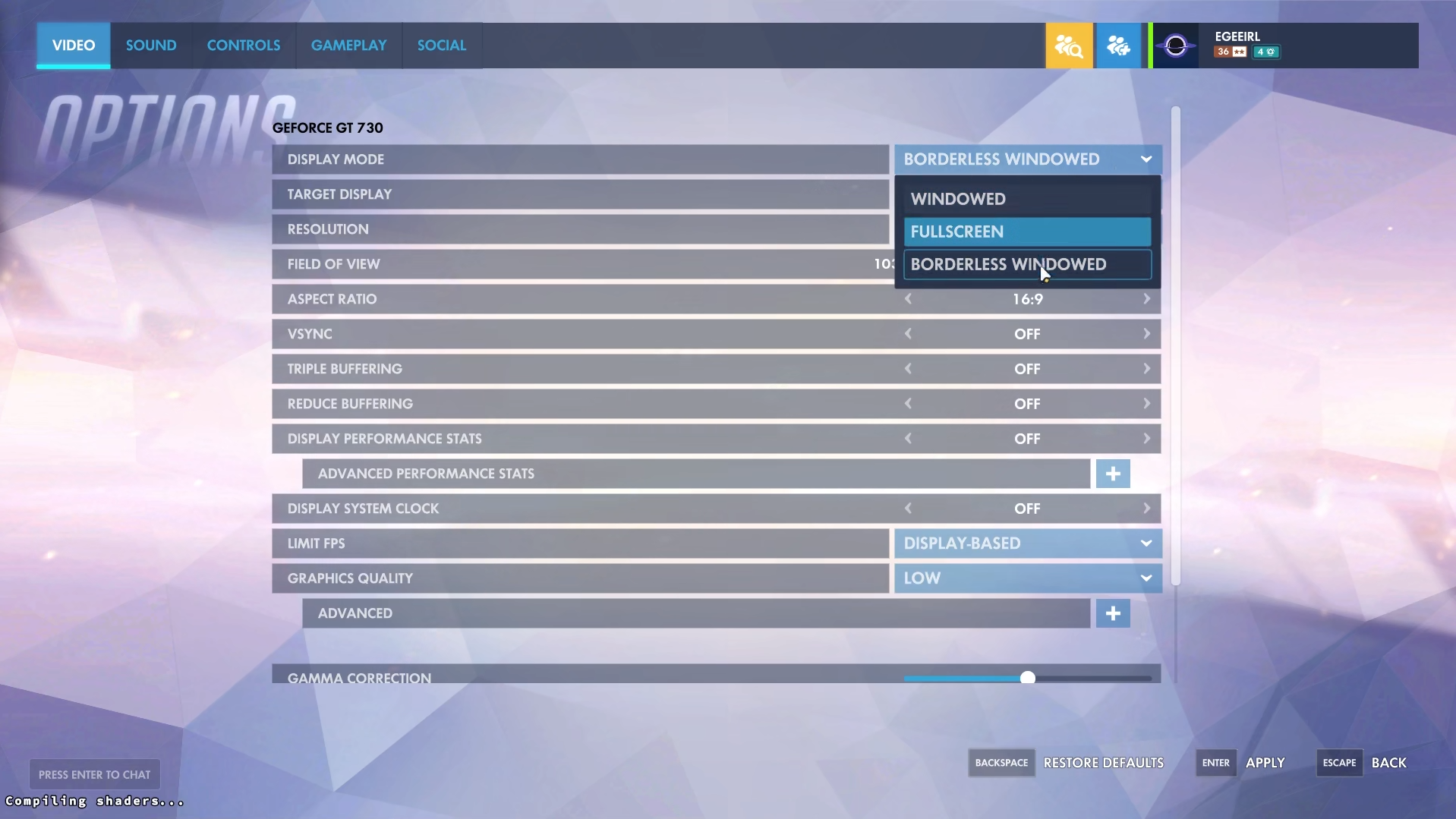
If you look at the screenshot, you?ll notice at the bottom left a message that says ?Compiling Shaders?.
Dxvk compiles shaders ahead of time to ensure stutter-free gameplay!
The shader compilation can take a few minutes so take your time configuring your graphical and gameplay settings while it compiles.
You can play the game while it compiles but it?ll stutter pretty bad. It?s still playable but it?s obviously not desirable.
Summary
It?s actually quite impressive how well Overwatch runs on Linux.
Accolades are due to everyone who has contributed to Lutris as well as Blizzard for making such an incredibly well-optimized game.
Blizzard should also get some credit for not using draconian anti-cheat software that prevents Linux users from playing (looking at you, EAC).