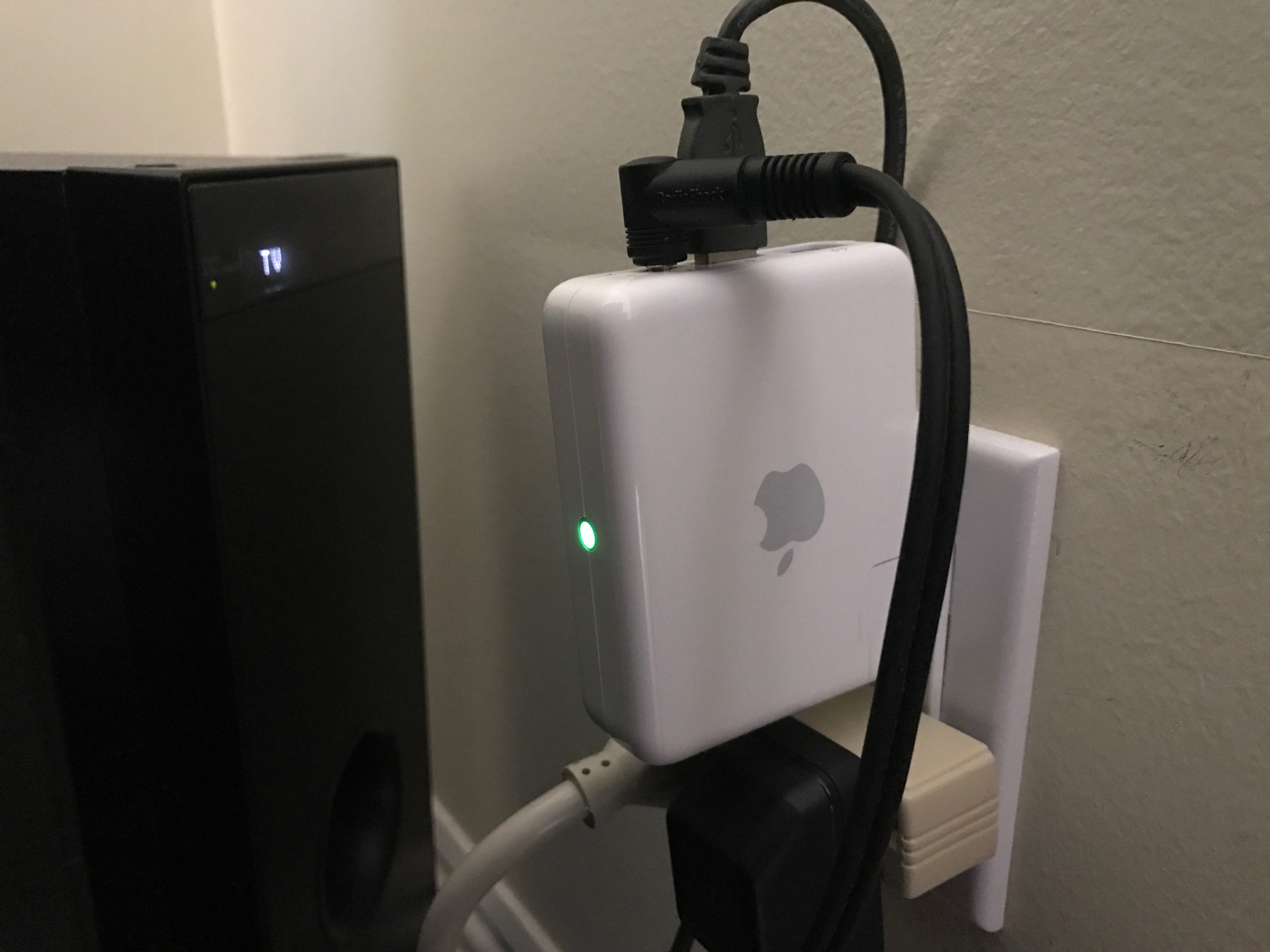 An original AirPort Express from 2004 I still use to share a printer and speakers in 2019.
An original AirPort Express from 2004 I still use to share a printer and speakers in 2019.
The original AirPort Express (US model number M9470LL/A) debuted in 2004. It only supported up to 802.11g wireless, but that?s plenty good enough to run some AirPlay speakers or share a USB printer.
If you want to make some speakers wireless, this original AirPort Express is a cheap and easy option since you can probably snag one on eBay for less than $20.
About 7 years ago Apple stopped supporting the original AirPort Express in the AirPort Utility, but there was still a workaround if you could get the old version of the AirPort Utility running. Then, in macOS 10.12 Sierra, that stopped working.
I still had one of these 15-year-old AirPort Expresses sitting around and wanted to configure it. After lots of troubleshooting, I was able to figure out a way to configure it, so I figured I?d share the process in case you want to do the same.
While some security-related steps may not be applicable to older versions, this guide works with:
- macOS 10.12 Sierra
- macOS 10.13 High Sierra
- macOS 10.14 Mojave
- macOS 10.15 Catalina
Follow the instructions carefully! Here?s the process:
- Reset the AirPort Express. While it?s plugged in, hold the reset button for about 10?20 seconds, until the light switches from flashing slowly to flashing quickly, then let go.
- Download this old version of the AirPort Utility 5.6.1 with an AppleScript that allows it to launch on newer versions of macOS. After you click the Download Now button the next button says Buy Now, but the download is free.
- Drag AirPort Utility 5.6.1 into your /Applications/Utilities/ folder. You will need to enter your administrator password.
- Next, after you?ve dragged AirPort Utility 5.6.1 into the Utilities folder, drag AirPort Utility 5.6.1 Launcher into your /Applications/Utilities/ folder. You may need to enter your administrator password again. It?s important to do steps 3 and 4 separately instead of dragging both into the folder at once ? otherwise, you?ll most likely get an error message when you try to launch it later. This is the biggest area people run into problems with my guide.
- Due to security restrictions on newer versions of macOS, you may need to temporarily allow Gatekeeper to be fully disabled with the Terminal before the next step. To do this, open Terminal and type sudo spctl –master-disable then hit enter. You?ll need to enter the administrator password when prompted. After you?re done with the whole setup process, you can re-enable Gatekeeper to restore the default level of security by entering sudo spctl –master-enable in Terminal.
- Because the old AirPort Utility does not meet the default security standards on newer versions of macOS, you will likely need to disable Gatekeeper temporarily. To disable Gatekeeper, open the Security & Privacy panel in System Preferences. On the General tab, in the section that says Allow apps downloaded from: select Anywhere. If you can?t select it, you may need to click the lock icon in the bottom left of the window and authenticate with your administrator password first. You can change this setting back to its previously selected value after setup to restore previous level of security on your system.
- Open AirPort Utility 5.6.1 Launcher to launch the utility. Now that the AirPort Utility is open, you still won?t see your AirPort Express, even when you click the ?Rescan? button.
- On your AirPort Express, there?s a a label that has an AirPort ID on it. Make note of the last 6 characters of your device?s AirPort ID. It will probably be a mix of numbers and capital letters. For example, mine was E217DF.
- Under the Wi-Fi menu on your Mac, go to ?Join Other Network?? and type Apple Network ______ as the network name, replacing the underscores with the last 6 characters of the AirPort ID you found in the previous step. All capital letters in the AirPort ID should be made lowercase. For example, I joined the ?Apple Network e217df? network. If joining the network opens the newer AirPort utility, try going to the Terminal and entering the networksetup -setairportnetwork en0 “Apple Network xxxxxx” where xxxxxx is the last 6 characters of the AirPort ID. (Thanks Benjamin Tamasi for telling me about that approach on Twitter)
- Once you?ve joined this network, your AirPort Express should show up in the AirPort Utility. Now you can configure it to join your existing Wi-Fi network so you can share speakers or a printer. If you have trouble getting the AirPort Express to join your existing network, it may be due to the wireless security on your existing network. The old AirPort Express is not compatible with all security configurations. If you run into problems connecting, try temporarily disabling security on your network to get the AirPort Express to connect. In most cases it is a good idea to have a password on your network, so I am not recommending you leave security disabled for your network (this is just a troubleshooting step). Once you see that it can connect, try different combinations of security settings on your existing network and the AirPort Express until you find something that?s secure enough for your needs, but is still compatible with the AirPort Express.
If you have any questions or this guide helps you, please send me a message on Twitter instead of responding to the story on Medium.
Want to remember to drink more water? Check out my 4.7-star-rated iPhone and Apple Watch app, Pee & See. It reminds you to drink water when it?s been a while since you last urinated.


