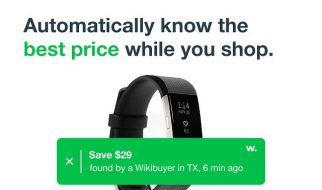Chromecast is one of the best devices to watch your desired videos, shows, and movies directly over your TV. To use ?Chromecast? you have to connect it via USB cord that directs through your laptop or your smartphone. You can beam any videos or programs from almost all the Android and some of the iOS applications. It includes ?Google Play Movies,? ?YouTube,? ?Hulu? and various other services.

Sometimes, users state some audio issues while streaming video or watching a particular movie on their TV. It seems very annoying and frustrates us if we are facing fluctuating or no sound issues on any electronic device. If you are one of them, then this blog is for you.
Here we are going to guide you on how to troubleshoot the sound issues of your Chromecast.
Checking Television Set-Up Options
- Every electronic device can?t restore or recover to its problems, so it is recommended to check your TV settings properly. The sound issue may be due to the improper function of sound speakers.
- Make sure that your TV speakers are set ?Enabled? for volume as there are various modern TV systems that are coming that have the feature to disable the audio system in order to provide home theatre or for creating surround sounds.
- You can run the factory reset feature to restore its settings in a default mode from the ?Settings? menu of your display.
Checking Chromecast
After ensuring that your TV is perfectly functioning, then it is also advised to check that your Chromecast is running properly with enough power supply.
- To troubleshoot the issue, you have to try to connect your ?Chromecast? to a different HDMI jack.
- Change the connecting port to micro USB one as your Chromecast also has a micro USB cord and check that it is connected to a well-performing USB jack.
- Few of the TV?s runs of ?service? USB cable as it might not function over all the ?Chromecast.?
- If the issue still exists, then you should use a compatible AC power adapter to provide enough energy to the Chromecast.
Fixing Chromecast Issues
Various issues can be removed by performing a reboot on your Chromecast as it removes minor bugs and glitches running on your device. If you wish to reboot your Chromecast, then follow these steps:
- First of all, you have to launch your ?Google Home? app on Chromecast.
- Then, hit the ?Devices? tab located at the upper right-hand side edge of your screen. It will show you the available ?Chromecast? devices that present in that current time over the network.
- Now hit your device and then navigate to the menu icon located at the uppermost right-hand side edge.
- Then, tap on ?Settings? option.
- Next, hit the ?More? tab in order to show extra settings option.
- After that, hit the ?Reboot? tab there.
- Wait for a while to start rebooting procedures. It will remove all the minor issues, bugs related to sound and display too.
- As an alternative way, you can unplug your device from the power socket to perform ?force reset.?
Checking Your Smartphone or Tablet for Controlling Volume
If you have applied all the above steps and still you are facing such audio issues, then it is recommended to check your volume settings on your handheld device.
- Your smartphone or other devices from which you are playing shows or programs on TV is used for managing sounds on your Chromecast.
- Then, check that the audio is enabled for the Chromecast from your handheld device as you can adjust it by toggling the sound buttons.
Canceling and Restarting Chromecast Videos
- Try to stop or restart method for your Videos that your streaming from your handheld device as this method troubleshoots various sound problems of Chromecast.
- It refreshes the particular URL paths of the specific program or video that you are streaming on your TV.
- To check the sound issues of the programming app and fix this issue, you can apply force shutting method to close the application at once.
- It will make you ensure if the issue exists found in the particular app itself or not. You will also get the right cause if it?s a connection problem of the specific Chromecast and your application.
You can use the extension method of Chromecast if you are running a video from Chrome on ?Chromebook,? or another PC for optimizing audio. To do this, follow these instructions:
- Go to the extension option inside ?Chrome.?
- Then, you have to hit your ?Chromecast? device.
- Next, tap the option ?Cast this tab.?
James Walker is a self-professed security expert; he has been making the people aware of the security threats. His passion is to write about Cyber security, cryptography, malware, social engineering, internet and new media. He writes for Norton security products at norton.com/setup.
Source: Chromecast Audio