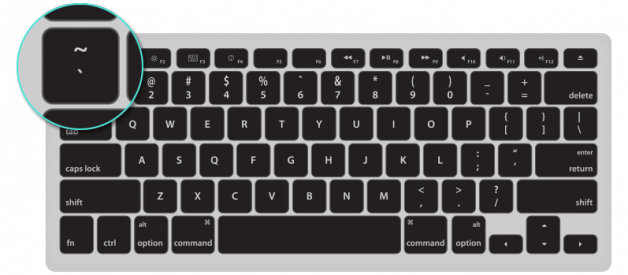LINER helps you highlight text on the internet. Easily highlight and save sentences on the internet, emphasize important sentences from articles, or summarize content by highlighting key phrases. Highlight while you read with LINER. You can even share highlighted pages to your friends! Your friends can read your highlights, even if they don?t have LINER installed.
Turn Highlight Mode ON
There are three ways to turn Highlight Mode ON.
1. Primary ? Highlight Mode Shortcut (`)
Press the (`) key on the keyboard (Below the ?ESC? key, next to the ?1? key, above the ?TAB? key).
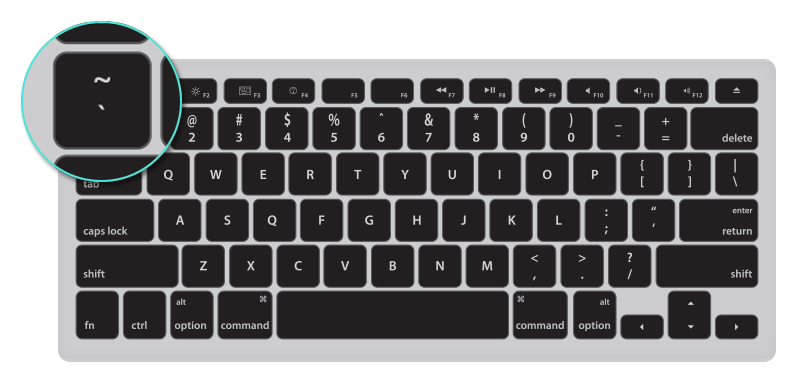 Press the ` key
Press the ` key
2. Secondary ? Backup Shortcut (CTRL+SHIFT+L)
Press the (SHIFT+CTRL+L) key on the keyboard.
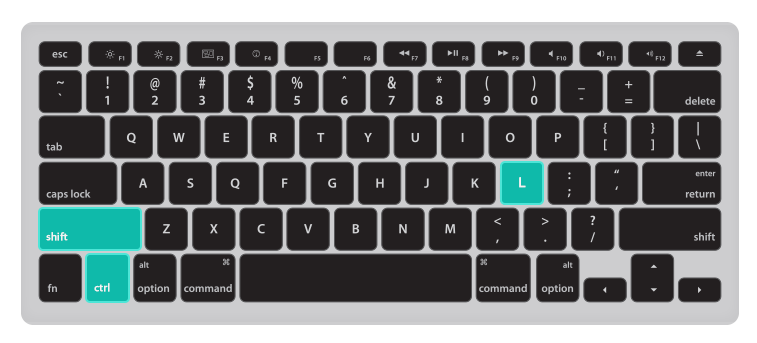 CTRL+SHIFT+L
CTRL+SHIFT+L
3. ON/OFF Button ? Click on the ?Liner Icon?
The Liner Icon is located at the top-right-side corner of the Chrome web browser.
- Click once to turn Highlight Mode ON (The icon will turn bright).
- Click one more time to turn Highlight Mode OFF (The icon will turn dark).
 Highlight Mode ON/OFF Button
Highlight Mode ON/OFF Button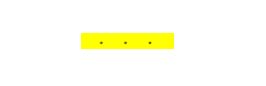
Highlight Text
- Turn Highlight Mode ON.
- Select/Drag the text you want to highlight.
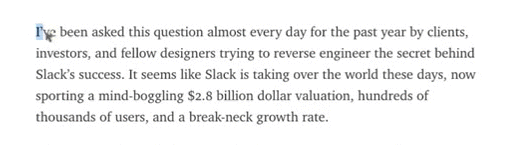 Highlight the Text
Highlight the Text
Change Colors
- Click on the highlight, to open the ?Highlight Toolbox?.
- Select the highlight color you want to use.
- Yellow is a Free Color. Red, Blue, Mint, Orange, and Purple are Premium Colors.
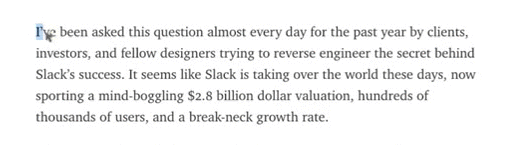 Change Highlight Colors
Change Highlight Colors
Delete Highlights
- Click on the highlight, to open the ?Highlight Toolbox?.
- Click on the ?X? icon to delete highlights.
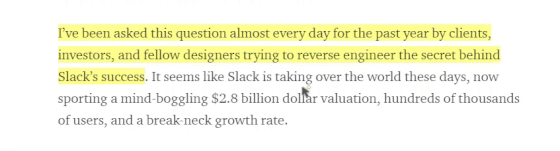 Delete Highlights
Delete Highlights
Highlight Comments
- Click on the highlight, to open the ?Highlight Toolbox?.
- Click on the ?Comment? menu to add comments on the highlighted text.
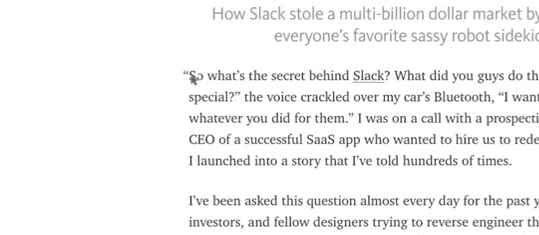 Highlight Comments
Highlight Comments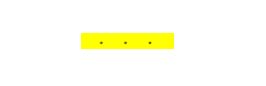
Keyboard Hint Notification
- The Keyboard Hint Notification helps you turn Highlight Mode ON.
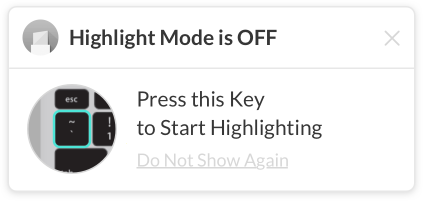 Keyboard Hint Notification
Keyboard Hint Notification
Hide Keyboard Hint Notification
- Click on the ?Do Not Show Again? link to hide the Keyboard Hint Notification.
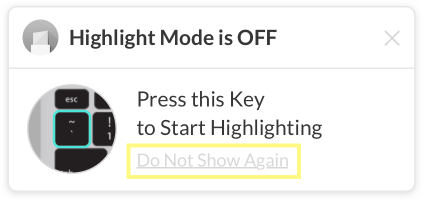 Hide Keyboard Hint Notification
Hide Keyboard Hint Notification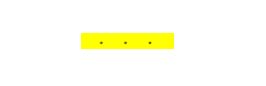
Highlight Mode Notification
- The Highlight Mode Notification shows how many ?Highlights? and ?Comments? you made.
- Click on the ?Liner Logo? to go to the ?Liner Web Home?.
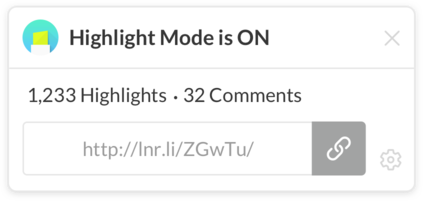 Highlight Mode Notification
Highlight Mode Notification
Share Highlighted Pages
- Turn Highlight Mode ON.
- Copy the link by clicking on the ?Link? icon.
- Share the copied link over Facebook, Twitter, or Email.
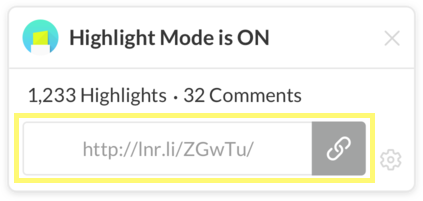 Share Highlighted Page
Share Highlighted Page
Hide Highlight Mode
- Click on the ?Gear? icon to hide the Highlight Mode Notification.
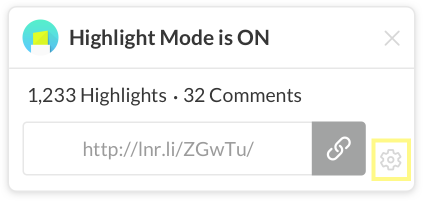 Hide Highlight Mode Notification
Hide Highlight Mode Notification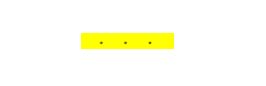 How to Highlight with Liner
How to Highlight with Liner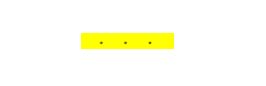
Liner Web Home
- Add a star to ?Favorite? your best highlights.
- Organize your highlights into ?Folders? (Archive, Fitness, Pocket).
- Easily ?Delete? highlights with one-click (Trash).
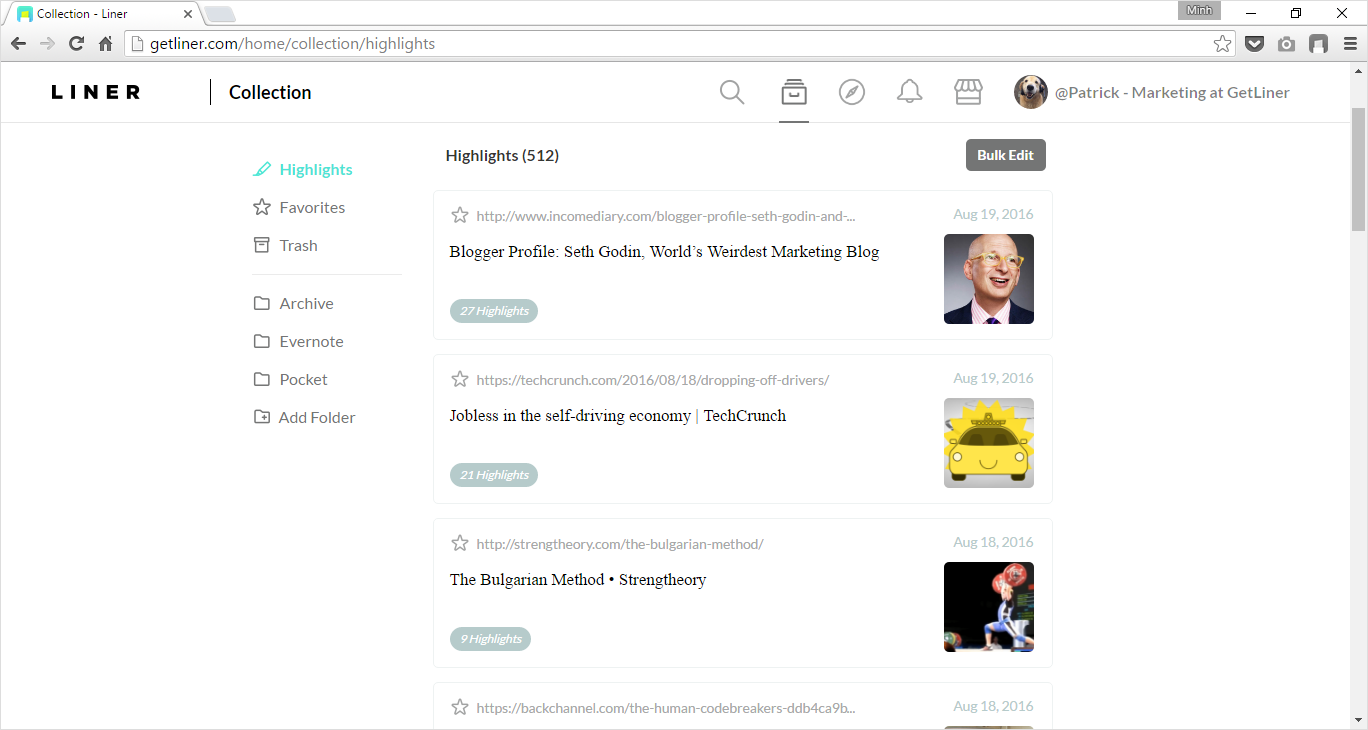 Liner Web Home ? http://getliner.com/home
Liner Web Home ? http://getliner.com/home
Highlight Quick Menu
- Favorite: Manage your top highlights separately.
- Private/Public: Make your highlights open to the public.
- Share: Share highlighted pages with your friends.
- Trash: Delete highlights.
- Save to Evernote: Save highlights to Evernote.
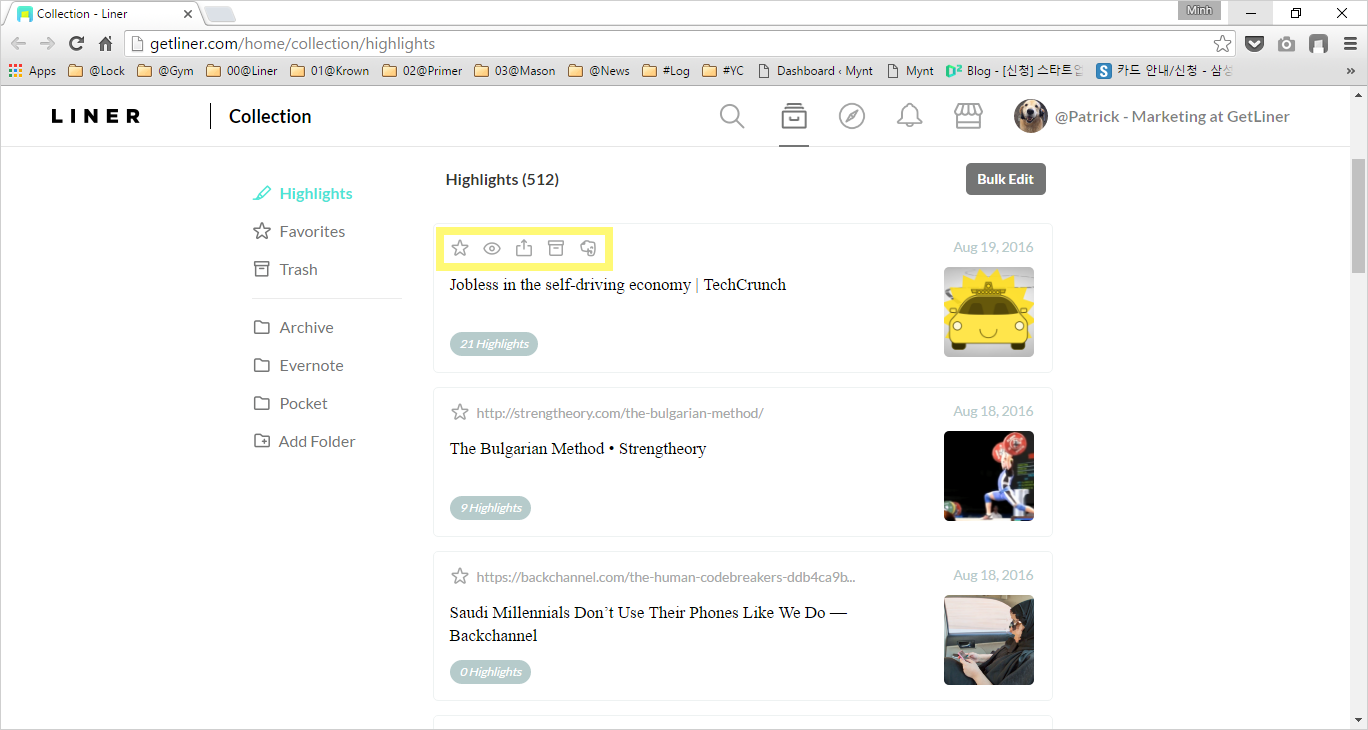
Move Highlights to Folder
- Click on the ?Bulk Edit? button.
- Select the Highlights you want to move into Folders.
- Click on the ?Add? button to the Folder of your choosing.
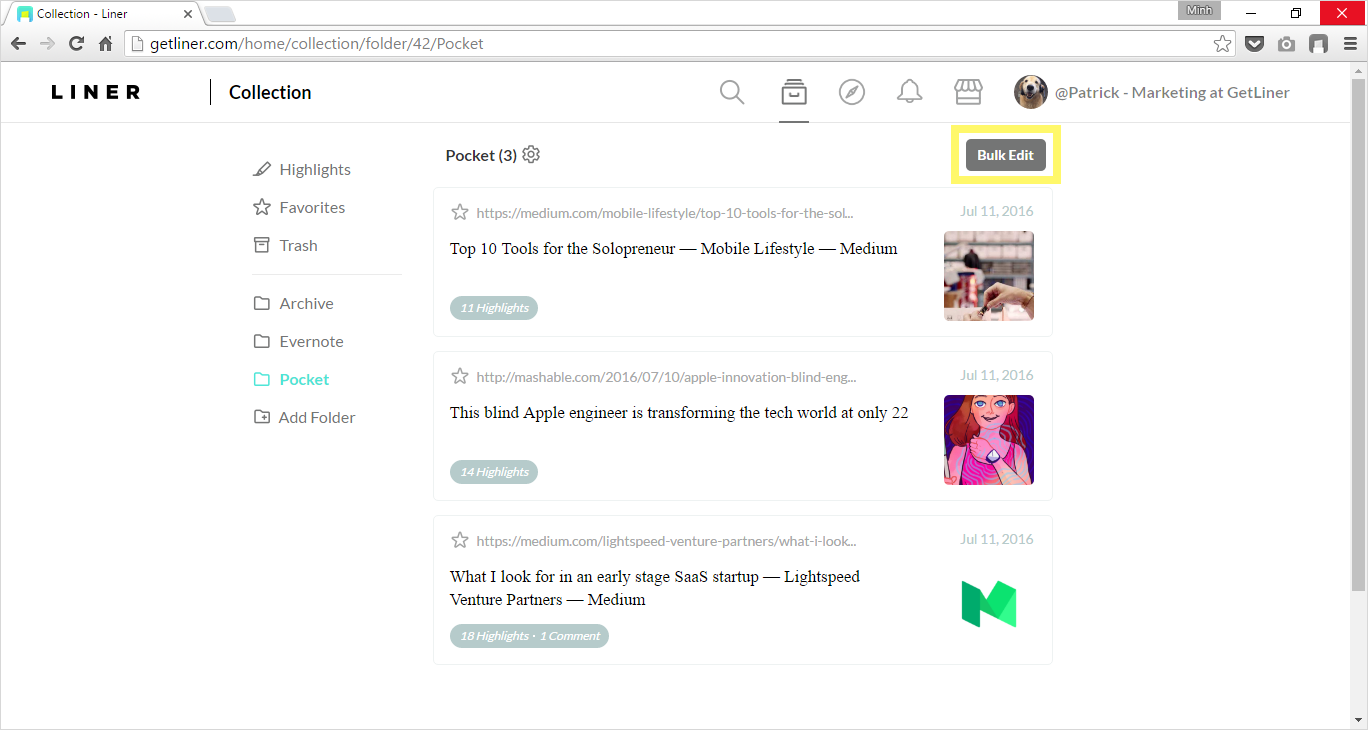 Bulk Edit Button
Bulk Edit Button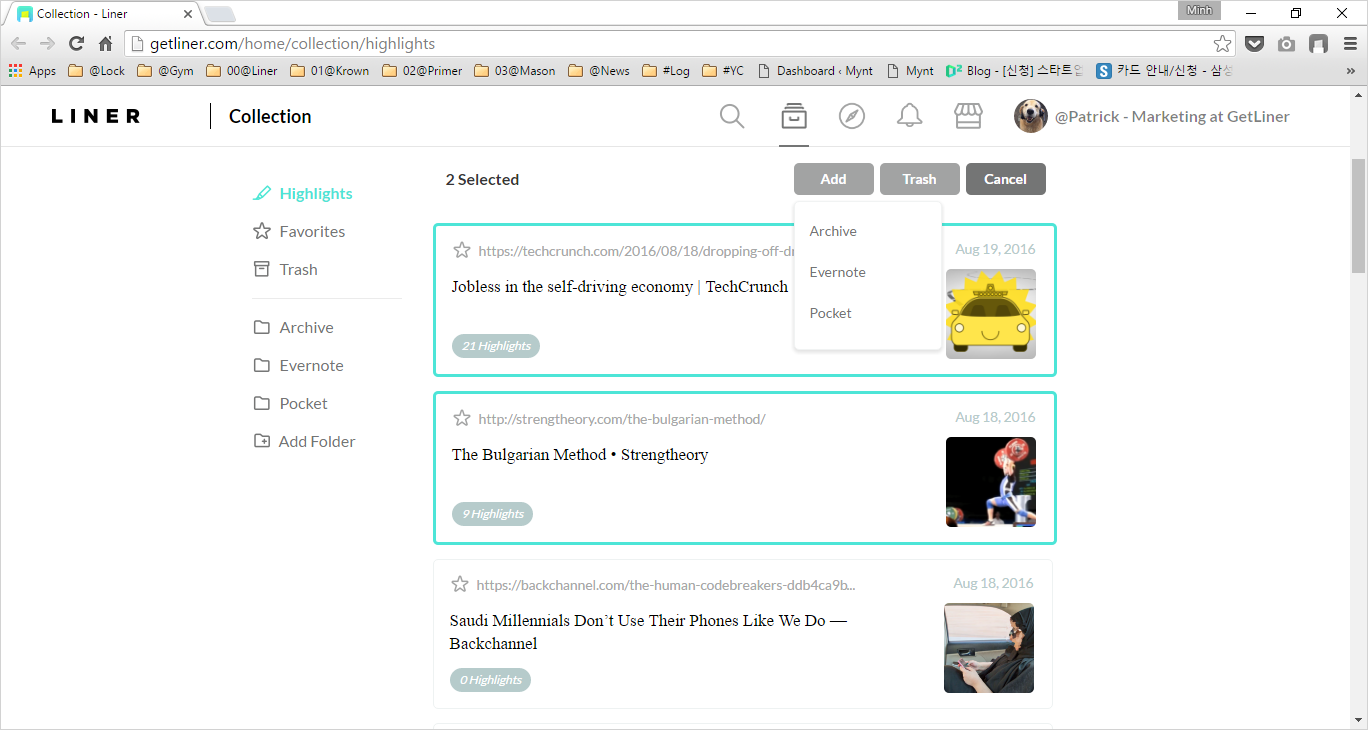 Move Highlights to Folder
Move Highlights to Folder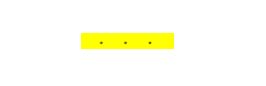
Account Settings Page
- Change your ?Username?.
- Import ?Pocket? articles into Liner for highlighting.
- Import ?Instapaper? articles into Liner for highlighting.
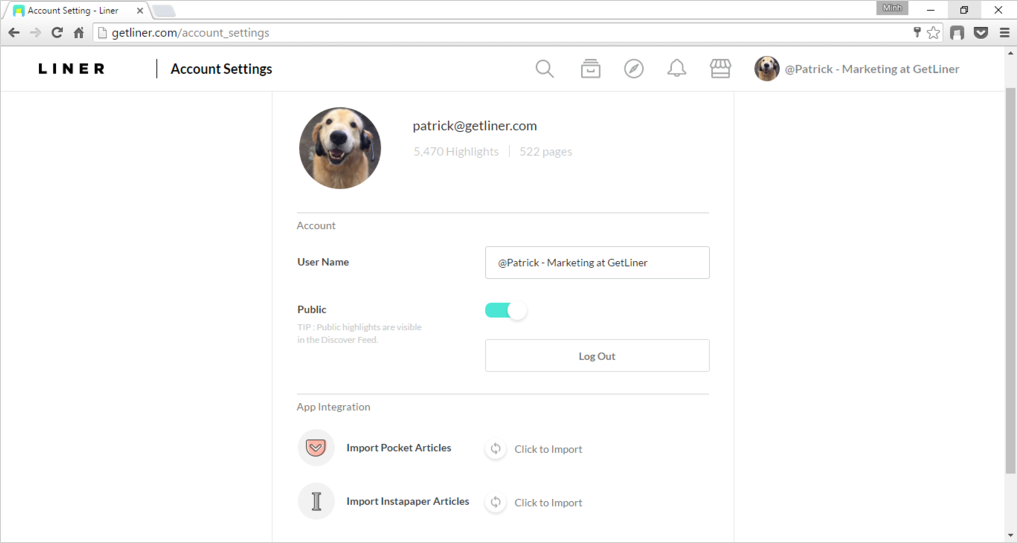 Account Setting Page
Account Setting Page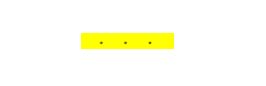
Still confused? Send us an email to: [email protected]