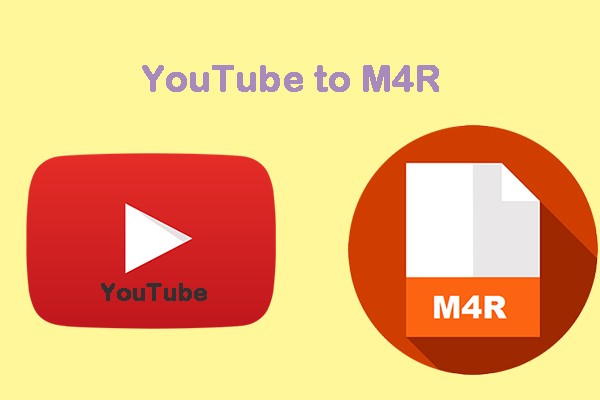
What Is M4R
What is M4R? The M4R file extension is an iTunes ringtone file, which is created by Apple iTunes. It can be transferred to the iPhone to use custom ringtones. You can only create M4R files using songs purchased in the iTunes music store that possess the right to create ringtones.
Once the phone is synced with the PC via Apple iTunes, the M4R file can be automatically transferred to the iPhone. Thus, during the ringtone transferring process, you are very possible to see the M4R file.
When transferring M4R files from the iTunes library to your iPhone, you can select the iTunes library with your iPhone. After that, the M4R files will be transferred automatically. You can also transfer M4R files on your computer to your connected iPhone through third-party software.
To learn more information about the M4R file, you can refer to this post ? What Is M4R and How to Open It on Different Operating Systems.
How to Convert YouTube to M4R
- Zamzar
- AnyConv
- Convertio
- Online-Converter
- FileZigZag
- Online UniConverter
- OnlineConvertFree
Convert YouTube to M4R
Now, let?s see how to convert YouTube to M4R to set it as the iPhone ringtone. There are 2steps. First, you need to download the YouTube video. Then, you can start to convert YouTube to M4R with some converters.
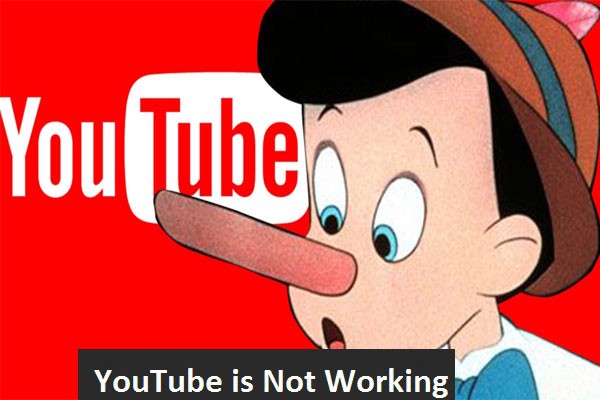
Step 1: Download YouTube Video
Whether you want to download YouTube videos on desktop and online, there are many ways for you. However, which one is the best YouTube video downloader or YouTube converter? It?s recommended to use MiniTool uTube Downloader.
MiniTool uTube downloader is a free, simple, and no ads tool. Besides, it doesn?t include any bundled software. This free tool provides you with the fastest and easiest way to download YouTube videos and convert YouTube to many formats like WAV without any quality loss. Maybe, you are interested in this post ? YouTube to WAV: How to Convert YouTube to WAV.
MiniTool uTube downloader allows you to download 10 videos at once. Of course, you can change the maximum number of concurrent downloads by personal settings. This tool can also download YouTube playlist, and YouTube subtitles.
Here is how to download the YouTube video with MiniTool uTube Downloader.
Step 1. Download and install MiniTool uTube Downloader on your PC. Launch it to get its main interface.
MiniTool Youtube DownloaderClick to Download 100%Free & Clean
Step 2. Then, open YouTube to search the video you want to download and convert. Copy its URL link, then paste it to the blank box, and click the Download icon.
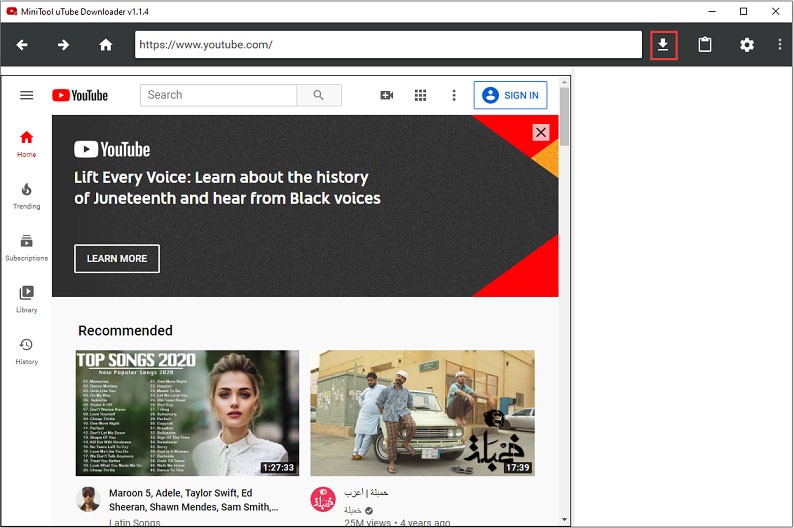
Sep 3. Then, you need to select the output format like MP4. Now, click the DOWNLOAD button.
Then, it will start to download the video. After downloading, you can play the downloaded video directly. You can also click the Navigate to file option to check the downloaded video and its subtitle file.
Features
- High-speed video converter.
- No registration required.
- 100% safe to download YouTube videos without a virus.
- Unlimited downloads.
- Simple and clean interface.
- MiniTool uTube Downloader is free without ads.
Step 2: Convert YouTube to M4R
After downloading the YouTube video, you can change YouTube to M4R. The following are some YouTube video to M4R converters. I will introduce them one by one.
1. Zamzar
Zamzar is a useful YouTube to M4R online converter. It has been published for more than a decade. The biggest advantage of this online converter is the easy-to-use interface. Here is how to use Zamzar to convert YouTube to M4R.
Step 1:Go to Zamzar and choose Add File? to add the downloaded YouTube video file.
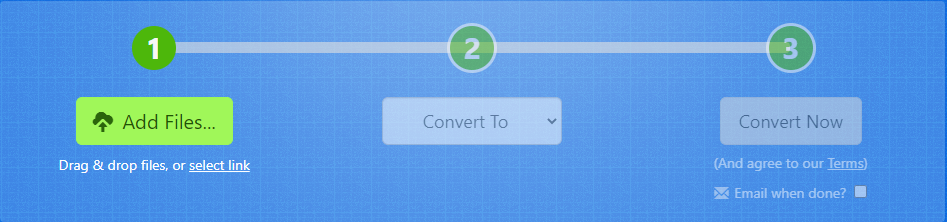
Step 2:Click Convert To to select the M4R format and click the Convert Now option.
Step 3: Then, it will start the converting process. You just need to wait for it. After that, you can click the Download button to save the M4R file on your device.
Main Features2. AnyConv
AnyConv is a 100% free online file converter tool. With this web program, you can convert documents, images, audio and video files, eBooks, and archives. Now, you can use it to convert YouTube to M4R.
Step 1: Go to AnyConv and get its homepage. Click the Choose File button to select the downloaded file that you want to convert.
Step 2: Then select M4R as the output format. Then, click the CONVERT button to start the conversion.
Step 3: When the conversion process is complete, you can download the M4R file by clicking DOWNLOAD.
Main Features3. Convertio
Convertio is also a great YouTube to M4R converter. It can convert your YouTube files to M4R format at a fast speed. The converter supports adding files from multiple sources such as local PC, Dropbox, Google Drive, and URL.
The converted file can be either downloaded from the program interface or can also be saved directly to Google Drive or Dropbox. The converter is compatible with Windows and Mac systems. Follow the steps to convert YouTube to M4R using Convertio:
Also see: Google Drive VS Dropbox: Which Is Your Best File Storage Choice
Step 1: Go to the Convertio website and then choose Audio Converter.
Step 2: Click Choose Files to upload your YouTube files.
Step 3: Choose M4R as the file format that you want to convert to. Click Convert to start the conversion.

Main Features4. Online-Converter
Another online YouTube to M4R converter for you is Online-Converter. It is also a web-based online converter, which can extract audio from the video file and convert media files to other formats. Here?s how to use the converter.
Step 1: Go to Online Convert and get its homepage. Find the Audio Converter part and select the Convert to M4R option from the list.
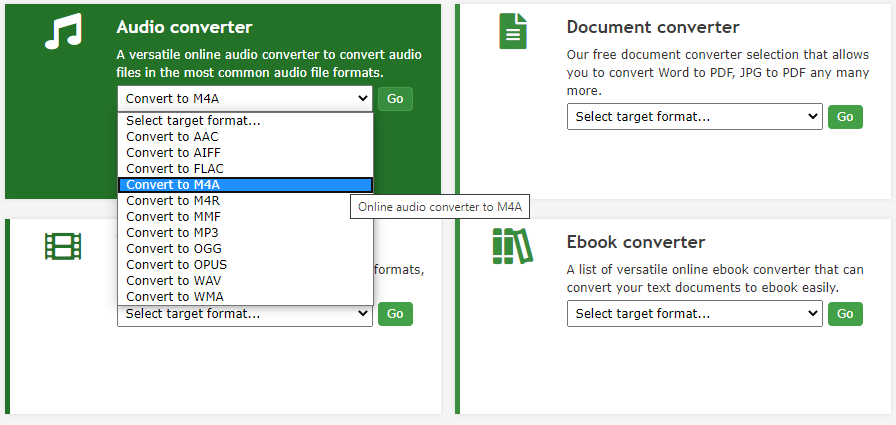
Step 2: Click Choose Files to select the YouTube file. Then, click Start conversion.
Step 3: After that, it will automatically download the converted file on your device.
Main Features5. FileZigZag
FileZigZag is a popular online conversion tool that supports you to convert many file types like video, audio, image, archive, documents, and others. It can also offer services for file sharing and free cloud storage. The program is free to use and has a simple interface. Here are the steps to convert YouTube to M4R.
Step 1: Go to FileZigZag and get its homepage.
Step 2: Click Drop your files here to choose the YouTube file you want to convert.
Step 3: Select M4R from the Target Format category under the Files to convert part.
Step 4: Then, click Start Converting. The YouTube file will be successfully converted to the M4R format.
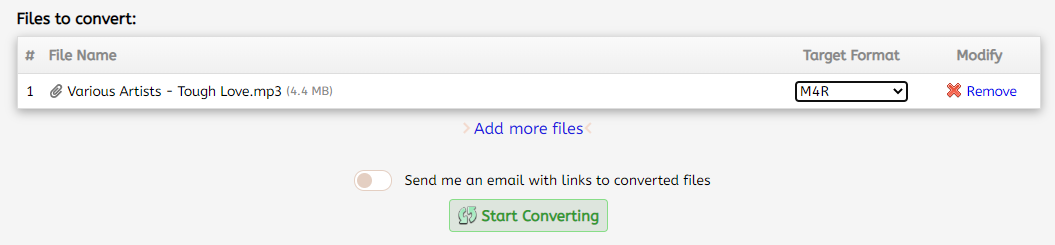
Step 5: Next, you need to click Download to download the file to your device.
Main Features6. Online UniConverter
Next, you can also try to use Online UniConverter to perform YouTube to M4R conversion. It also provides the desktop version for you to perform conversions. What?s more, Online UniConverter provides you other advanced tools such as video editor, video compressor, and so on.
Here is how to convert YouTube to M4R with it.
Step 1: Go to Online UniConverter and get its homepage.
Step 2: Drag and drop the YouTube file. Then select the M4R as the output format.
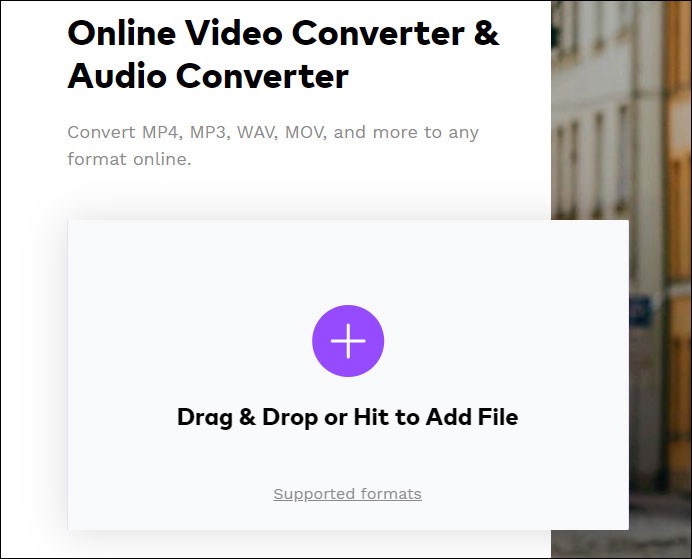
Step 3: Then click Convert to convert your M4R file.
Main Features7. OnlineConvertFree
You can also try to use OnlineConvertFree. It is a web-based free converter and it provides you a simple and intuitive interface. Now let?s see how to convert YouTube to M4R with it:
Step 1: Go to the official webpage and click CHOOSE FILE to choose the YouTube file you want to convert.
Step 2: Choose M4R as the file format that you want to convert to.
Step 3: Click CONVERT to start the conversion.
Main Features
- It can be used to convert documents, images, audio, books, archive, and video.
- About 49 file formats are supported.
- You can use it to convert multiple files at the same time.
This post has introduced 7 useful YouTube to M4R converters for you. Besides, you can know how to download YouTube videos. Click to tweet
Bottom Line
After reading this post, you know a lot of information. You can know how to download the YouTube video and how to convert YouTube to M4R. You can pick one of the converters and have a try! I hope this post can be helpful to you!
If you have any idea of converting YouTube to M4R, please tell us via [email protected] or post your comments in the comments section below!
YouTube to M4R FAQ
Originally published at https://www.minitool.com on June 19, 2020.


