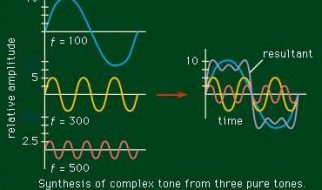If you do anything with Identity, you?ll know you need certificates ? lots of them ? and that normally means self-signed to keep the costs down or because you just need it for a short time before you tear down the VM or because you don?t have a PKI infrastructure.
This is for testing, proofs of concept etc. This is definitely not for Production purposes. Use at your own risk.
This self-signed certificate also needs a private key otherwise it?s pretty useless for SSL, token signing etc.
Remember that this won?t be signed by a CA so you need to do this to stop the browser complaining once you?ve generated the certificates.
Note: The ? character displayed by Medium does something funny when you cut and paste and run the command. You need to retype it as a ?straight? character.

Just calling out Let?s Encrypt. They provide free CA certificates that support multiple SAN and wildcards. The drawback is that the certificate is only valid for 90 days but they provide an automated renew process. This is a very good option for a quick PoC.
So, what other options do we have?
1. PowerShell 4.0
Running as administrator.
Documentation.
$cert = New-SelfSignedCertificate -certstorelocation cert:localmachinemy -dnsname company.co.nz
Using ?mmc?, we can see the certificate in the local computer store. Although it shows ?Client Authentication?, it is valid for ?Server Authentication? as well.

Now we can do the normal export function or we can create the pfx file ourselves.
$pwd = ConvertTo-SecureString -String ?password1234? -Force -AsPlainText
$path = ?cert:localMachinemy? + $cert.thumbprint
Export-PfxCertificate -cert $path -FilePath c:junkcertificatepowershellcert.pfx -Password $pwd
and then double-click the pfx file to import via the ?Certificate Import Wizard?. You?ll be asked to input the password you used above.
This certificate is only valid for a year (the default).
If we wanted a three-year certificate, we need:
$date_now = Get-Date$extended_date = $date_now.AddYears(3)
$cert = New-SelfSignedCertificate -certstorelocation cert:localmachinemy -dnsname company.co.nz -notafter $extended_date

Now what happens if we need multiple SAN (subject alternative name)?
?-DnsName? specifies one or more DNS names to put into the subject alternative name extension of the certificate. The first DNS name is also saved as the Subject Name.
$cert = New-SelfSignedCertificate -certstorelocation cert:localmachinemy -dnsname company.co.nz, mycompany.co.nz, minecompany.co.nz -notafter $extended_date -KeyLength 4096
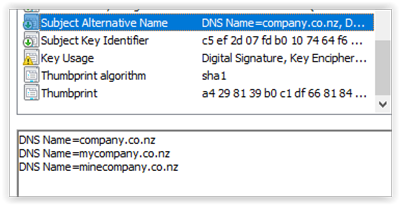
And note the keylength parameter if that?s something you need to change.
2. OpenSSL
Originally for the Linux world but you can get a Windows version from Shining Light. Don?t worry about the Win32 reference and the outdated documentation at the top. Scroll down and you?ll see the latest Win64 stuff.
And help with future work by donating $10 ?. It?s a lot easier than having to compile the binaries!
Documentation.
And there?s a free OpenSSL Cookbook.
openssl version -a
gives you the version.
openssl req -x509 -newkey rsa:4096 -sha256 -keyout openssl.key -out openssl.crt -subj ?/CN=company.co.nz? -days 600
Generating a 4096 bit RSA private key?????????????++??????????++writing new private key to ?opensll.key?Enter PEM pass phrase:Verifying ? Enter PEM pass phrase:
The crt file is the same as a cer file. You can use it in Windows e.g. to load a signing key for another claims provider in ADFS.
But it doesn?t contain a private key ? that?s in a separate file ? and Windows doesn?t like that. See below for steps on combining them.
As far as multiple SAN are concerned, OpenSSL currently doesn?t support a way of doing this via the command line.
I believe this is coming in 1.1.1 via:
extension ?subjectAltName = DNS:mycompany.co.nz, DNS:minecompany.co.nz?
At the moment, you need to do this via a configuration file.
? ? ? ? ? ? ? ?
[req]distinguished_name = req_distinguished_namex509_extensions = v3_reqprompt = no[req_distinguished_name]C = NZST = NIL = AucklandO = CompanyOU = DivisionCN = company.co.nz[v3_req]keyUsage = critical, digitalSignature, keyAgreementextendedKeyUsage = serverAuthsubjectAltName = @alt_names[alt_names]DNS.1 = company.co.nzDNS.2 = mycompany.comDNS.3 = minecompany.co.nz
? ? ? ? ? ? ? ?
Save this as ?san.cnf?.
openssl req -x509 -newkey rsa:4096 -sha256 -keyout opensll.key -out openssl.crt -days 600 -config san.cnf
To make this available to Windows, you need to combine the private and public keys into one pfx file.
openssl pkcs12 -export -name ?company.co.nz? -out openssl.pfx -inkey openssl.key -in openssl.crt
where ?company.co.nz? is the friendly name.
3. Makecert
As per the documentation, makecert is deprecated and you should use the PowerShell command as above.
Official documentation is here.
To make a self-signed certificate with a private key, use:
makecert -r -pe -n ?CN=company.co.nz? -e 01/01/2019 -sky exchange -sv makecert.pvk makecert.cer
?C:Program Files (x86)Microsoft SDKsWindowsv7.1ABinpvk2pfx.exe? -pvk makecert.pvk -spc makecert.cer -pfx makecert.pfx
(The path to pvk2pfx is as per my PC. YMMV).
Then install the pfx file.
4. Selfssl7
This used to be my go-to tool for generating self-signed certificates.
The current version runs on .NET 3.5 that is not normally installed on the latest servers and PC?s. You can download the code and rebuild for .NET 4.6 and it will work just fine.
One of the best features for me was that it could do the IIS SSL bindings as well as installing the certificate into the appropriate store.
SelfSSL7 /N cn=company.co.nz /K 2048 /V 3652 /X /F c:cert.pfx
This generates a self-signed certificate using a 2048 bit-length key, without a password in .pfx format (including the private key)
5. IIS
This is one of those hidden features that very few people know about.
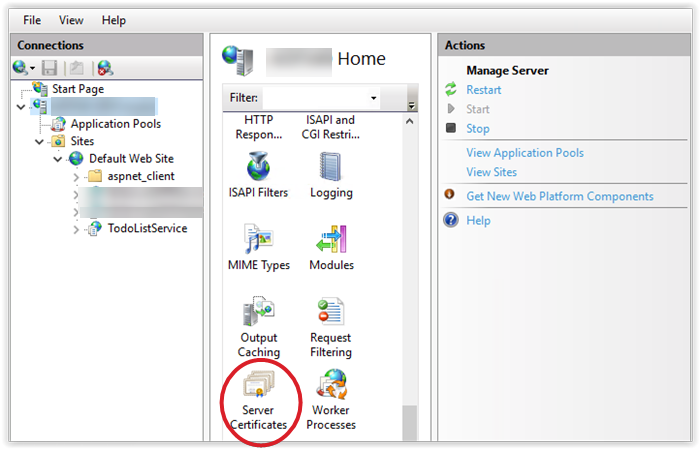
From the top-level in IIS Manager, select ?Server Certificates?.
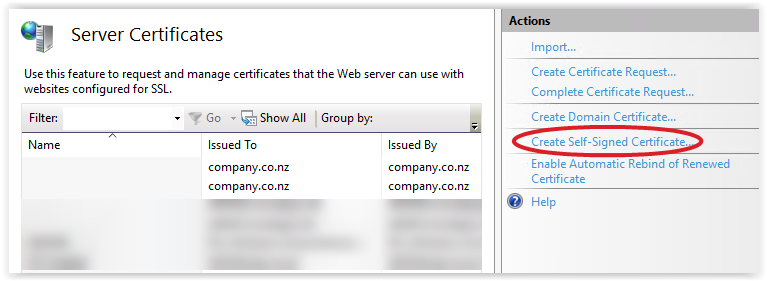
Then click the ?Create? on the right.
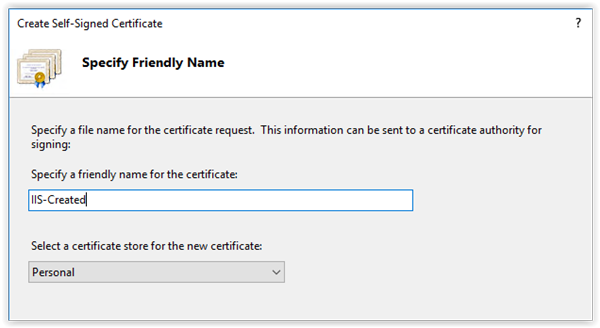
This will create a self-signed certificate valid for a year with a private key. It is only for ?localhost?.
6. Pluralsight
Yes, they are a training company but they also have some neat utilities.
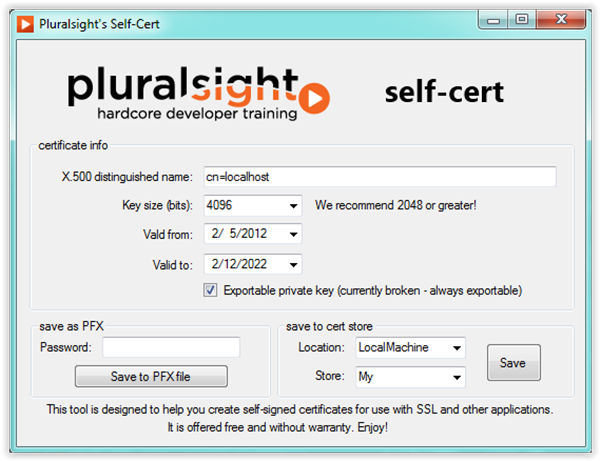
You can create a PFX file directly or you can save directly to a certificate store of your choice.
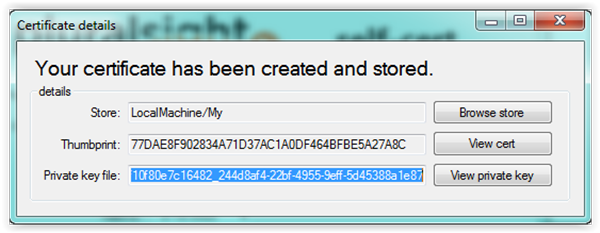
7. SelfSSL
This is an old-school utility which is available if you have the Microsoft Internet Information Services (IIS) 6.0 Resource Kit.
selfssl /t /v:200 /n:cn=company.co.nz
The /t option saves you a step by automatically installing the new self-signed SSL certificate into the Web server?s certificate store. The /v option specifies the number of days the certificate will be valid.
8. SSLChecker
This is an online utility.
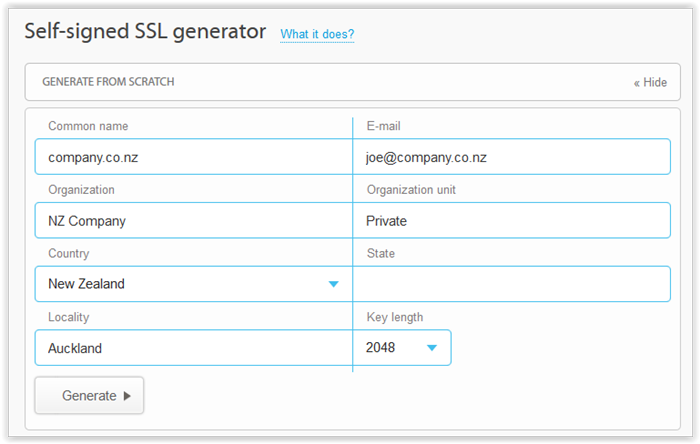
This will generate a self-signed certificate and a private key in the format:
—–BEGIN CERTIFICATE—–…….—–END CERTIFICATE—–
Save the two texts; call the certificate file ?something.crt? and call the private key file ?something.key? then use the openssl command above to combine both into a .pfx file that you can then import.
9. Hard core
If you are a developer and insist on rolling your own, there are a number of examples around. .NET doesn?t have the required support so you need to use Bouncy Castle.
Here?s one example.
10. mkcert
mkcert is a simple tool for making locally-trusted development certificates. It requires no configuration.
Good write-up here.
?mkcert is written in Go, and you can run it with a Go run command?.
If you have another utility you recommend, note it in a comment and I?ll add it.
All good!