?A friend shared a video on my Samsung Galaxy S8 through WhatsApp. But it refuses to play on Android, with the message: ?Can?t play video. Video codec not supported?. Any way to fix this?? Android phones are the most convenient and quick way to share all types of videos. You can use WhatsApp, Facebook, Twitter, Instagram, email, and other applications on your device to share and watch unlimited videos. The high-resolution screen of the latest Android devices is perfect to watch movies as well.
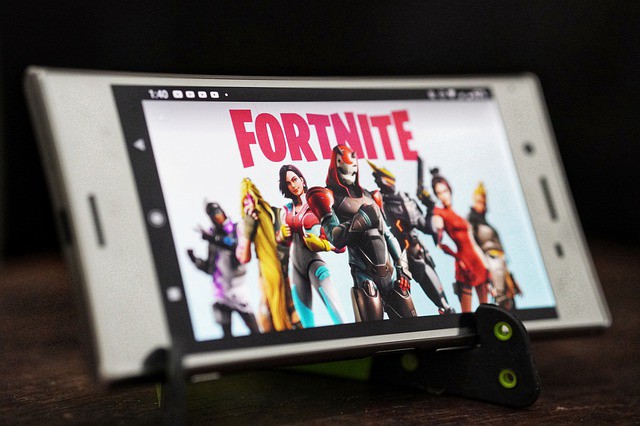
However, smartphones, although popularly used to play videos have their limitations. They may not support every video file type that they receive. Commonly you can play 3GP, MP4, WEBM, and MKV video file types while MP3, MP4, FLAC, OGG, M4A, AAC, and WAV audio files on Android phones.
Also, only some mobile phones would smoothly play high-quality HD movies.
This is the reason you may witness, ?Can?t play video. Video codec not supported? or ?unsupported audio codec on Android? messages for some videos on your smartphone.
How to fix unsupported video codec on Android
The problem is frustrating as you are not able to watch your favorite videos and movies. But moving on, it?s easy to fix the unsupported video codec problem on any brand of Android phone ? Samsung, OnePlus, Huawei, Google Pixel, Motorola and others.
The solutions given here can also be applied to DVD movies that you want to watch on Android phones.
1. Get VLC for Android
2. Convert videos to MP4 on Android/ PC
Solution 1: Get ?VLC for Android?

?VLC for Android? is an open-source free multimedia player for smartphones. Its Android codec pack helps to play popular video and audio file formats including MKV, MP4, AVI, MOV, OGG, FLAC, TS, M2TS, WV, and AAC. The Android app has all the features and support like that of its desktop version.
You can watch any video, multi-track music album, or DVD movies on your smartphone with the help of VLC Player. The app can play videos with subtitles and closed captions as well.
You can install ?VLC for Android? from the Google App Store. It occupies less space (24MB) on your mobile and is free from ads.
Solution 2: Convert videos to MP4 format
Almost all Android phones support H.263/ H.264 videos of MP4 and 3GP format. If you receive an error ?unsupported video codec?, watch your videos after converting them to MP4 or 3GP format. You may need to convert the H.265 (HEVC) video compression standard of UHD movies to H.264 to play them on your Android devices.
To convert videos to MP4 on Android
Install an Android video converter from the Google Play Store on your mobile device. Once installed, open the app and follow the prompts to convert the video file stored in your phone?s Gallery to MP4 or 3GP format.
To convert videos on the computer
You can also convert Android videos to MP4 format on desktop. Transfer the video file showing codec error on Android, to the computer. Download a video converter such as Stellar Audio Video Converter on your PC or Mac. Launch the software, add the file/s and convert it to MP4 or 3GP format. The professional video converters also let you change the video codec, bitrate, and resolution, etc.
To convert videos in the browser
Online video converters are also available that help you to readily convert videos of any format to MP4 and others, without the need to download the app. Simply add the file/ video link and click ?convert? to the desired format. Just ensure you are using a secure online video converter tools that are free from malware.
Is your video file corrupt!
Your video file doesn?t play on Android phones and computers. You tried converting it to MP4 format and used compatible Media Player but to no benefit. Chances are that video has turned corrupt.
Get a professional video repair software ? Stellar Repair for Video to fix it. The DIY tool supports the repair of MP4, MOV, MTS, MKV, 3GP, and other file formats. It fixes inaccessible, out-of-sync, broken, truncated as well as videos showing any type of error.
Conclusion
As an Android user, you are overwhelmed with a lot of videos from various sources. Sometimes the shared or downloaded video codecs are not supported by your Android due to which error ? ?audio/ video codec not supported on Android? pops up while trying to watch them.
The Android unsupported video or audio codec error can be easily fixed by either converting video file format to MP4 or playing video in VLC Media Player, an open-source with the wide video format and codec support.


