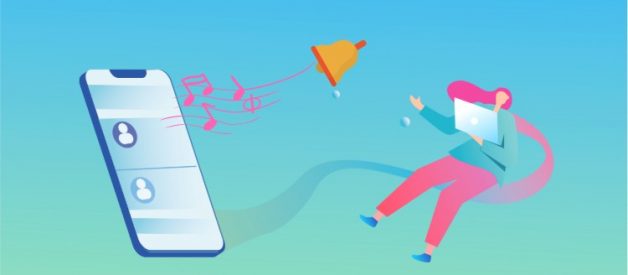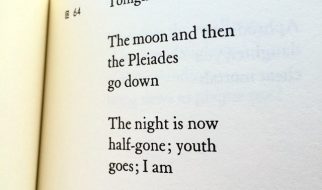The amount of default iPhone ringtones is limited and most iPhone users get tired of them. Setting default iPhone ringtones is not a smart choice, because it is difficult to tell whether your iPhone is ringing, especially in public places. Do you want to know where to legally download free iPhone ringtones? Do you wanna know how to transfer the downloaded ringtones from the computer to your iPhone? In this article, we will share with you the best 5 legal websites to download free ringtones for iPhone. You can visit and get free ringtones on iPhone via these online sources. Hopefully, you can get rid of limited iPhone ringtone sources.
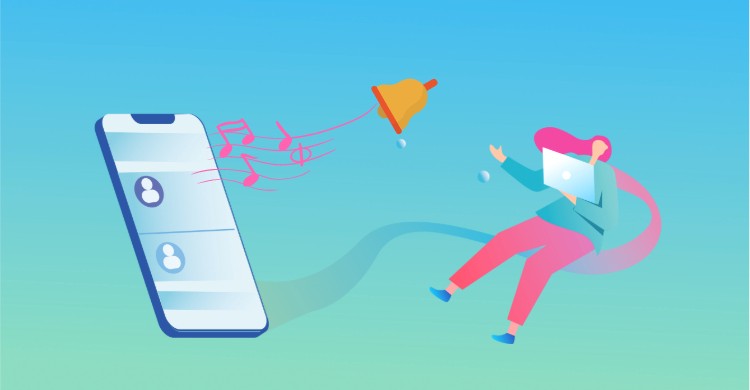
- Part 1. Top 5 Legal Websites to Download Free Ringtones for iPhone
- Part 2. How to Transfer Free Ringtones to iPhone without iTunes
- Part 3. How to Set A Ringtone for iPhone
Part 1. Top 5 Legal Websites to Download Free Ringtones for iPhone
There are a number of sites to get free iPhone ringtones aside from iTunes. Here are 5 legal websites highly recommended for free downloading ringtones for iPhone 11, iPhone 11 Pro, iPhone 11 Pro Max, XS, XR, X/8/7/6 safely and freely. But most of the websites might require you to create an account and log in before you start downloading the ringtones. If you don?t like it, you can customize ringtone for iPhone by using your own favorite music.
1. CellBeat.com
CellBeat comes with a wide range of free ringtones for iPhone. It offers a different category of ringtones such as Hip Hop ringtones, Country ringtones, R&B ringtones, funny ringtones, silly ringtones, and many more. All free ringtones for iPhone will be downloaded as MP3 or M4R format to your computer and then you can sync the ringtones to the mobile phone.
By clicking on the Ringtone Categories button on the homepage of CellBeat, you?ll be able to view ringtones by categories. It is an easy job for you to find your favorite songs under categories.
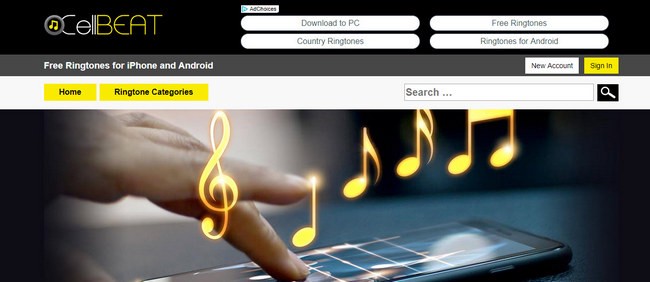
2. zedge.net
Zedge is an all-around platform contains a large number of resources, including wallpapers, ringtones and themes. You can search for music according to your taste under a variety of categories, like rock, classical, country, popular and so on. All of the ringtones are free of charge and can be downloaded to the computer through the mail or by scanning your QR code.
Under the ?Ringtones? tab, you can see a collection of ringtones. Choose the songs you like and click on the ringtone, then you?ll be brought to an interface where you can download the ringtone to your computer or share your favorite ringtone to Facebook or Twitter.
Note: Apart from Zedge on the web, Zedge app allows users to download free ringtones directly to their iPhones without a computer. And you can get the app from the App Store.
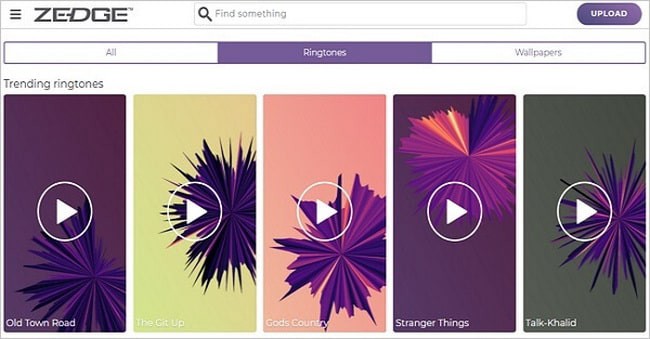
3. Melofania
Melofania is another amazing website for you to download ringtones for the iPhone without paying a penny. You can not only browse the music of various artists and download their ringtones but also can create ringtones from YouTube videos or even upload your own music.
And you can easily search for the music according to your favor and then preview the ringtone on its homepage. Click on the ringtone, you?ll be brought to another page, where different variations are given for you to choose from. After you?ve selected the ringtone you prefer, click on the iPhone button and choose the ringtone for a specific format you need, then you can get the free ringtone to your Mac or PC.
Note: iOS users can not directly download ringtones to their phone, they will need to use their computer and iTunes or other transfer programs as an intermediary.
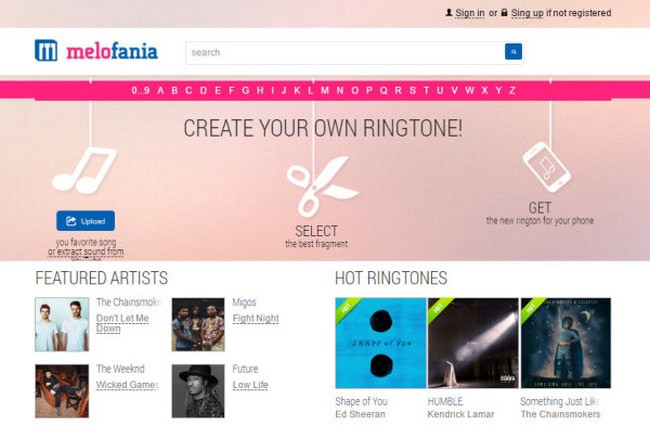
4. Freetone.org
Freetone is also a great website offers wide selections of free sound effects and ringtones. However, directly downloading the ringtones to your iPhone is not available yet. Though you need to use iTunes or other iOS transfer tools to get free ringtones on your iOS device.
You are capable of looking for a ringtone under the categories, including Classical, Animals, Children, SMS, and others. You can listen to the ringtone before downloading it to your PC/Mac simply by clicking the Play button. If you happen to hear a song you like, you can even share them with your friends through social bookmarks like Facebook or Twitter.
Note: You need to convert the downloaded ringtone for iPhone by yourself since it only offers ringtones in MP3 format.
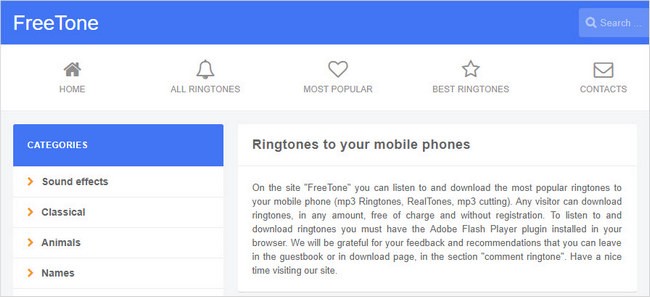
5. Audiko
Audiko is another popular website that allows you to download user-created ringtones. It also lets you create your own ringtones by uploading your favorite songs. This website provides a huge database of free ringtones for iPhone. These ringtones are divided into five categories, including Favorite ringtones, SMS Ringtones, United States Top Artists, Featured Artists, and Popular Genre.
Click on the name of the song, and you?ll get to the download page, then click the Get iPhone Ringtone link to download the ringtone.
Note: A paid Audiko app for iOS is also available, but there is no need to bother with that. It has the same functionality as the free website, and you can use your computer and iPhone transfer tool to transfer the ringtone to your iPhone anyway.
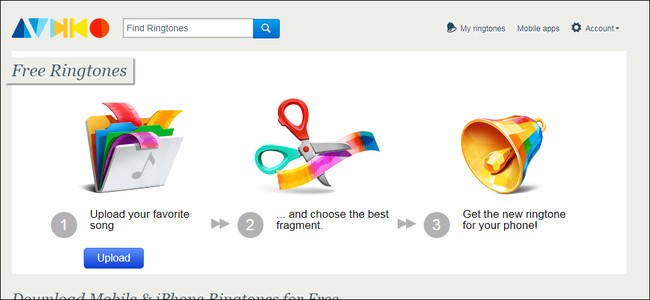
Part 2. How to Transfer Free Ringtones to iPhone without iTunes
After you downloaded the ringtones from the above ringtone websites on your computer, then you need to transfer the downloaded ringtones to your iPhone. If you don?t like iTunes, you can try other simple and free phone data transfer tool to complete the ringtones transfer task.
PanFone Manager is such a free and powerful mobile phone management tool that enables you to transfer music, ringtones, videos, photos and more data from the computer to your iPhone. Besides, it also allows you to back up music, video, photos, apps, podcast, iTunes U, ringtones, e-Books, camera roll, voice memos, camera shot, contacts, and notes from iOS and Android device to your computer.
How to Transfer Ringtones from Computer to iPhone for Free
Let?s see how to import ringtones from computer to your iPhone without iTunes:
Step 1: Install PanFone Manager Free
Firstly, download, Install and run PanFone Manager Free on your computer. Then connect your iPhone to the computer with the USB cable.
If this is the first time to connect the iPhone to your computer, you need to select the ?Trust This Computer? option that pops up on the screen.
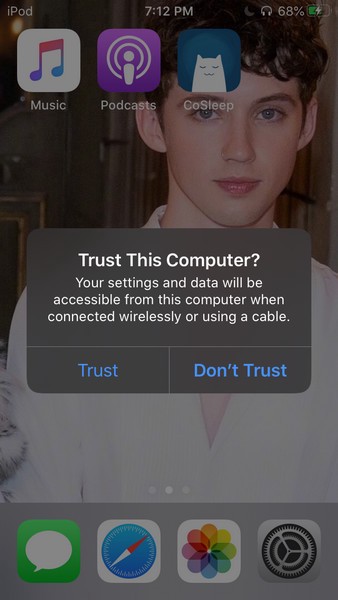
After PanFone Manager Free successfully detects your iPhone, your phone will be displayed on the main screen of PanFone.
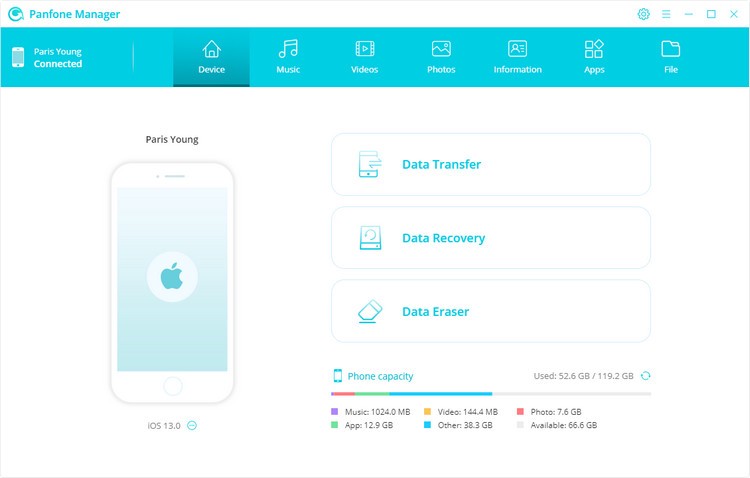
Step 2: Transfer Ringtones from Computer to iPhone
Go to the Music tab on the top menu bar, and then click on the Add button. Now select ?Add Files? or ?Add Folder? to transfer ringtones from computer to iPhone.
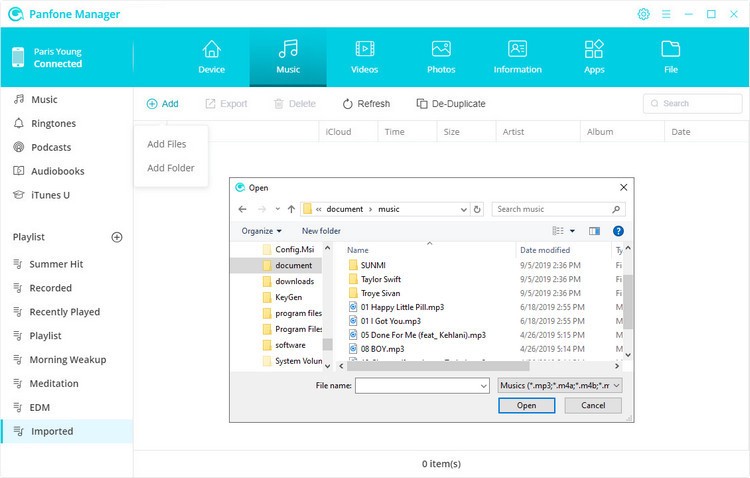
After the transferring is completed, you can open the Music app of your iPhone, then tap on ?Library? on the bottom of the screen > tap on ?Downloaded Music? > ?Recently Added? to find the imported ringtones.
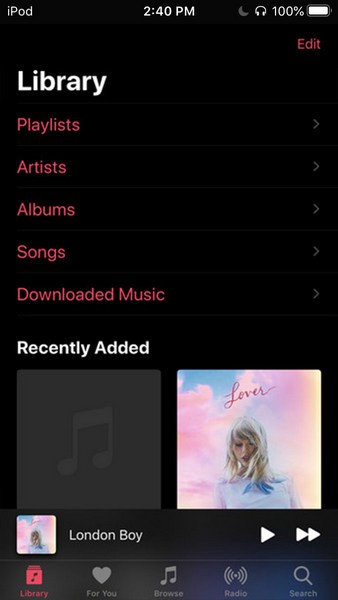
Part 3. How to Set A Ringtone for iPhone
After adding the downloaded ringtones to your iPhone, the next thing you need to do is to set it as your iPhone ringtone. Simply follow the steps below:
Step 1: Navigate to ?Settings? From your iPhone Home screen.
Step 2: Click on the ?Sounds? tab, and scroll down to ?Sound and Vibration Patterns?.
Step 3: Click on the ?Ringtones? tab, and it will display all the ringtones that are available on your iPhone. Choose the ringtone you just added to your iPhone by clicking on it.
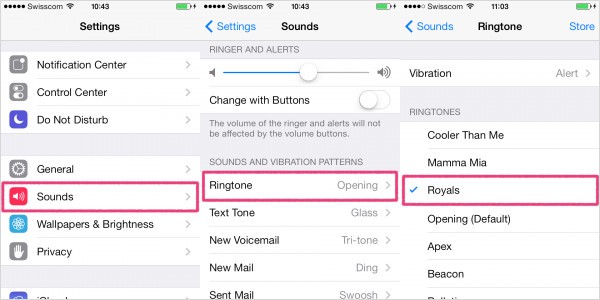
Extra Tips: How to Transfer Ringtones from Old iPhone to iPhone 11/11 Pro/11 Pro Max
If you are switching from an old iPhone to the latest iPhone 11 and want to share your favorite ringtones to the new iPhone, but can?t find an easy way to move ringtones between the two iPhones. You can try PanFone Data Transfer (Windows | Mac), which helps you directly sync data, including audio files, ringtones, videos, photos, contacts, WhatsApp messages, SMS, voice mail and so on from one device to another in a few clicks.
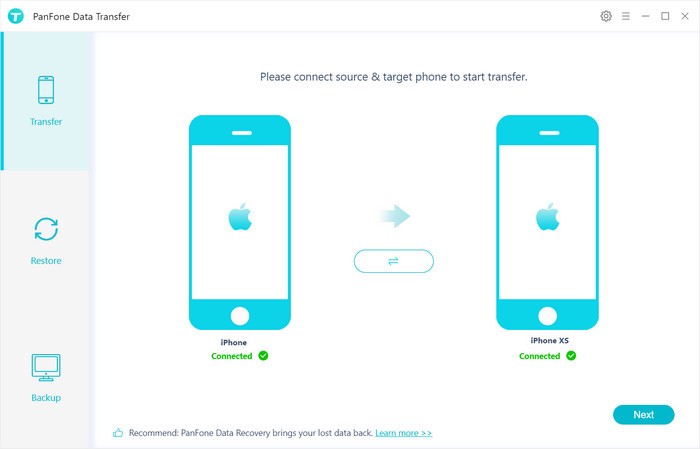
Conclusion
All the 5 websites introduced above are available to download iPhone ringtones for free. Among the rich resources, you could pick and download many beautiful songs, then set your favorite song as your ringtone and enjoy it while ringing. If the webpages don?t allow you to directly download ringtones to your iPhone 11, XS, XR, X/8/7/6, etc, you can use PanFone Manager to easily add ringtones to iPhone.