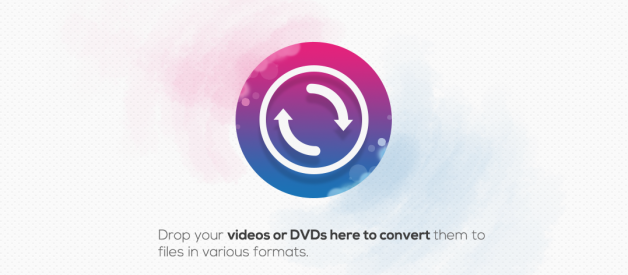MKV (Matroska Video file) is a container or an envelope that supports an unlimited number of video & audio codecs, pictures and subtitles (SRT, .SSA, .USF, VobSub included). Although it?s widely applied on the Internet for HD videos, it can?t compatible with QuickTime Player. If you want to play videos on Mac or edit them in iMovie, Final Cut Pro, etc., you?d better convert MKV to MOV on Mac, as MOV is one of the most Mac-friendly formats.
The Best Way to Convert MKV to MOV Mac in Batch
Cisdem Video Converter is the most effective MKV to MOV Converter for Mac that converts your HD videos at a fast speed. Even if they are big files, they won?t lose the original quality. It supports up to 500 file formats, including almost all the video, audio formats, as well as the preset formats for devices like iPhone, iPad, iTunes, iDVD, Final Cut Pro, iMovie, and so on.
Main Functions of Cisdem Video Converter:
- Convert MKV to MOV or a variety of video formats
- Download video from online streaming websites such as YouTube, Vimeo, Vevo, Instagram, Break, Metacafe, Vlive, and 1000 more
- Change the video settings (merge, trim, rotate, add subtitle, watermark, effects to the video) with built-in video editor before conversion
- Rip DVD to various audio and video formats, like MKV, MP4, AVI, etc.
- Directly upload private video files to YouTube
How to Convert MKV to MOV Mac with Professional Software:
Step 1. Download and install the program
The first thing you should do is to download the Cisdem Video Converter by clicking the download button below. Install the software on your Mac and then launch it.
![]() Download the Free Trial Now >>
Download the Free Trial Now >>
Step 2. Load MKV files
The software will put you to the ?convert? tab by default. Simply drag-n-drop your MKV file to it, or import the MKV files from the media browser. You can add several MKV files at a time, or combine them into one.
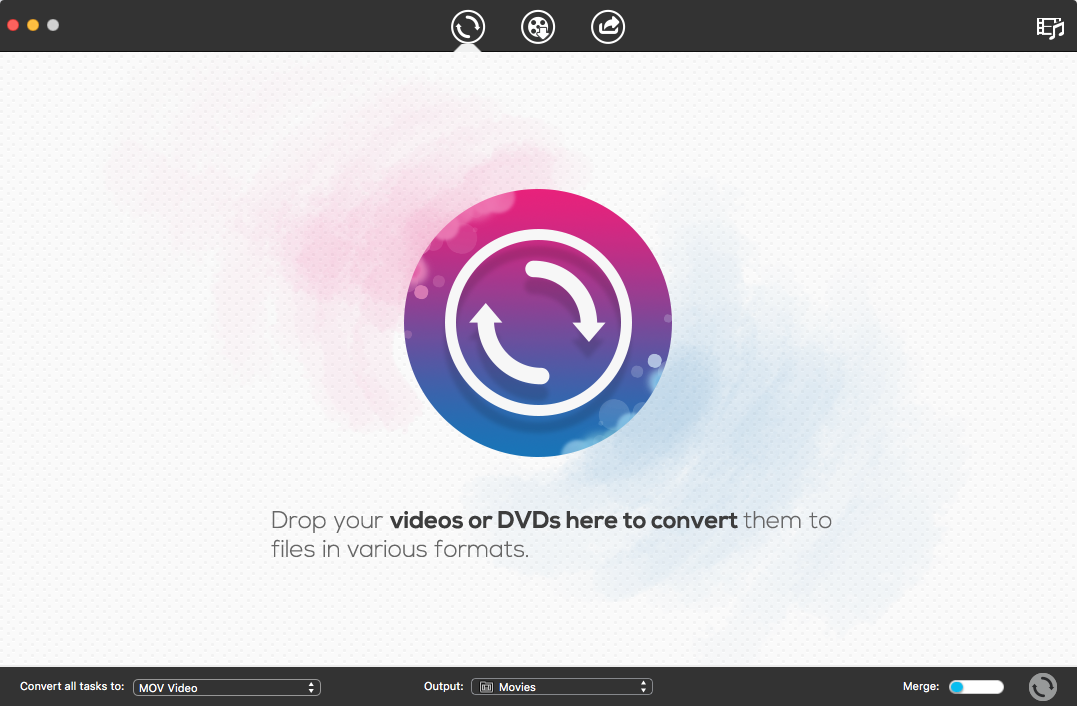
Step 3. Select MOV as output format
In the format tray, you can go to General Video > MOV Video or MOV HD Video. If necessary, click the gear icon and modify the encoding settings such as quality, bitrate, codec, frame rate, etc.
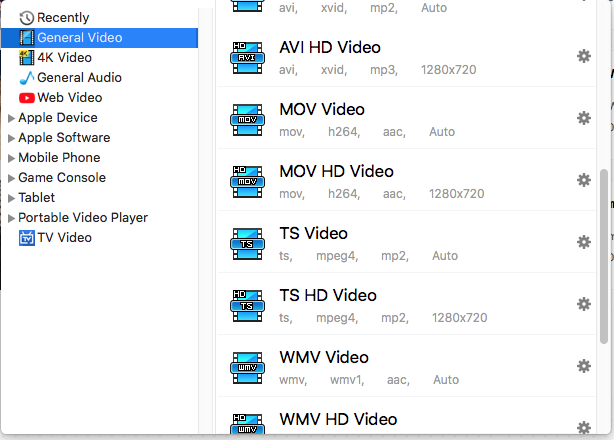
Step 4. Convert MKV to MOV Mac
When everything is ready, click on the convert button in the bottom right corner to begin the conversion on the Mac computer.
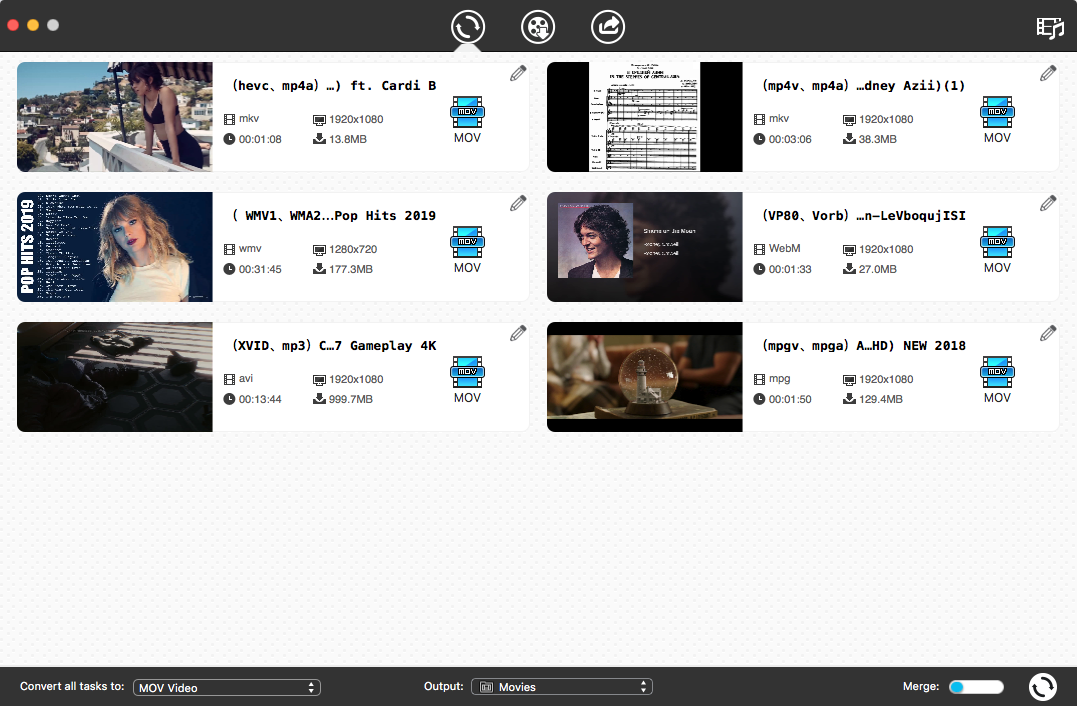
Convert MKV to MOV Mac Online
ConvertFiles.com supports a wide range of inputs, including Document, Drawing, E-Book, Video, Audio, Archive, Image, and Others. It can convert MKV to 18 formats online without having to register for an account. But this online service is not good at processing big files, even the small files take a long time to upload and convert.
Steps to Convert MKV to MOV Mac Online Using ConvertFiles
Step 1. Open ConvertFiles.com in your browser.
Step 2. Click the ?Browser? button to choose your local MKV file, or paste a link to download it from (not helpful for me).
Step 3. Choose your output format as QuickTime Movie File (.mov) or H.265/HEVC Apple Movie (.mov). Note: if you want to send the download link to others, you can tick the option and type an email.
Step 4. Finally, click the ?Convert? button and download the converted file on Mac.
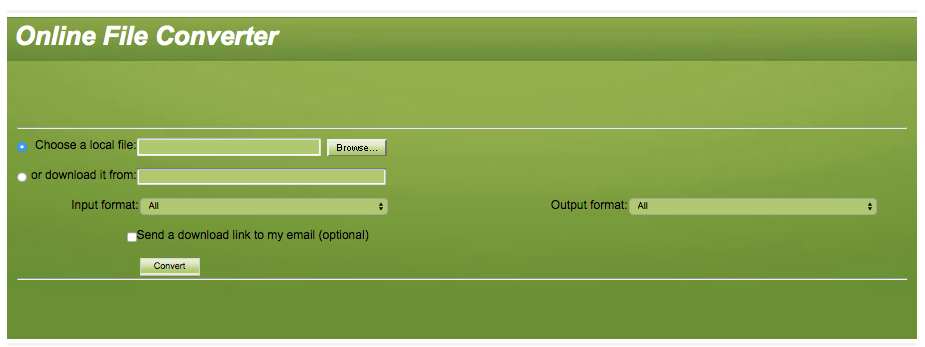
Convert MKV to MOV on Mac with Freeware
VLC, a popular multimedia framework, is developed by the VideoLAN project. It?s capable of recognizing and playing tons of video formats, including MKV and MOV. Better yet, it also supports the conversion feature that can convert a vast array of video and audio formats. But it can?t convert MKV to MOV on Mac in batch. You have to deal with video conversions one by one.
How to Convert MKV to MOV Mac Free with VLC:
Step 1. Download and install VLC Media Player from VideoLAN.org.
Step 2. Head over to the ?File? menu in the top-left corner and select the ?Convert/Stream? option.
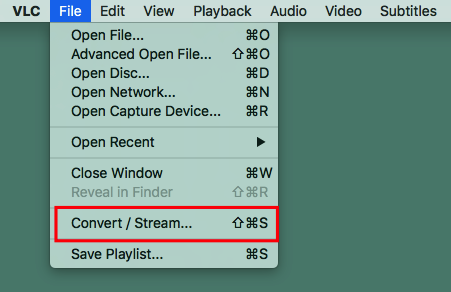
Step 3. Drop your MKV file to the specified area or click the ?Open media?? button to add the file.
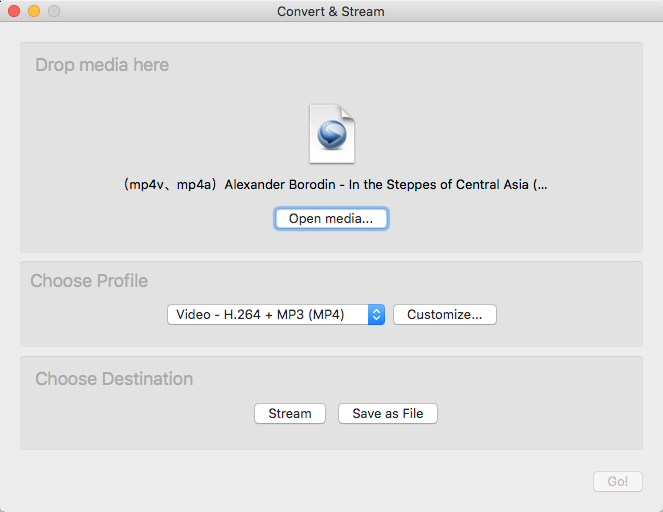
Step 4. Click the ?Customize?? button to set up the output profile. Select video format as MP4/MOV. Also, go to the Video codec tab and Audio codec tab > enable video and audio options> select codecs, which is depending on your needs.
Step 5: Click the ?Browse? button and select an output path on the Mac.
Step 5: Click the ?Save? button at the bottom.
Note: The exported file on your Mac will be saved in M4V format (though you set the output as MOV). You need to open the M4V file in iMovie, and share it as a MOV file.
Can Handbrake Convert MKV to MOV on Mac?
The answer is no.
Handbrake is a free video encoding tool that has the ability to rip DVDs and convert videos. But the output formats can only be MP4 or MKV. If you desire to convert MKV to MOV Mac via Handbrake, you will find no options helping you finish the task.
Conclusion
If you are familiar with the use of the command line, you can convert MKV to MOV on Mac in Terminal with FFmpeg. Otherwise, you?d better try the simple methods I recommend above.