How to preserve a smartphone?s fastest-degrading component
 Photo by Aaron Burden on Unsplash
Photo by Aaron Burden on Unsplash
It?s harder to replace your phone?s lithium ion battery than it is to treat it right in the first place. Many smartphones don?t provide easy user access to their batteries. That includes all iPhones and many flagship Android phones from brands such as Samsung. Official battery replacements can be expensive or inconvenient (try getting an official battery replacement at an Apple Store this year). There are also environmental concerns. Smartphones are, frankly, an environmental disaster and extending the lifespan of your phone battery helps mitigate that.
Here are some things you can do to preserve and extend the lifespan of your phone battery. By battery lifespan I mean how many years and months your battery will last before it needs to be replaced. In contrast, battery life refers to how many hours or days your phone will last on a single charge.
1. Understand how your phone battery degrades.
With every charge cycle your phone battery degrades slightly. A charge cycle is a full discharge and charge of the battery, from 0% to 100%. Partial charges count as a fraction of a cycle. Charging your phone from 50% to 100%, for example, would be half a charge cycle. Do that twice and it?s a full charge cycle. Some phone owners use more than a full charge cycle a day, others use less. It depends on how much you use your phone and what you do with it.
Battery manufacturers say that after about 400 cycles a phone battery?s capacity will degrade by 20%. It will only be able to store 80% of the energy it did originally and will continue to degrade with additional charge cycles. The reality, however, is that phone batteries probably degrade faster than that. One online site claims some phones reach that 20% degradation point after only 100 charge cycles. And just to be clear, the phone battery doesn?t stop degrading after 400 cycles. That 400 cycles / 20% figure is to give you an idea of the rate of decay.
If you can slow down those charge cycles ? if you can extend the everyday battery life of your phone ? you can extend its battery lifespan also. Basically, the less you drain and charge the battery, the longer the battery will last. The problem is, you bought your phone to use it. You have to balance saving battery life and lifespan with utility, using your phone how and when you want it. Some of my suggestions below may not work for you. On the other hand, there may be things that you can implement fairly easily that don?t cramp your style.
There are two general types of suggestions here. There are suggestions to reduce stress and strain to your battery, affecting battery lifespan directly. Avoiding extremes of heat and cold would be an example of this first type. There are also suggestions to make your phone more energy efficient, slowing battery degradation by slowing down those charge cycles. Reducing screen brightness would be an example of this second type of suggestion.
2. Avoid extremes of heat and cold. If your phone gets very hot or cold it can strain the battery and shorten its lifespan. Leaving it in your car would probably be the worst culprit, if it?s hot and sunny outside or below freezing in winter.
3. Avoid fast charging.
Charging your phone quickly stresses the battery. Unless you really need it, avoid using fast charging.
In fact, the slower you charge your battery the better, so if you don?t mind slow charging overnight, go for it. Charging your phone from your computer as well as certain smart plugs can limit the current going into your phone, slowing its charge rate. Some external battery packs might slow the speed of charging, but I?m not sure about that.
4. Avoid draining your phone battery all the way to 0% or charging it all the way to 100%.
Older types of rechargeable batteries had ?battery memory?. If you didn?t charge them to full and discharge them to zero battery they ?remembered? and reduced their useful range. It was better for their lifespan if you always drained and charged the battery completely.
Newer phone batteries work in a different way. It stresses the battery to drain it completely or charge it completely. Phone batteries are happiest if you keep them above 20% capacity and below 90%. To be extremely precise, they?re happiest around 50% capacity
Short charges are probably fine, by the way, so if you?re the sort of person that finds yourself frequently topping up your phone for quick charges, that?s fine for your battery.
Paying a lot of attention this one may be too much micromanagement. But when I owned my first smartphone I thought battery memory applied so I generally drained it low and charged it to 100%. Now that I know more about how the battery works, I usually plug it in before it gets below 20% and unplug it before completely charged if I think of it.
5. Charge your phone to 50% for long-term storage
The healthiest charge for a lithium ion battery seems to be about 50%. If you are going to store your phone for an extended period, charge it to 50% before turning it off and storing it. This is easier on the battery than charging it to 100% or letting it drain to 0% before storage.
The battery, by the way, continues to degrade and discharge if the phone is turned off and not being used at all. This generation of batteries was designed to be used. If you think of it, turn the phone on every several months and top the battery up to 50%.
Extending battery life
The tips above address battery lifespan directly. Battery lifespan is also affected by battery life, how long your phone lasts on a single charge. Improving battery life extends the lifespan of the battery by slowing down those charge cycles.
6. Turn down the screen brightness.
A smartphone?s screen is the component that typically uses the most battery. Turning down the screen brightness will save energy. Using Auto Brightness probably saves battery for most people by automatically reducing screen brightness when there?s less light, although it does involve more work for the light sensor.
The thing that would truly save the most battery in this area would be to manage it manually and fairly obsessively. That is, manually set it to the lowest visible level every time there?s a change in ambient lighting levels.
Both Android and iOS give you options to turn down overall screen brightness even if you?re also using auto-brightness.
7. Reduce the screen timeout (auto-lock)
If you leave your screen on without using it, it will automatically turn off after a period of time, usually one or two minutes. You can save energy by reducing the Screen Timeout time (called Auto-Lock on iPhones). By default, I believe iPhones set their Auto-Lock to 2 minutes, which might be more than you need. You may be fine with 1 minute, or even 30 seconds. On the other hand, if you reduce auto-lock or screen timeout you may find your screen dimming too soon when you?re in the middle of reading a news story or recipe, so that?s a call you?ll need to make.
I use Tasker (an automation app) to change the screen timeout on my Galaxy S7 depending on what app I?m using. My default is a fairly short screen timeout of 35 seconds, but for apps where I am likely to be looking at the screen without using it, such as news and note-taking apps, I extend that timeout to over a minute.
8. Choose a dark theme.
My phone, the Galaxy S7, has an OLED screen. To display black it doesn?t block the backlight with a pixel like some iPhones and many other types of LCD screens. Instead, it doesn?t display anything at all. The pixels displaying black just don?t turn on. This makes the contrast between black and colour very sharp and beautiful. It also means that displaying black on the screen uses no energy, and darker colours use less energy than bright colours like white. Choosing a dark theme for your phone, if it has an OLED or AMOLED screen, can save energy. If your screen does not have an OLED screen ? and this includes all iPhones before the iPhone X ? a dark theme won?t make a difference .
I found a dark theme I like in the Samsung store, and there are some excellent free icon pack apps for Android out there that focus on darker-themed icons. I use Cygnus Dark, Mellow Dark, Moonrise Icon Pack, and Moonshine. I use the Nova Launcher App to customize the appearance of app icons and often remove the name of the app if it?s clear enough from the icon what it is. That removes white space off of the screen, and I also think it looks nice and is less distracting.
Some people find a darker theme is easier on the eyes in terms of preventing eye strain, and less light overall may mean less blue light, which can affect sleep patterns.
Many apps include a dark theme in their settings. For example, I have Google Books set to a dark theme, where the virtual ?page? is black instead of white and the letters are white. Most of the pixels display black (are turned off) and use no energy.
I?m less familiar with customization and dark themes for iPhones. My understanding is that iPhones are somewhat harder to personalize. So far, though, only the iPhone X series have OLED screens so they are the only iPhones that would see energy savings from a dark theme.
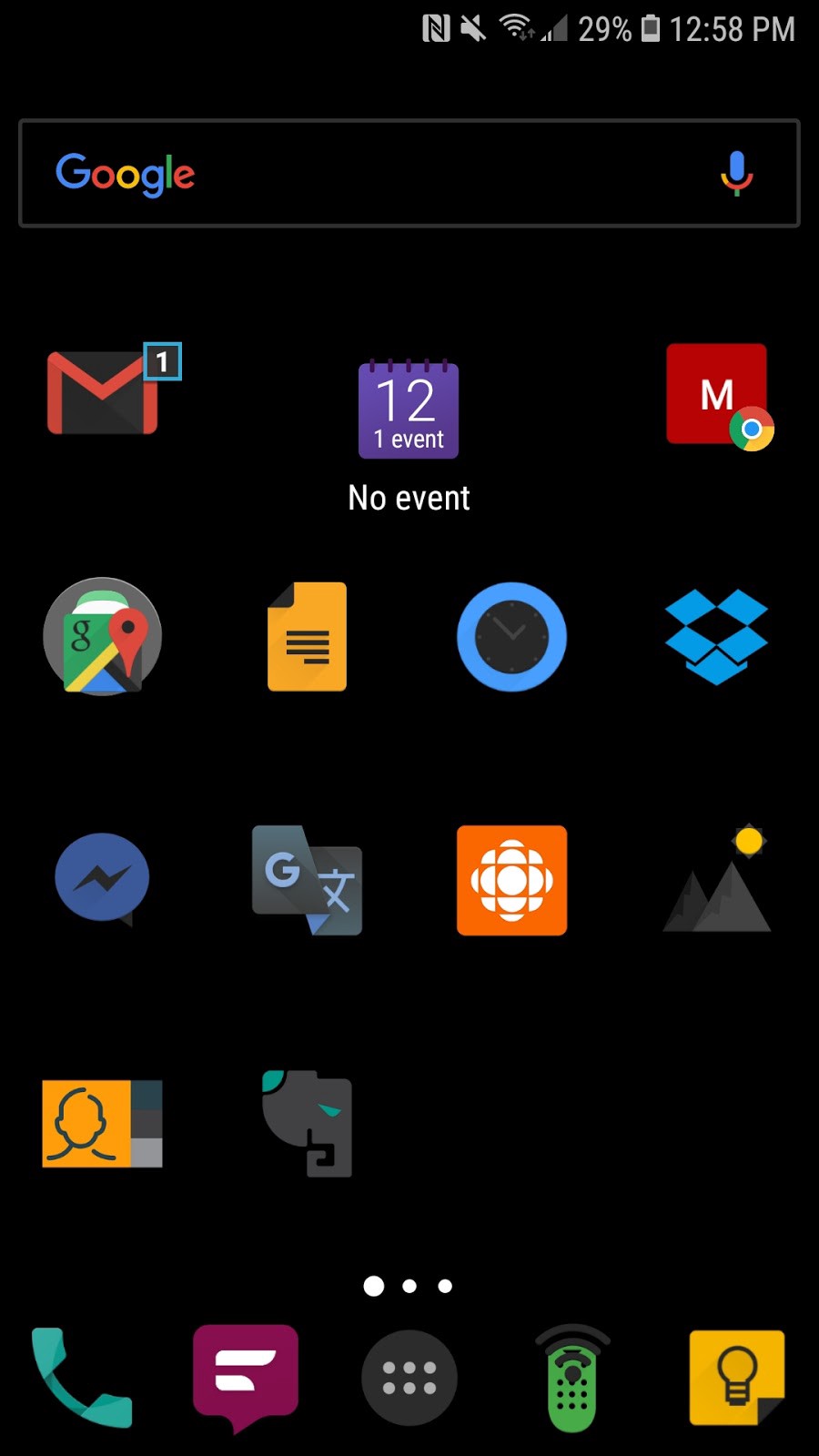
Figure 1: My home screen (dark theme)
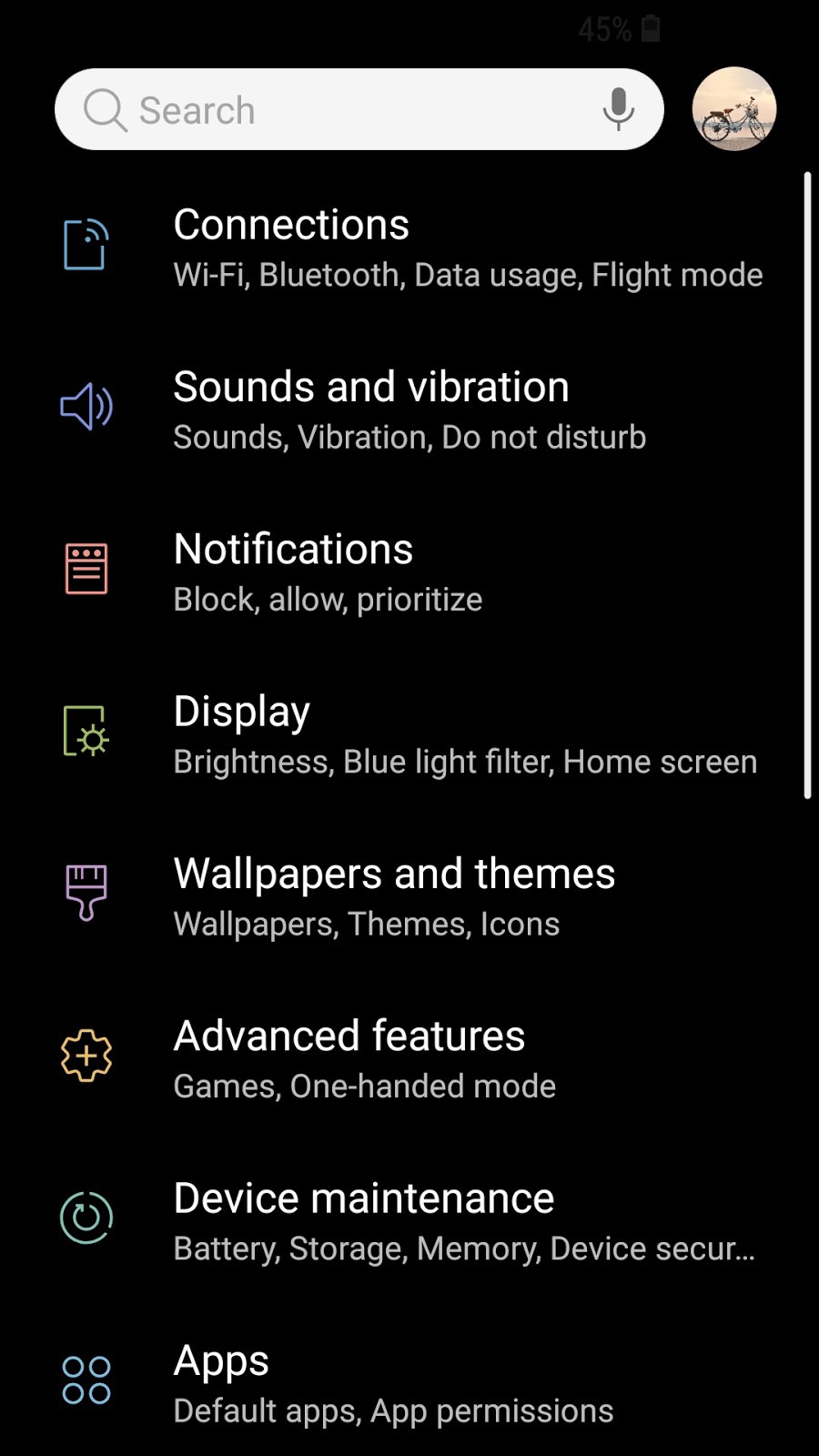
Figure 2: My Settings (dark theme)
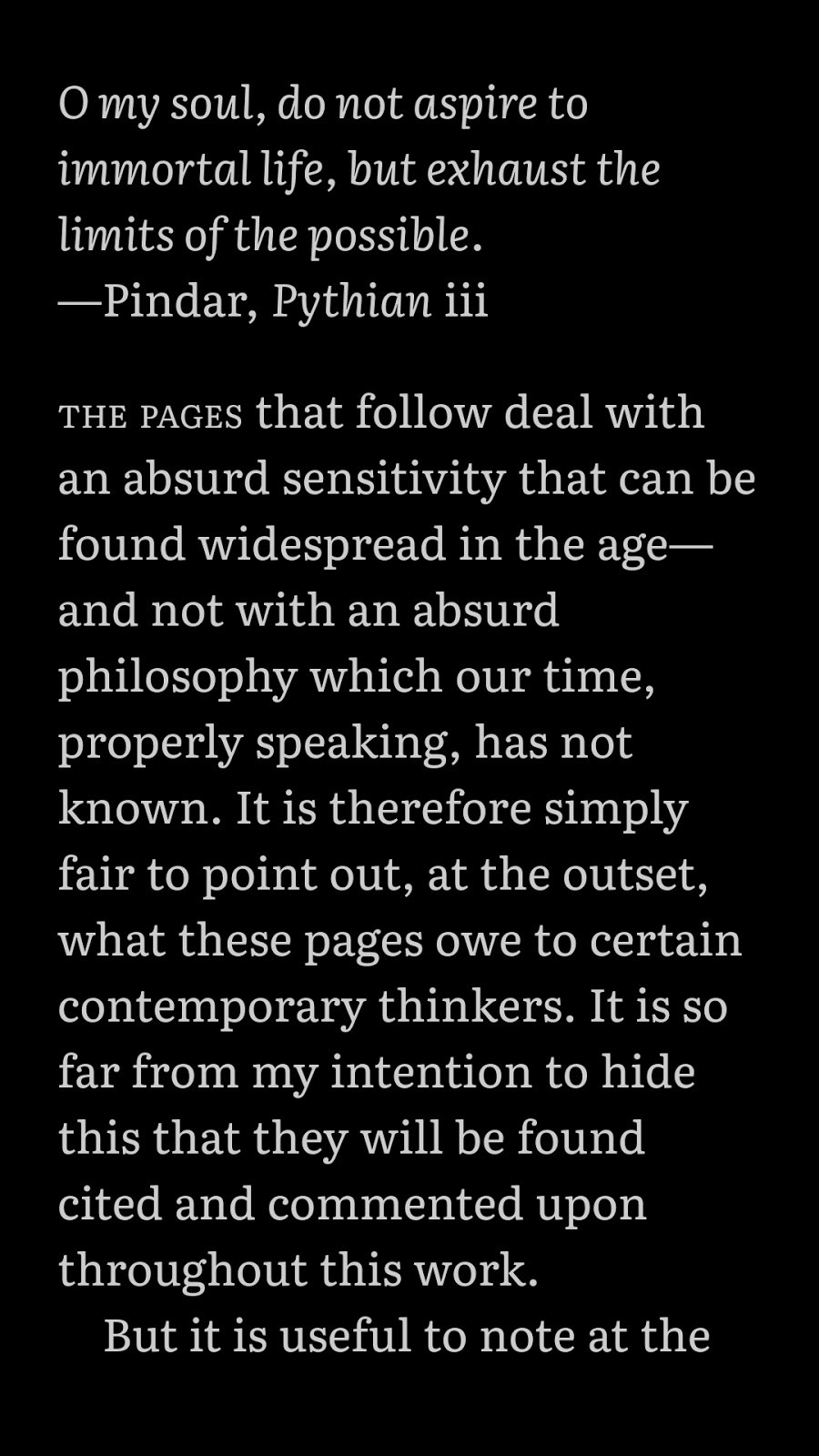
Figure 3: Google Play Books (dark theme)
9. Delete Facebook.
?or restrict its permissions and reduce its use. Facebook is a notorious resource hog, both on Android and iPhone. If you really want to use Facebook, go into settings and restrict its permissions such as video autoplay, access to your location, and notifications. Do you really want Facebook tracking your location? Autoplaying videos in Facebook (they play automatically, whether you select them or not) uses energy and data, and can be annoying and intrusive in some cases. There might be relevant settings both in the app itself and within your phone settings.
If Facebook came pre-installed on your phone (as it did on mine), it may not be possible to delete it completely because your phone considers it a system app. In that case, you can disable it in Settings if you wish.
10. Look for other apps that waste battery.
Look through your battery settings for other apps that use a disproportionate amount of energy and delete, disable, or restrict permissions where possible. For apps you want to keep using, you can restrict permissions you don?t need. There are also ?light? versions of some popular apps that generally take up less space, use less data, and may use less power. Facebook Messenger Light is one example.
In general, though, the apps that use the most battery will be the apps you use the most, so deleting or reducing use may not be that practical for you.
11. Learn how to turn on your phone?s energy saving / low-power modes.
Your phone has one or more energy saving modes. These limit the performance of the CPU (and other features). Consider using them. You will get lower performance but better battery life. You might not mind the trade-off.
12. Buy the premium version of ad-supported apps you use frequently
Many apps exist as both free and paid versions, and the difference is often that the free version is supported with ads. Displaying ads uses slightly more data and slightly more energy. Purchasing an app you use frequently rather than using the free ad-supported version may pay off in the long run by reducing data and battery usage. You also free up screen space by getting rid of distracting ads, usually gain more features, and support app developers.
13. Manage radios
You can turn off radios you rarely use until you need them. If you never use NFC there?s no reason to keep it on. On the other hand, radios like GPS, Bluetooth, and NFC don?t really use a lot of energy in standby mode but only if they?re actually operating. Energy savings from micromanaging radios will probably be limited.
On thing to think about in terms of radios is that the weaker your cell or WiFi signal, the more power your phone needs to access that signal. To access cellular data or WiFi your phone needs both to receive and send information. If you?re not receiving a strong signal it means your phone needs to boost its own signal to reach that distant cell tower or WiFi router, using more energy.
If your bedroom has a strong cell signal but a weak WiFi signal, it may save you energy to use cellular data instead of WiFi. Similarly, if you have a strong WiFi signal but weak cell signal, it?s better to stick to WiFi.
If you?re out of range of cell service and WiFi, turn airplane mode on. Smartphones are always on the lookout for cell and WiFi signals if they don?t have them. If no signal is available, your phone will constantly be looking for one.
Push vs. Fetch
Many online sources say changing your email from push to fetch will save battery. Push means your device is always listening for new email, and these get pushed through immediately. Fetch means your device checks for new messages at a given interval, every 15 minutes for example. The most energy efficient thing to do would be to fetch manually, that is your device only checks for mail when you manually open your email app.
There is debate about whether fetch does indeed save energy. It probably depends on volume of email and patterns of email usage. I use push. It is efficient enough for me.
Final Thoughts
Current versions of iOS will show you your battery health. There is no such feature in Android, but there are third-party apps that will perform this function.
I use AccuBattery which tracks battery health and other stats, as well as giving you a notification when your phone charges to a certain point so you may unplug it. So far, AccuBattery seems to be confirming my understanding of battery degradation. AccuBattery recommends charging to 80%. Some sources I have read suggest the healthy range extends to 90% and that is often a target I aim for as a good compromise between preserving battery in the long term and not running out of battery in the short term.
At the end of the day, the big question is how much is it worth paying attention to all this battery efficiency stuff. Are the battery savings worth the effort?


