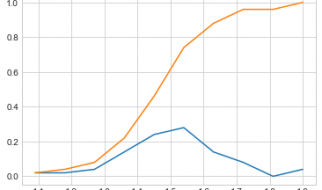With the limited time and attention span of business professionals, it is difficult to get a larger volume of information across in a shorter period of time.
A well-placed video can aid your slides to rope in your audience. However, the common issue is that the content of a video is split in multiple slides, and it is difficult to create sync between the presentation and the video.
There is a simple solution hidden in PowerPoint animation settings, that allows you to play video over multiple slides.
- Arrange the slides with your content in sequence, and leave the same space for the video placeholder in each of them.

- Add your video in the first slide of this sequence and make the necessary adjustments.
- Now select your video and click on the Animations ribbon, and go to Animation Pane

- In the animations tab, arrange your video w.r.t the other elements on the slides (before or after the text, starting point etc.)
- If your video has a ?pause? symbol next to it; select the video and click play. Stop the video and notice that the symbol in the animation pane will change to a ?play? icon. If this doesn?t work, set the video to start automatically.

- Click on the drop-down arrow next to the video in the animations pane, and select effect options.
- In the effect tab, now you can see the Stop Playing section. By default, ?after current slide? will be selected.
- Change this option to ?after?, and select the number of slides you want the video to play over.

- Save the settings and check the slide show.
Watch this stepwise video tutorial to get a detailed idea ?
About SlideUpLift Tutorials:
Microsoft PowerPoint is a popular platform among professionals for creating presentations. Our PowerPoint series shares tips, ideas and hack to solve the fundamental problems we face while working on PowerPoint,
Also, check out our professionally designed PowerPoint Templates and themes to make your presentations look stunning.
About SlideUpLift
SlideUpLift was created to serve the presentation needs of business professionals. Professionals across the world are taking advantage of SlideUpLift Templates Library to add amazing visual appeal to their presentations. These templates are 100% editable, instantly downloadable, and conceptualized by alumni from premier consulting companies and executed by graphic designers.
Check out our library of Free PowerPoint templates which is weekly updated to serve the presentation needs of professionals. You will find out the simplicity and ease in downloading the editable template, filling it with your content, and building world-class presentations in just a few clicks.