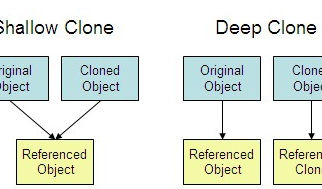It can be frustrating when you click a precious moment only to find that the picture is blurry. Photos, especially the ones taken on older phones, are not always crystal clear. If you have a special photo, but it is blurred, then you can fix it. Here are some apps and tools to help you fix blurry pictures on computer or smartphone.
 source : Blurry pictures
source : Blurry pictures
Best Apps and Tools for Fixing Blurred Photos
Gimp
While many platforms allow you to unblur pictures, the best is Gimp. Even though this software is not as sophisticated as Photoshop, it is available for free and does a great job. To unblur pictures using the Gimp software, here?s what you need to do:
- First, you need to get Gimp for your Windows computer.
- After downloading and installing it, just open it.
- Now, hit the Control + O keyboard shortcut.
- Open Tools, click on Pain tools and select the Blur/Sharpen option.
- Now, just make the image sharp. When you are done, click on the File tab and select Save As.
Paint
You can also use the Paint app to fix blurry pictures on your computer. Just download it and follow the instructions mentioned below:
- Open the Paint program.
- Launch the blurry picture you want to fix.
- Click on Effects, select Picture and then click on Sharpen.
- Make the changes you want.
- Click on the OK button and then select Save.
Photoshop
Photoshop is the most popular photo editing tool. This advanced software provides multiple ways for unblurring pictures. Just open Photoshop, click on the Filter tab, select Sharpen and then click on Shake Reduction.
Alternatively, you can make a duplicate of the background, select it and then open the Filter tab. Click on Other and select High Pass. Set the High Pass at ten percent and hard light mode.
The third method for fixing a blurry picture with Photoshop is as follows:
- Go to Photoshop Elements.
- Select the picture you wish to fix.
- Move to the Filters menu.
- Select the Enhance option.
- Click on Unsharp Mark.
- Tweak the amount and radius.
Pinetools
Pinetools is also a good solution for fixing blurred pictures. This online tool allows you to sharpen pictures.
- Go to Pinetools.
- Now, click on Choose File.
- In the bar next to strength, adjust the sharpness.
- Select the size of the convolution mask.
Blurity
If you have a Mac, then you can use a paid software called Blurity. You can also use it for free, but the fixed image will come with a watermark.
- Just for to the Blurity website on the Mac.
- Download and install it on your computer.
- Click on the blurry picture.
- Select the segment of the picture that you wish to unblur.
- Hit the Process button.
- Allow the Blurity program to do its work.
- At last, save the picture.
Snapseed
If the blurred picture is on your phone, then it can be inconvenient to transfer it to your computer to fix it. Thankfully, you can fix blurry pictures on your smartphone, that too for free. The Snapseed app allows you to unblur multiple pictures on your iOS or Android device conveniently.
- Download and install the Snapseed app on your phone.
- Launch the app.
- Upload the picture you want to unblur.
- Select the Details option.
- Tap on Sharpen
- Tap on Unblur.
- After that, go to Structure.
- Tap on show more detail.
Sara is a Microsoft Office expert and has been working in the technical industry since 2002. As a technical expert, Sara has written technical blogs, manuals, white papers, and reviews for many websites such as office.com/setup.